Go jumps out of loop, Go exits loop after end, Go stop/starts – ChamSys MagicQ User Manual User Manual
Page 162: Pause swaps, Pause releases, Function, Cue stack is an intensity master, 8 go jumps out of loop, 9 go exits loop after end, 10 go stop/starts
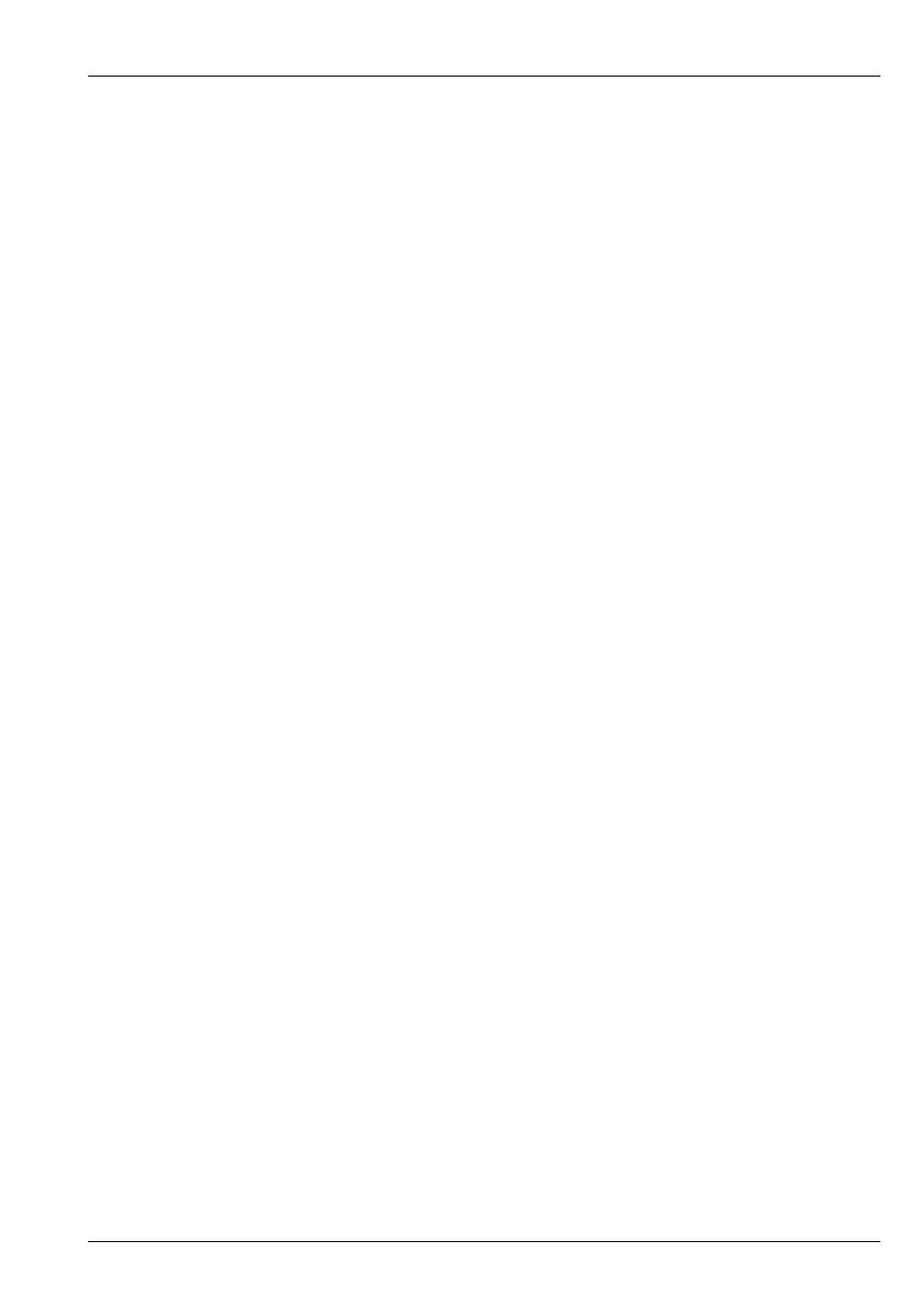
MagicQ User Manual
133 / 355
17.2.8
Go jumps out of loop
This setting affects Cues that are set to Chase Timing which are in a loop. When set to Yes, pressing Go will exit the loop –
jumping to the step after the Cue that loops back to an earlier Cue. When set to No, pressing Go will step one step within the
chase.
17.2.9
Go exits loop after end
This setting has no effect.
17.2.10
Go stop/starts
When set to Yes then pressing GO stops a Cue that is already running or starts a Cue that is stopped.
When set to No then pressing GO starts the next Cue.
17.2.11
Pause swaps
When set to Yes the Pause button acts as a Flash button in Swap mode.
Pressing the Pause button the Playback will be set to 100% and the Intensity of all other active Playbacks will be set to 0%. When
the button is released the other Playbacks will be restored to their previous level.
This setting enables a Playback to have both an Add button and a Swap button.
17.2.12
Pause releases
When set to Yes the Pause button releases the Cue Stack.
17.3
Function
17.3.1
Cue Stack is an Intensity Master
When this setting is set to Yes then the Cue Stack behaves as an Intensity Master. The Cue Stack normal Cue execution behaviour
is disabled.
If the Group Id settings is non zero then the channels stored in the Group specified by the Group Id specify the channels that are
under control of the Intensity Master. Updating the channels stored within a Group updates the channels under control of the
Intensity Master. . If there is no Group recorded for the Group Id then the Cue Stack has no effect.
If the Group Id setting is set to 0 then the channels stored in the first Cue are used to determine which channels are under control
of the Intensity Master. The actual levels of the channels in the first Cue is not important – only that the Channels have some
level in the Cue.
In order for the Intensity Master to be activated the Go button must be pressed. To release the Intensity Master the Playback must
be selected and the REL button pressed. The Button settings “Flash activates Stack” and “Flash releases Stack” are ignored. In
order to avoid sudden changes in output level the fader should be raised to 100% before activating or releasing.
When the fader is at 100% then the Cue Stack has no effect. As the fader is lowered then all the channels under control have their
intensity reduced.
It is possible to have multiple Intensity Masters that control the same channel which work proportionately.
Normally when this setting is set to Yes, the settings Cue Stack is a Size Master and Cue stack is a Speed Master should be set to
No.
When this setting is set to No then the Cue Stack behaves normally.