ChamSys MagicQ User Manual User Manual
Page 359
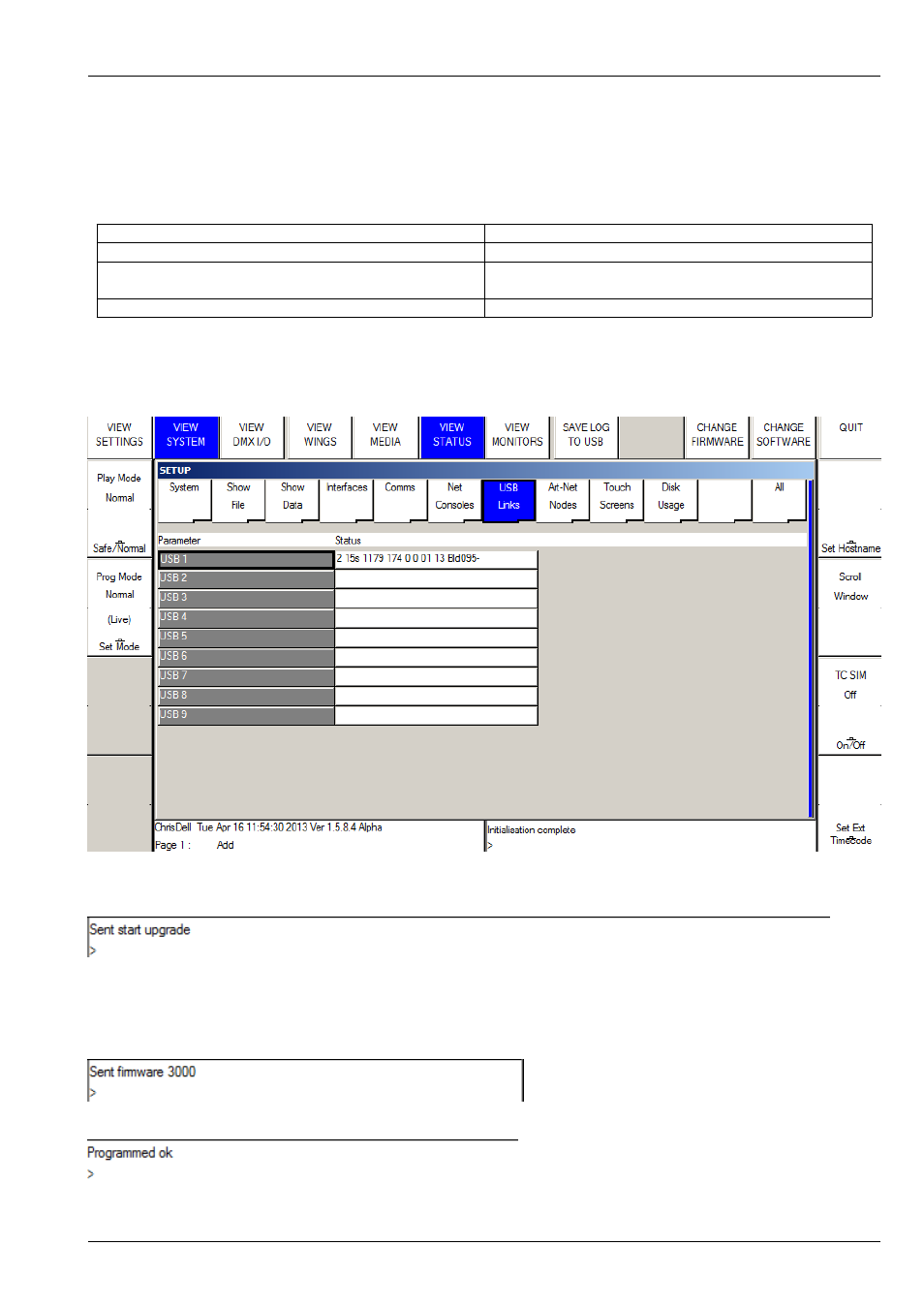
MagicQ User Manual
330 / 355
To check the version of firmware in use go to Setup, View System, View USB and USB ports. The software version is shown as
the 7th number in the list of parameters. The complete list of parameters is:
<link drops> <time link has been up> <tx packets> <rx packets> <tx errors> <tx retries> <sw version> <hw version> <build
number>
CH331_V0
Original firmware
CH331_V1.0
Added audio support
CH331_V1.1
Added MIDI and LTC timecode support (MQ70 only - not
for MQ40/60)
CH331_V1.2
Fixed RS232 serial port communications
Disconnect any Wings and network devices and remove any USB drives from the console.
Press Setup, View System, View Status and change to the USB Links tab. If more than one USB device is shown then disconnect
all other MagicQ Wings and interfaces.
Put the cursor on the line for USB 1 as above. Press CHANGE FIRMWARE and select the new firmware file - e.g. CH331_V1.0.hex.
MagicQ should then say "Starting firmware upgrade" and then a few seconds later "Sent start upgrade".
Do not touch anything or power off whilst the update is in progress – interrupting the upgrade will leave the Console in an
unusable state and it will have to be returned to ChamSys for repair.
MagicQ will then wait between 5 and 10 seconds and then display messages "Sent firmware 1000", "Sent firmware 2000" and so
on up to about "Sent firmware 76000".
It will then briefly say "Sent all firmware" and "Programmed Ok".