Patching led on magicq, Using the grid view in the outputs window, Inserting heads into the grid – ChamSys MagicQ User Manual User Manual
Page 192: 1 patching led on magicq, 2 using the grid view in the outputs window, 3 inserting heads into the grid
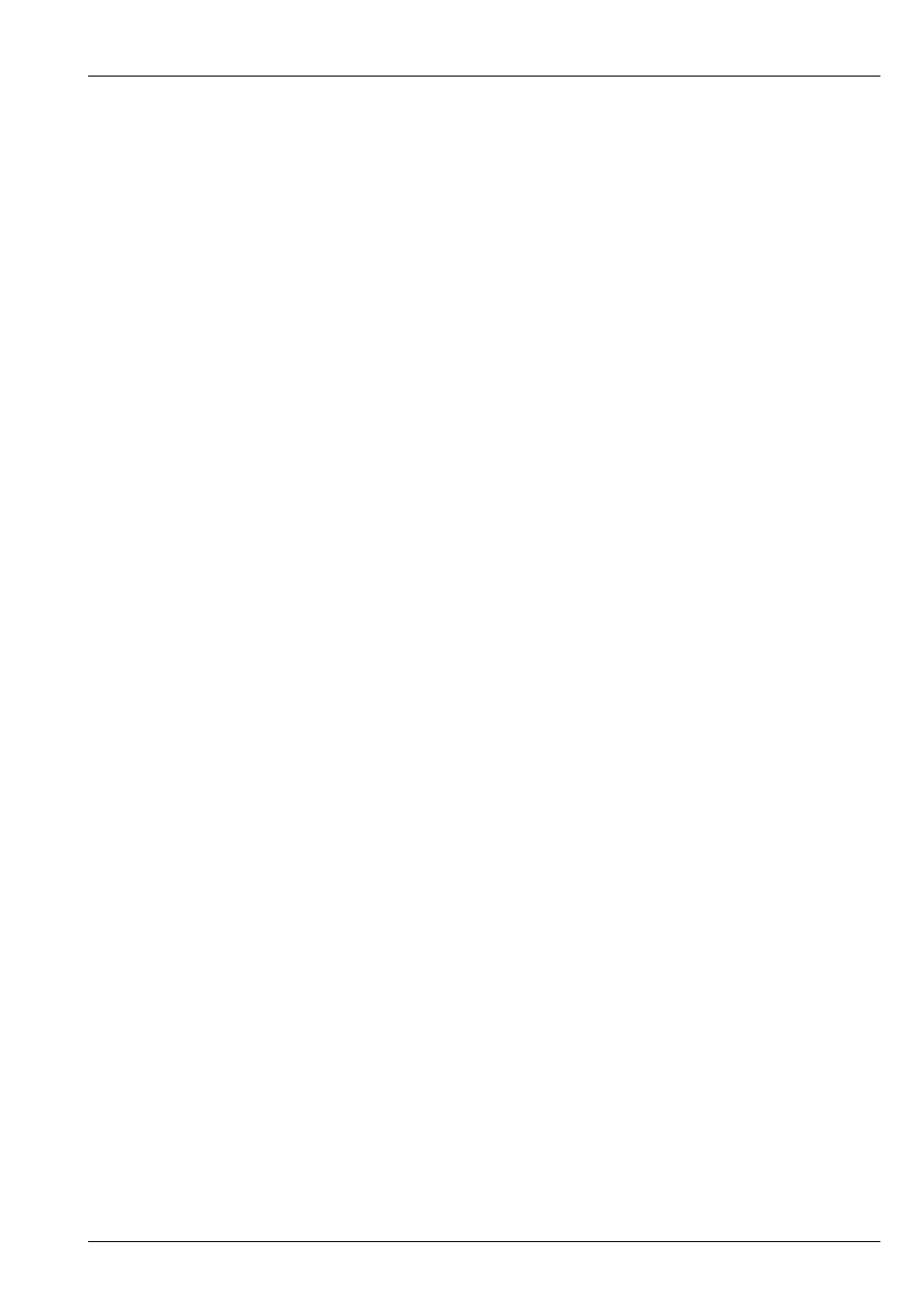
MagicQ User Manual
163 / 355
22.1
Patching LED on MagicQ
We recommend that you patch LED fixtures in their highest resolution mode (maximum number of controllable RGB elements)
and chose a mode without extra inbuilt FX channels if possible.
The generic led3chan and generic led4chan can be used with most LED fixtures. If MagicQ does not have the required personality
in its library then you can easily build your own personality using the in-built Head Editor.
For LED heads without dimmers we recommend you patch the RGB channels as HTP. For LED fixtures with an inbuilt dimmer
channel the RGB channels should be LTP.
After patching your LED heads you should set up the head numbers for each fixture in the Patch Window. By default MagicQ
numbers heads in the order they are patched starting at 0. Simply edit the head number field in the Patch Window to change the
head numbers. Use SHIFT and the cursors keys to set multiple head numbers.
22.2
Using the Grid view in the Outputs Window
To make the most of your LED head you can create a grid containing the LED head and then each head becomes a “pixel” in the
grid. The MagicQ Pixel Mapper can then be used to play back movies, bitmaps and text on the grid.
In the example above, we patched a 20 by 20 matrix of RGB pixels (total 400 pixels) on Universes 4.5 and 6.
Then in the Outputs Window, Plan View create a grid. First set up the grid size, by pressing the GRID SIZE soft button. Enter
the horizontal size followed by the vertical size – e.g. 20/20.
In the Plan View there are three different views, Head Names, Colours and Head Numbers. Press Head Numbers and View Grid
to see the grid.
22.3
Inserting heads into the grid
You can enter the head numbers in the grid according to the layout of the LED fixtures within the matrix / stage. Put the cursor
on the desired item and enter a head number on the keypad. To insert multiple head numbers in one go use SHIFT or CTRL and
the cursor keys to set multiple head numbers in one go before entering the starting head number.
To set multiple items in a particular orientation then put the cursor on the starting item then move in the direction you wish them
to number - for example to number from bottom right to top left going horizontally first, then put the cursor on the bottom right,
press SHIFT and move left to the left corner and then up to the top left corner.