ChamSys MagicQ User Manual User Manual
Page 113
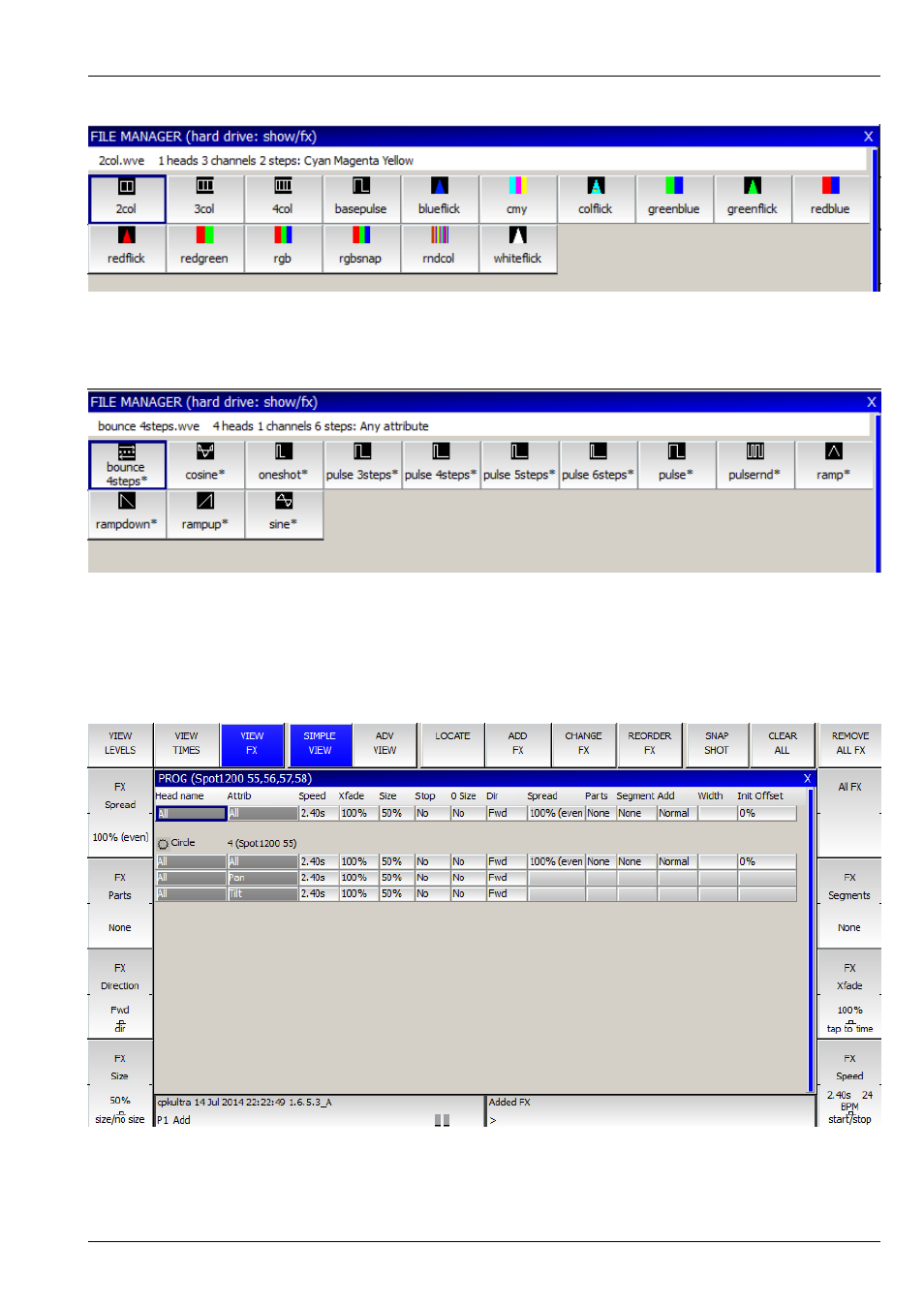
MagicQ User Manual
84 / 355
The Any Attribute folder contains FX that are not specific to particular attributes of the head – these are marked with a * – e.g.
Ramp, Sine and Cosine. When one of these is selected you are prompted for which attribute you wish to apply the FX to. For
instance you could program a circle using a Sine on the Pan attribute and a Cosine on the Tilt attribute. Alternatively you could
just use the circle FX!
You can apply multiple FX to a head, provided that the FX uses different attributes - e.g. you can mix a Pan Sine with a Tilt Sine.
Once you have chosen a FX you are returned to the Prog Window. Use the encoders to modify the parameters of the FX such as
the speed, size and spread between heads. By default FX size goes up to 255. Hold SHIFTuse the encoder to get sizes above 255.
The Prog Window provides a Simple and an Advanced View. The Simple View enables modifications of the FX as applied to all
heads. The Advanced View enables the parameters of the FX to be modified for each different head – this, for example, enables
different sizes to be set for different heads.
FX can be added and removed from the Programmer window.