Using magicvis with other consoles, 2 using magicvis with other consoles – ChamSys MagicQ User Manual User Manual
Page 294
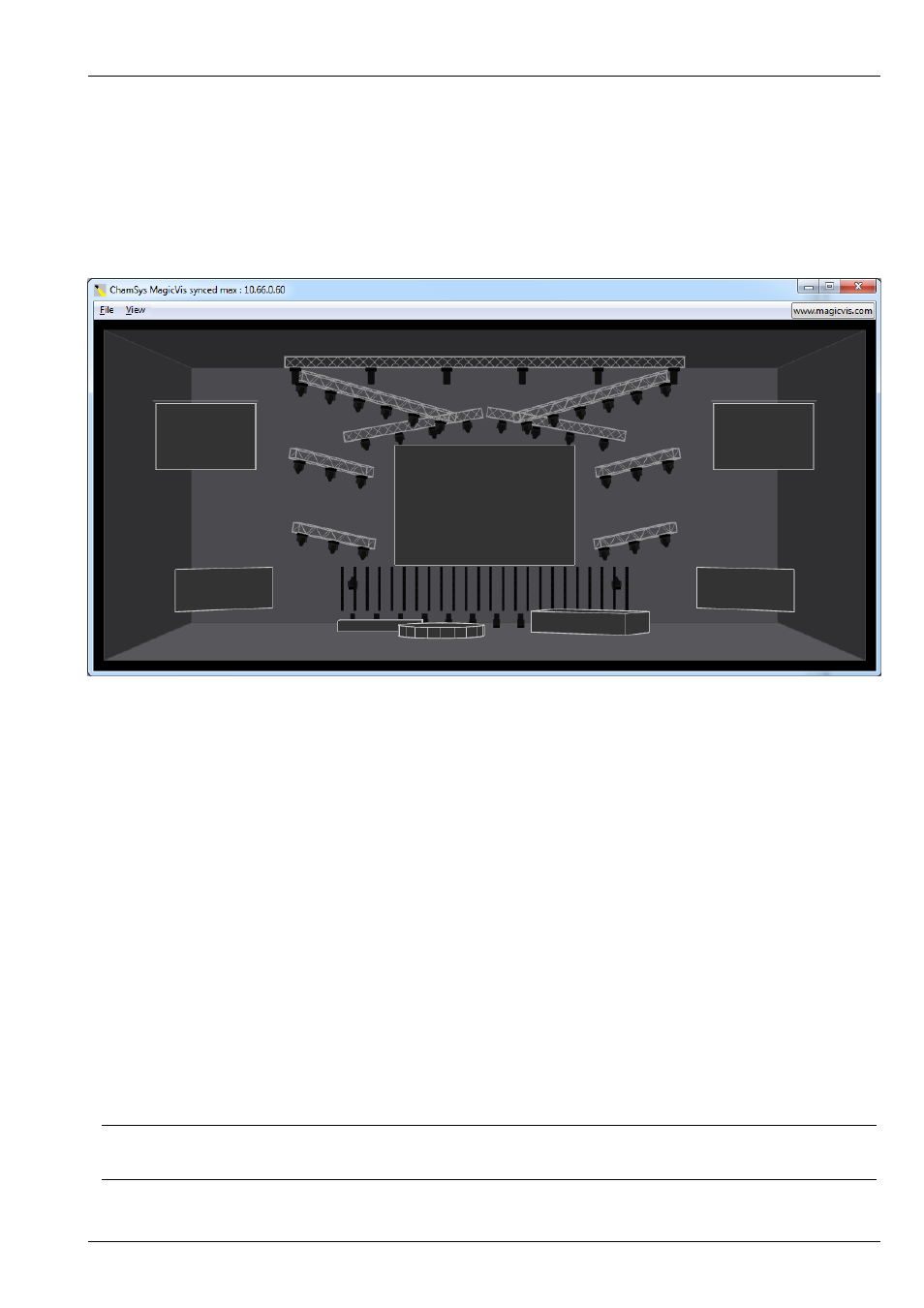
MagicQ User Manual
265 / 355
setup → VIEW SETTINGS → Multi Console
and ensure that Enable Remote Control and Enable Remote Access are set to yes.
Connect the console and the PC/Mac with an inverted network cable. Start MagicVis and click on File → Settings. . . to bring
up the Settings dialog. Click on the Network tab then choose the network adaptor/IP address of the network port that connects
to the MagicQ console. Then select the console from the list. If there is only one console on the network then MagicVis should
automatically connect to it. If the name of the console appears in red then make sure that Enable Remote Control and Enable
Remote Access are set to yes on the console. If the IP address is red then it is on the wrong subnet.
Initially the title bar in MagicVis will show searching for consoles, then waiting for connection once it has found a console.
Once a connection has been made with the console then it will change to say waiting sync. Once the show data has been
transferred over the connection from the console to the MagicQ vis application then it will change to say synced.
If the system continues to say waiting for connection then check IP address are correct and check firewalls are disabled. In some
systems you may need to disable other network adaptors such as the wireless adaptor.
Once MagicVis is synced then whenever you load a new show on the console or change the visualiser patch then the changes
will automatically appear in the visualiser.
When MagicVis starts it assumes that it will receive DMX data on ArtNet starting from ArtNet Universe 0-0. As soon as
MagicVis has a connection with a console it then starts using the DMX protocols and universes in use on that console for each
of the patched universes. If the universes are not enabled on the console then the console will send the DMX data directly to the
MagicVis using its own MagicVis protocol. This enables MagicVis to be used on a system where the outputs are not enabled.
Note that even when MagicVis is not synced it will visualise according to received ArtNet. ArtNet is sent separately to the
connection for show data transfer.
39.1.2
Using MagicVis with other consoles
MagicVis can be used with third-party consoles other than MagicQ. The visualisation show must first be created in MagicQ and
then loaded into MagicVis for use with the other console.
Load a MagicQ show file directly into MagicVis by clicking on File → Load Show. In this mode there is no sync, MagicVis just
looks at the incoming ArtNet data for rendering the beams but does not sync the patch.
Tip
Once a show has been loaded using Load Show MagicVis will not try to sync with a console.