Playback rate, Default cue stacks, Synchronising playbacks – ChamSys MagicQ User Manual User Manual
Page 157: 5 playback rate, 7 default cue stacks, 8 synchronising playbacks, 6 wing playbacks pages
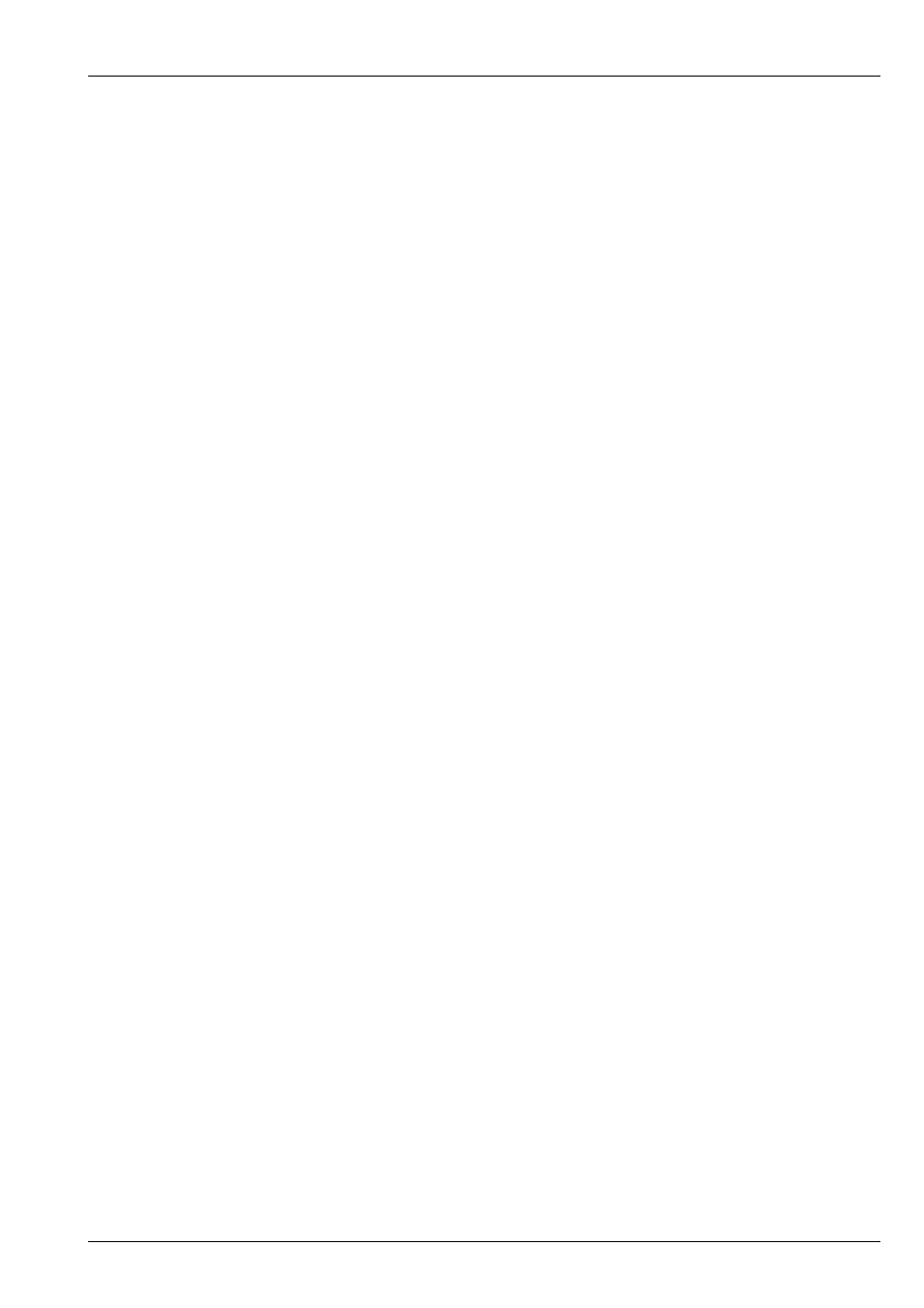
MagicQ User Manual
128 / 355
16.5.5
Playback Rate
It is possible to set the playback rate of a Playback using Encoder X in the Playback Window. Press the S button of the required
playback to choose which playback to change.
By default the playback rate is locked to 100%. Press the X soft button to enable changes to playback rates. The playback rate
% is shown for each of the main playbacks when the % is other than 100%.
The playback rate is stored in the show file, so that the rate will persist over resets and power downs.
Global playback rate can be set using the Y soft button in a similar way.
16.6
Wing Playbacks Pages
Playbak wings support 24 playbacks divided into two rows of 12 playbacks. Each row of playbacks has separate NEXT PAGE
and PREV PAGE buttons.
This is a very powerful feature as it allows the playbacks to be split into separate sections without forcing all the playbacks to be
on the same page.
This provides significant flexibility to how shows are played back – for example one section of a wing can be used to control
traditional lamps whilst another could be used to control intelligent heads. Changing the Page of the par lamps would not change
the Page of the heads.
By default the page buttons on the main section affect all playbacks whilst the buttons on each wing row only affect that row. If
you plan to operate a wing section separately then you can avoid the main page buttons affecting that wing section. In the Setup
Window, select VIEW SYSTEM, VIEW WINGS.
For each wing section you can specify which page buttons the section is tied to. To operate a section independently of any other
page buttons set the tie to be itself. For example, to operate the upper section of Wing 1 independently set the upper bank tie to
Wing 1 upper.
You can also tie multiple wing banks together to use one set of page buttons. Thus if you want both sections of a wing to operate
off 1 set of buttons, then you can configure the ties to do this.
When any NEXT PAGE or PREV PAGE buttons are pressed the LCD displays temporarily change to indicate the current page
number.
You can jump to a Wing Playback Page by entering a page number, then holding the Wing NEXT PAGE button and pressing the
Wing PREV PAGE button.
16.7
Default Cue Stacks
Cue Stacks can be made to appear on all pages of a Playback. To use this feature, record a Cue Stack on Page 1 and then in the
Playbacks Window set "Default Cue Stack" to "On" for the selected Playback.
The Cue Stack on Page 1 then appears on any Pages which do not have a Cue Stack assigned.
16.8
Synchronising Playbacks
It is possible to sychronise the Cue Stacks on two or more Playbacks. Set the “Sync next playback to this one” option. MagicQ
matches the Cue Ids in the Cue Stack so it is possible to have different numbers of Cues in the Stacks. If there is no Cue Id
matching in the next Cue Stack then it will remain at the current Cue.
It is possible to have several Playbacks synced to one master Playback by setting the option “Sync next playback to this one” on
the master and each adjacent Cue Stack, except for the last one in the chain. MagicQ tries to match the Cue Id within each Cue
Stack to the master Cue Stack.