Map keys to thru, @, full, Enable mouse to control pan/tilt, Windows settings – ChamSys MagicQ User Manual User Manual
Page 328: Colour scheme, 12 map keys to thru, @, full, 13 enable mouse to control pan/tilt, 10windows settings, 1 colour scheme, 10 windows settings
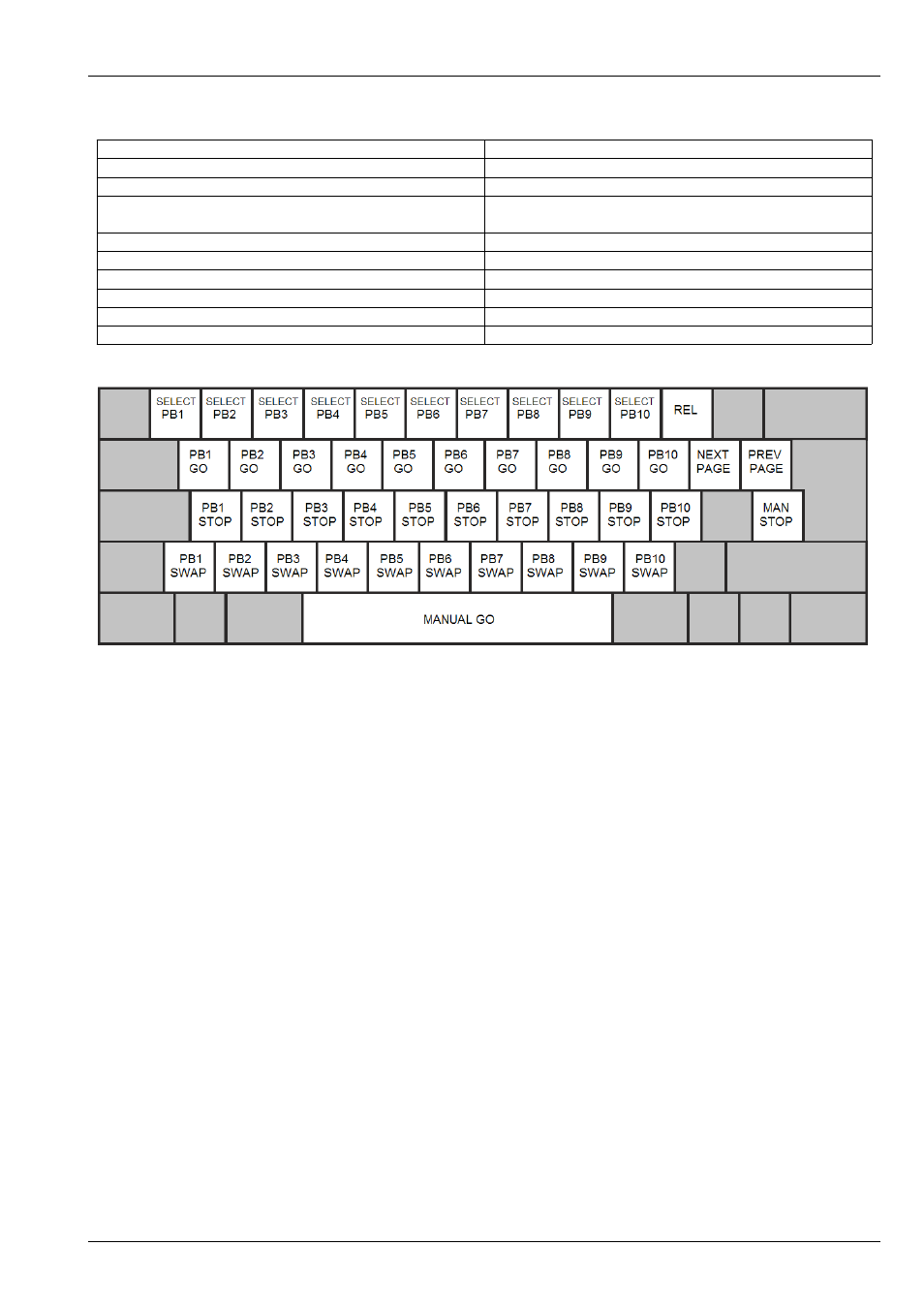
MagicQ User Manual
299 / 355
1 to 0
Select playbacks 1 to 10
Q to P
GO button playbacks 1 to 10
A to ;
STOP button playbacks 1 to 10
\ to
Toggle test playback on at 100%. In Swap mode releases
all others tested playbacks
`
Add / Swap mode
SPACE
Manual GO
#
Manual STOP
[
Next page
]
Prev page
-
Release
Note that in playback shortcuts mode many programming options will not work as expected because the keyboard keys are used
for busking.
42.9.12
Map Keys to THRU, @, FULL
This setting allows the THRU, @ and FULL keys to be mapped to different keys on the keyboard. This is useful in some countries
where the normal mappings (>, @ and #) are not easy to select. To set this setting, simply press the 3 keys you wish for the
functions followed by ENTER.
42.9.13
Enable Mouse to control pan/tilt
This setting enables a mouse or track ball to control pan and tilt. See
The sensitivity can be selected by choosing the Enabled Div 2 through Enabled Div 9 options.
Mouse control of pan/tilt is only supported on MagicQ consoles, and on MagicQ PC systems with a MagicQ PC Wing or
MaxiWing connected.
42.10
Windows Settings
42.10.1
Colour Scheme
There are options for the default colour scheme (Grey), high contrast or Grey (black text) colour scheme. The Grey (black text)
is useful on some TFT/LCD screens.