Particle bounce, Multi element heads, Making grids of groups – ChamSys MagicQ User Manual User Manual
Page 214: Auto groups, Programming led using standard fx, 1 particle bounce, 6 multi element heads, 7 making grids of groups, 1 auto groups, 8 programming led using standard fx
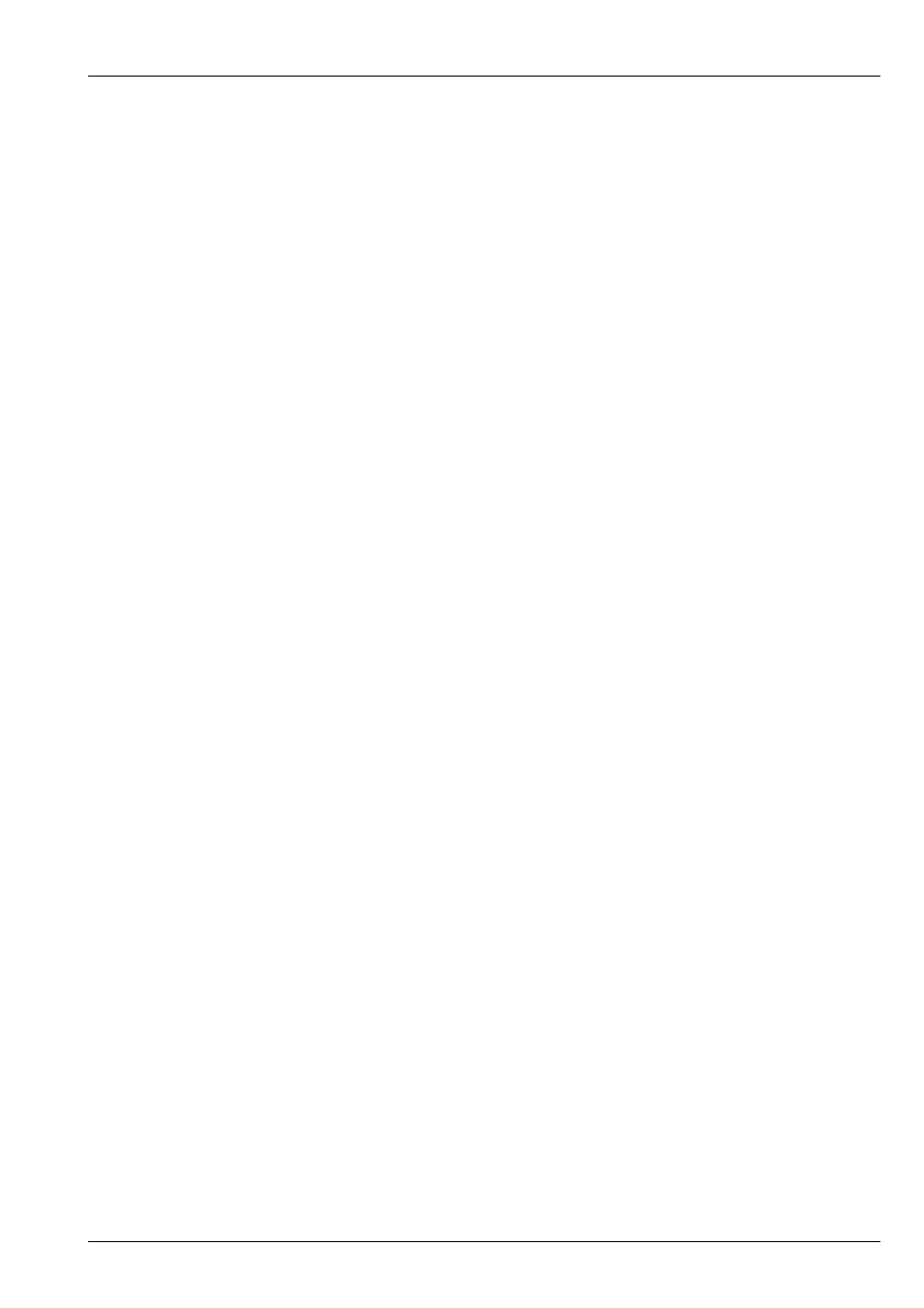
MagicQ User Manual
185 / 355
22.5.3.1
Particle bounce
The particle bounce effect can be likened to a grid of balls, where changes to the Modulate Layer 1 values are used as a "kick" to
the ball upwards.
Using this method, you can use a flash button to flash on the Modulate Layer 1, and the particles will flick up, and then fall back
down again under a simulated gravity. Alternatively using the Audio Input to MagicQ, use a bass beat to bump the particles in
the grid.
Only when a particle is stationary will it receive a "kick". If the particle is still in mid air, it will continue to fall under the effects
of the simulated gravity.
A larger change in value to the input will result in a larger velocity.
22.6
Multi Element Heads
From v1.5.1.0 it is possible to play back patterns specifically on multi element heads such as Chromlech Jarags (5x5 dimmers)
or other LED tile squares. If the Pos FX is set to “Mult head” then any media, text or FX on that layer will apply to the individual
multi element heads rather than across the entire grid. The same “image” will be placed on all the multi head elements. For best
results the grid should be made of same size fixtures with equal spacing.
22.7
Making Grids of Groups
Sometimes it is useful to make a grid of groups rather than a grid of individual heads – for example you may have a large amount
of LED broken down into panels which you have then programmed as groups.
Grids of groups enable multiple heads to be allocated to one box in the grid. When Bitmaps, Text or internal FX are played back
on the grid, then all heads in a group will take the colour/level associated with a particular box in the grid.
22.7.1
Auto Groups
The auto groups function in the Outputs Window, Plan View has an option to generate groups for each of the multi head fixtures
in the chosen grid.
These groups can then be use in a grid of groups to perform intensity and colour chases across all the multi heads. By using
the first layer for the grid of heads, and the second layer for a grid of groups with colour mode set to multiply the FX on the
individual multi heads and the FX on the complete heads can be mixed together.
22.8
Programming LED using standard FX
To program LED fixtures using standard FX rather then the bitmap layers, just select the fixtures and program them like moving
lights.
Select the group of LED fixtures, e.g. "All Pixeline", set the master intensities using the encoders or by pressing the DIM @
FULL soft button in the group window.
You can select standard in-built FX for LED fixtures in the Beam window.
To program colour chases across all patched RGB pixels select all the RGB heads and then in the Colour Window select your
base colour, e.g. Red at 128, Green at 128, Blue at 128. Then play back an FX on the head such as rgb, cmy or pulse4steps.
Speed and size are controlled as normal.