Recording a group, Naming a group, Selecting heads using the keypad – ChamSys MagicQ User Manual User Manual
Page 96: 3 selecting heads using the keypad
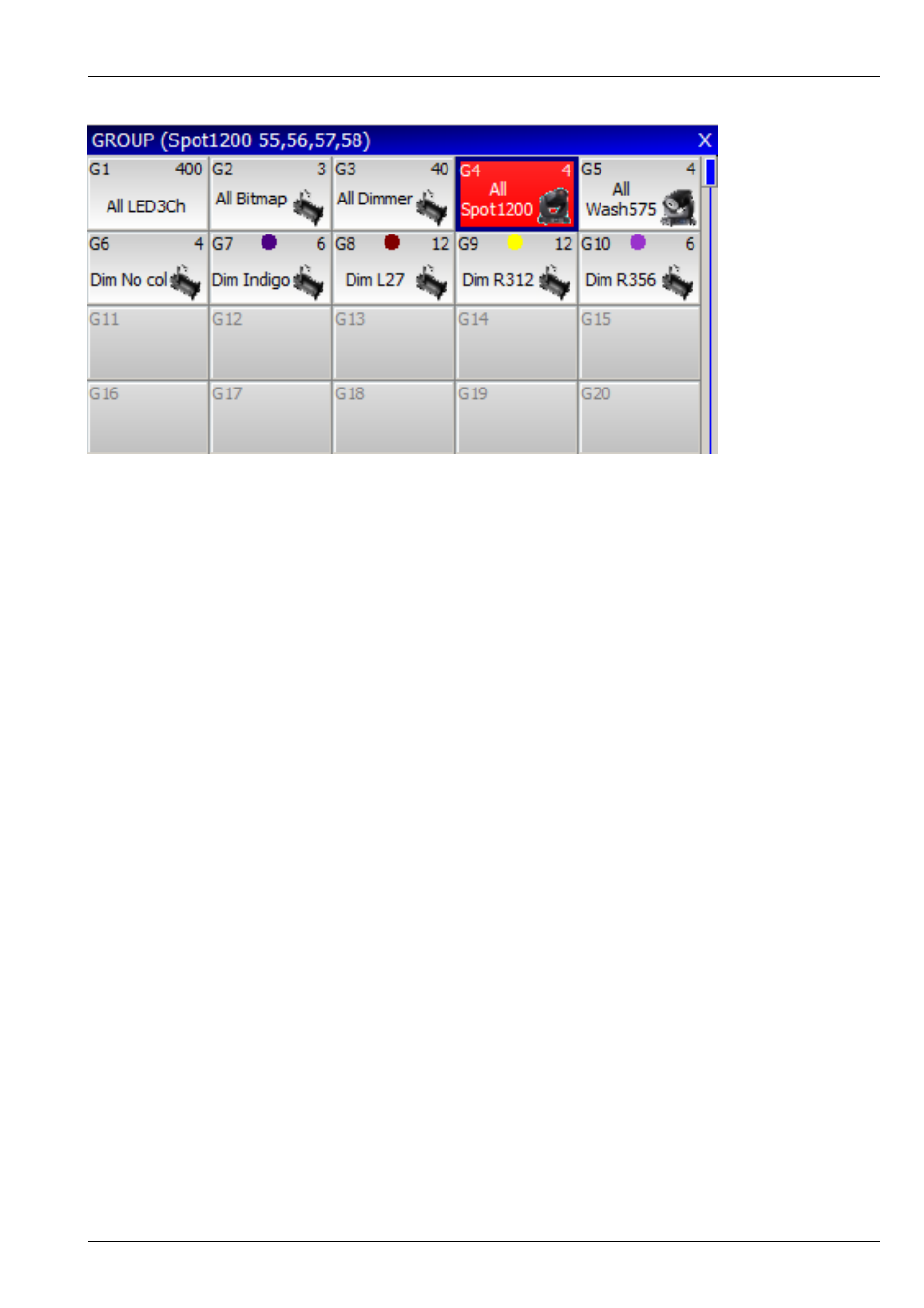
MagicQ User Manual
67 / 355
When in the VIEW GROUPS view you can also use the keypad to select a group - simply enter the group number. You can use
+ and - to select multiple groups.
Pressing + before a group is selected adds the group to previously selected heads, i.e. the heads in the group are all selected as
before, but other heads are not deselected.
For example to select groups 1 and 3 press
1 + 3 ENTER
To deselect group 4 from the selection press
- 4 ENTER
MagicQ generates groups for each head as they are patched. In addition MagicQ can generate
based on gel colour
and head name.
9.2.1
Recording a Group
Select the heads you want in a group in the VIEW HEADS view of the Group Window.
Change to the VIEW GROUPS view.
Press RECORD and then select the group you wish to record either by pressing the touch screen or by using the cursor keys and
then pressing ENTER.
9.2.2
Naming a Group
When recording a group, if you key in a name before pressing the touch screen (or pressing ENTER) then the group will be
named at the same time as it is recorded.
You can name a group at any time by keying in the name, pressing SET, and pressing the touch screen.
If you do not have a keyboard then press SET and select the group to name by pressing the touch screen (or using cursor keys
and ENTER). A keyboard window will be displayed for you to enter the name on screen.
9.3
Selecting Heads using the keypad
Heads can be selected based on the head numbers of your dimmers / moving lights - if you intend to use this method then you
should set up the head numbers of your lamps when patching. It is easy to do; MagicQ can automatically renumber them, or they
can be set to be the same as the DMX start address of the dimmer / head. See the section on