Palette fx, Fx colour flicks, Fx using base colour – ChamSys MagicQ User Manual User Manual
Page 122: Fx window, 4 palette fx, 5 fx colour flicks, 6 fx using base colour, 7 fx window
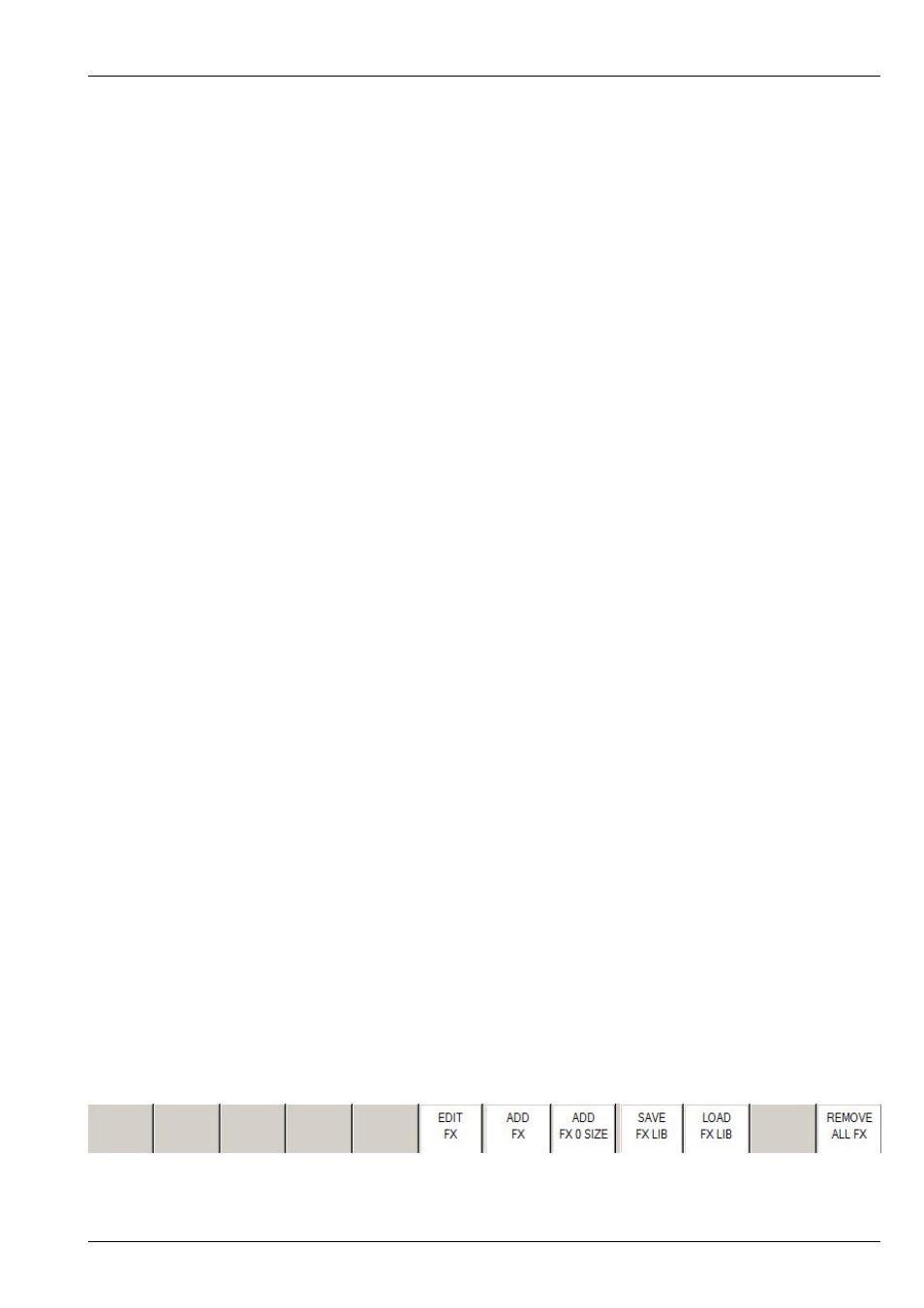
MagicQ User Manual
93 / 355
11.4
Palette FX
Some of the inbuilt FX use Palette values rather than absolute values. This enables FX to be built up quickly from existing
Palettes. The FX are updated each time the Palette is changed.
Palettes can be chosen when the FX is applied rather than having to create new Waveform FX. Palette selection can be changed
directly in the Programmer, View FX and Cue , View FX windows. Changes of Palette selection are immediately updated in the
Output.
The inbuilt library of FX contains several Waveform FX that allow selection of Palettes - including 2col, 3col, 4col, 2pos, 3pos,
4pos, 2iris and 2focus.
For example, to make a FX that colour changes between yellow and magenta simply choose the 2col FX - then select the
"Yellow" palette, followed by the "Magenta" palette. Change the width parameter to vary the proportion of time spent on yellow
and magenta.
Users can create their own waveform FX using the FX Editor. To make a waveform FX that has selected palettes, set both the
"Use Palettes" and "Use FX Palettes" in the Edit FX, View General. The palettes in Edit FX, View Chans are then Palette indices
rather than Palette numbers - e.g. Col 1 refers to the first selected Palette when you apply the FX, Col 2 the second selected
Palette.
11.5
FX colour flicks
MagicQ supports colour flicks - i.e. FX that apply a different colour over the base colour without mixing the colours - for example
running a red flick over a green base without mixing the red and green to get yellow.
The inbuilt FX library now includes Red, Green, Blue and White colour flicks. In addition there is a colflick FX where you select
the colour you want from a colour palette. The width parameter can be modified to change the width of the flick.
Users can create their own Waveform FX to perform complex colour flicks. In Edit FX, View General set the Default Add Type
to "Abs". In the Edit FX, View Chans set the curve to "Abs" for steps that you want to be absolute and to "Trans" for steps that
you want to be transparent (i.e. not affected by the FX - just the base level). The levels for steps set to "Trans" should be 0, or if
using Palette based FX then just set them to the first Palette selection (P1,C1,B1).
11.6
FX using base colour
It is possible to create FX that use any chosen colour rather than just primary colours – a new example Colpulse.wve is included
as part of the standard FX library.
When the FX is created, the base level of the colour channel will be used to determine the colour that the FX will use. When the
FX is played back the base level is used in the FX itself rather than the FX adding to the base.
To create a new FX based on base colour, in the FX Edit Window, View General, set Use Col Base = Yes.
11.7
FX Window
FX can be recorded for re-use in multiple Cues when programming, or when busking live to quickly apply a complete FX over
multiple heads.
The FX Window enables the storage of FX and combinations of FX that are used regularly. The FX Window is opened by
pressing the FX button (formerly the ATTR button.)