Remote control using magic wand simulator, 5 remote control using magic wand simulator – ChamSys MagicQ User Manual User Manual
Page 265
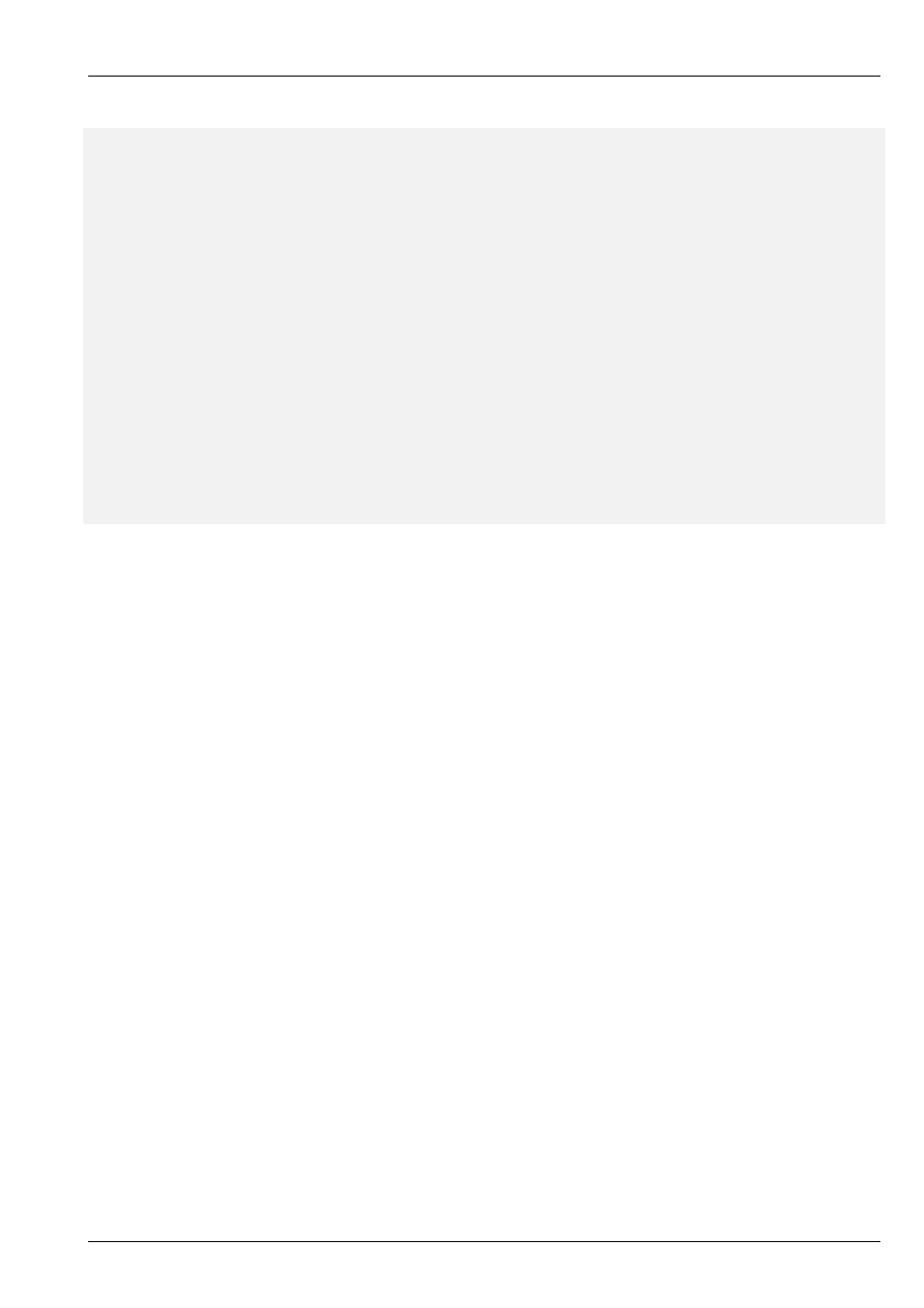
MagicQ User Manual
236 / 355
</head>
<body>
<!-- User forms must start with the name user - e.g. user1, user2 -->
<!-- Remote commands can be found in the MagicQ manual -->
<FORM ACTION=
"user.html"
name=
"user"
METHOD=GET>
<!-- Remote commands are sent using input types -->
<!-- Place the command in the value and set the name to
"cmd"
-->
<input type=
"submit"
value=
"1T"
name=
"cmd"
>
<input type=
"submit"
value=
"1U"
name=
"cmd"
>
<p>
<!-- Or as button types -->
<!-- Note
for
Internet Explorer to work the value
feature below is not used and you must put the remote
command in the name after
"cmd"
-->
<button type=
"submit"
name=
"cmd1T"
value=
"1T"
>PB1 act</button>
<button type=
"submit"
name=
"cmd1U"
value=
"1U"
>PB1 rel</button>
30.5
Remote control using Magic Wand simulator
MagicQ supports a Magic Wand simulator which acts like the MagicQ Playback Wand.
To use the Magic Wand simulator start MagicQ with the command line argument “wand”. MagicQ will run just a simulation of
the Magic Wand controlling the first 4 playbacks from the first Wing.
If you wish to restrict the Wand simulation to only connect to a specific IP address then include the required IP address as the
second command line argument of the IP address.
The MagicQ Wand simulator must be run on a separate system to the one running MagicQ.