Intensity masters, Group based intensity masters, Channel based intensity masters – ChamSys MagicQ User Manual User Manual
Page 175: Fx size and fx speed master, Advanced activate and release options, 1 intensity masters, 1 group based intensity masters, 2 channel based intensity masters, 2 fx size and fx speed master, 10advanced activate and release options
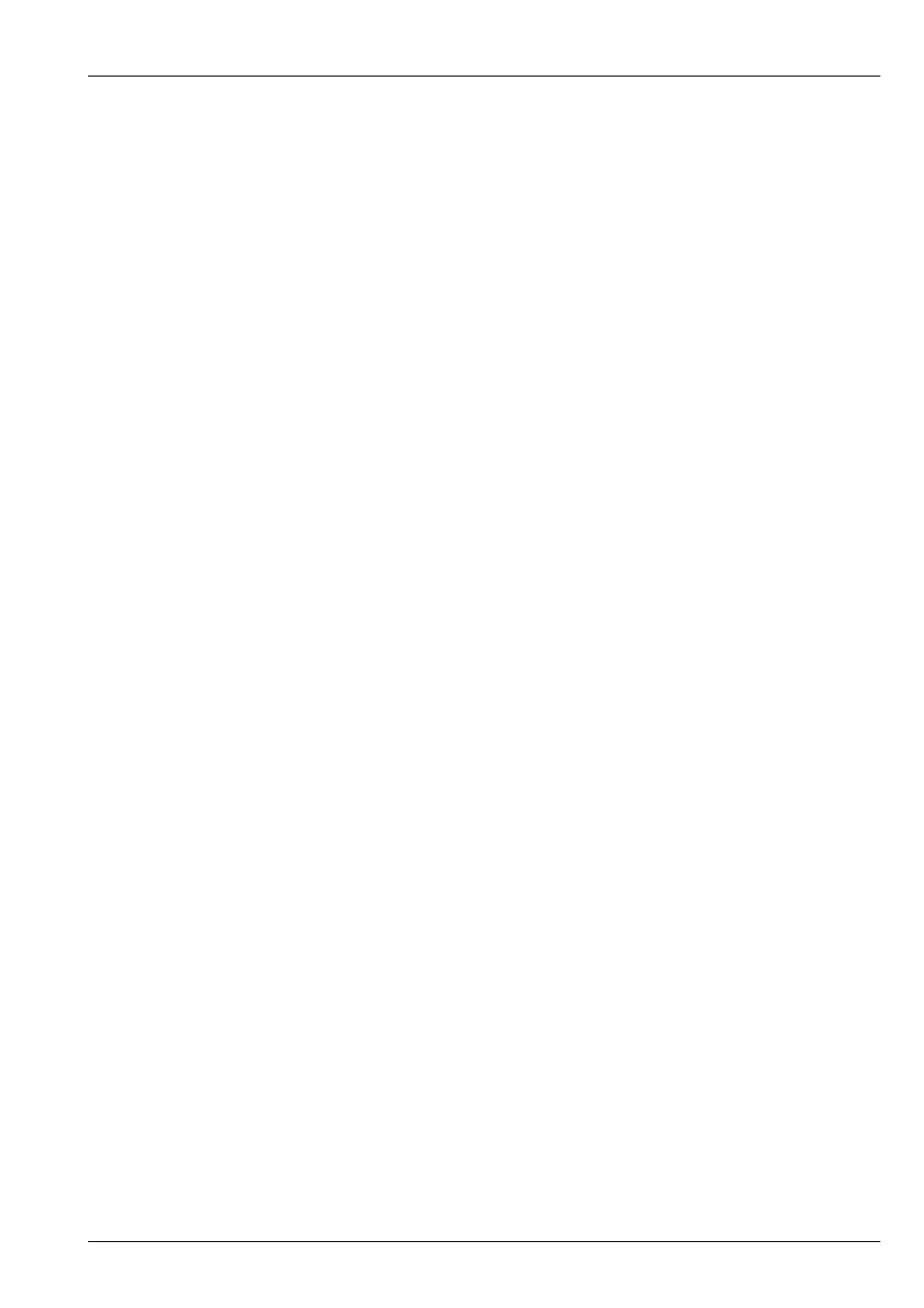
MagicQ User Manual
146 / 355
18.9.1
Intensity Masters
18.9.1.1
Group based Intensity Masters
To make an Intensity Master based on a Group simply clear the programmer, then select the Group and record to a Playback.
Make sure that there are no active channels in the programmer. MagicQ will automatically create a Group Master, setting the Cue
Stack Options, Function, Intensity Master = Yes and setting the Cue Stack Options, Function, Group Id to the selected Group.
If required, the group associated with an Intenity Master can be changed in Cue Stack Options, Function. When a group number
other than 0 is set in the Cue Stack Options, Function menu then MagicQ automatically edits and generates the Cue assigned to
the first step in that Cue Stack. Ensure you set the group id on the correct Cue Stack.
You can have multiple Group Masters that control one channel – they will work together.
18.9.1.2
Channel based Intensity Masters
Record a cue with the channels that you wish to control - the level of the channels can be any level as long as the channel is in
the programmer. Then set the Cue Stack option "Fader is an Intensity Master".
Activate the playback (press GO or raise the fader) and now it acts as an Intensity Master. Press RELEASE to stop the master
having any effect.
18.9.2
FX Size and FX Speed Master
To make a FX Size or FX Speed Master you record a single Cue onto a Playback that contains the attributes that you wish to
control.
To make a FX size master for pan movement, record a cue with only the pan attribute in the programmer for the heads you wish
to control. Then set the Cue Stack option "Fader is a Size Master". Activate the playback and now it acts as a FX Size Master
for pan movement.
You can set-up multiple FX Size and FX Speed Masters – however you should only have one Master of each type to control each
head – otherwise there is a conflict.
18.10
Advanced activate and release options
The FLASH button can be set to release the Cue Stack using the “Flash releases stack” option. This option works in a slightly
different way depending on the “Fader releases stack”.
When “Fader releases stack” = “no” (Theatre, Hog II Warp modes), pressing and then releasing the FLASH button will always
release the stack regardless of the fader level. When “Fader releases stack” = “yes” (Normal mode), pressing and releasing the
FLASH button will only release the Cue Stack if the fader is at 0.
The Cue Stack can be configured in different ways to affect whether the Cue Stack resets to the first step on release, whether it
stays at the current step, or whether it moves on one step.