Buttons, Button appearance, Speed encoders – ChamSys MagicQ User Manual User Manual
Page 182: 6 buttons, 7 button appearance, 8 speed encoders
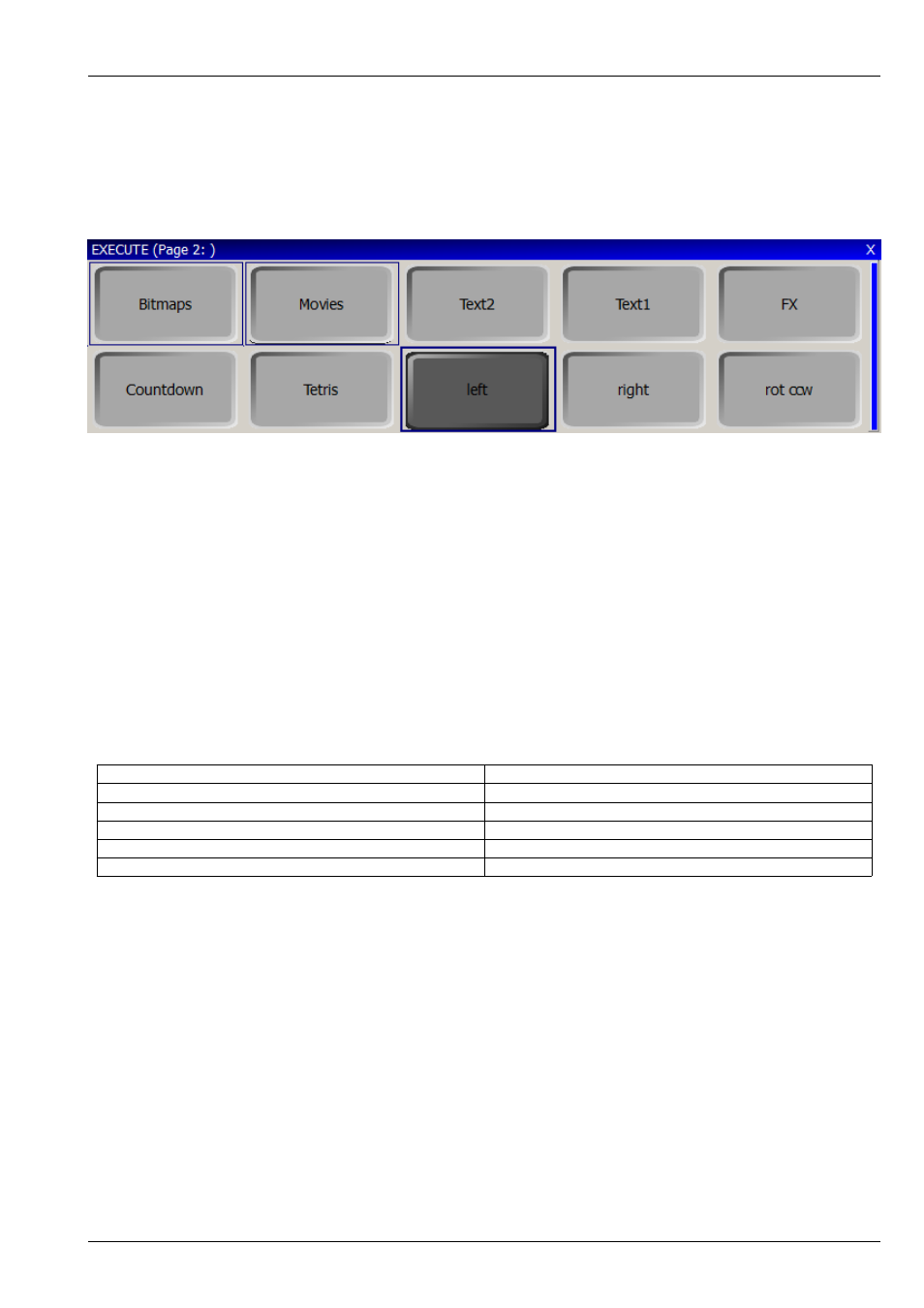
MagicQ User Manual
153 / 355
20.6
Buttons
By default buttons in the Execute Window are set to toggle their function on and off each time the button is pressed. It is possible
to set a button in the Execute Window that is controlling a Cue or a Cue Stack to momentary rather than toggling. Move the
cursor to the required item and use Soft button E to set the item type “Button Fl”.
Buttons can also be set as solo buttons (also known as radio buttons) so that a group of buttons programmed as Cues or Cue
Stacks can be set so that only one of the group is active at a time. Use soft button E to select “Solo”.
The group consists of all adjacent buttons in a horizontal row that have their “Item Type” set to “Solo”. “Solo” buttons must be
immediately adjacent. Empty items or items that are not set to “Solo” will end the group.
Use SHIFT or CTRL and the cursor keys to cursor select multiple items to set the type for multiple items in one go.
20.7
Button appearance
The appearance of the boxes can be set using Soft button B “Appearance”. The options are "Images", “Boxes” or “Coloured” for
the appearance of the buttons, faders and encoders. "Images" uses inbuilt images whilst "Coloured" colours the buttons according
to function. When that function is active the button appears brighter.
The Execute Window supports custom images for the buttons, faders and encoders. The images should be stored in the bitmaps
folder and named according to:
Button up image
xxxxup.bmp
Button down image
xxxxdn.bmp
Fader track image
xxxxtrck.bmp
Fader knob image
xxxxknob.bmp
Encoder back image
xxxxbase.bmp
Encoder dial image
xxxxdial.bmp
Where xxxx is any name. The images can be bmp, jpeg or png. The bitmaps can be selected for each item in the Execute Window,
View Design by pressing the BUTTON BITMAP soft button and selecting the required image file.
When selecting the file, choose the “up”, "trck" or "base" file. MagicQ will automatically substitute the “dn” file when the button
is active.
Use SHIFT + CLEAR BITMAP to remove the bitmap.
Use SHIFT or CTRL and the cursor keys to cursor select multiple items to set the image for multiple items in one go.
20.8
Speed Encoders
The Execute Window supports encoders for speed control of Cue Stacks. Use Insert Special, and select Encoder to insert an
encoder below a recorded Cue Stack. The Encoder will only be active when the Cue Stack directly above is active.