Magichd, Arkaos, Catalyst – ChamSys MagicQ User Manual User Manual
Page 220: Coolux, 1 magichd, 2 arkaos, 3 catalyst, 4 coolux
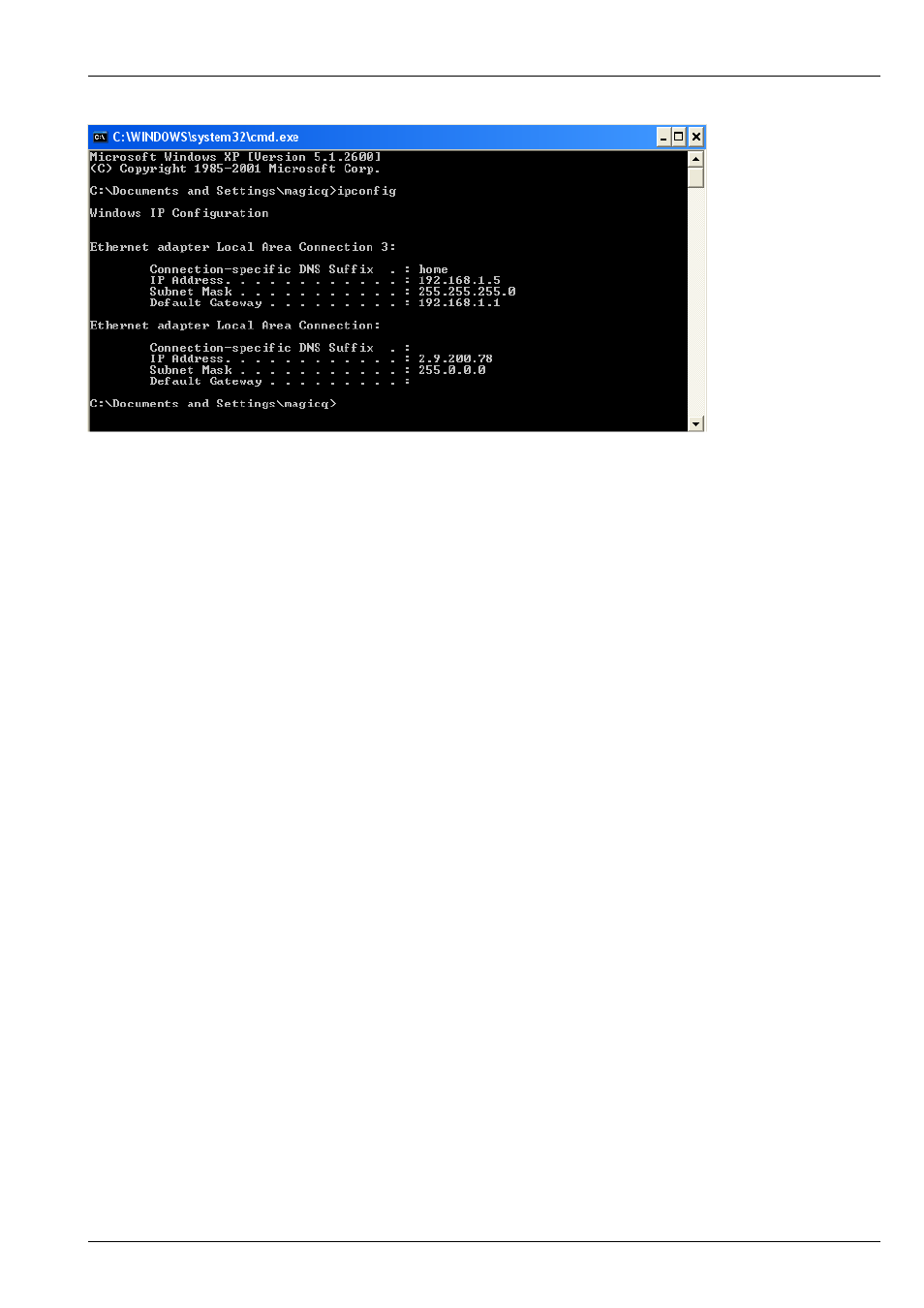
MagicQ User Manual
191 / 355
Select the type of media server and the version:
Set the number of layers you have patched – this is the number of media layers, and does not include master layers, soft edge or
camera layers.
Set the head number of the first media layer. This tells MagicQ which patched layer is the first media layer on the media server.
MagicQ expects layers to be sequential head numbers, e.g. set you head numbers for your layers to 1 to 8.
23.3.1
MagicHD
MagicHD is fully integrated with MagicQ. Set the Media Server type to MagicHD. Set the version number to 0.
If MagicHD is being run from within MagicQ then set the Media Server IP address to 0 - this will appear as "Local". MagicHD
will use the thumbnails for the media from the PC/Mac that it is running on.
If you wish to connect to a MagicHD system on another PC, Mac or a MagicHD Box then set the Media Server IP address to the
IP address of the external MagicHD system.
23.3.2
Arkaos
For Arkaos 3.6 and above and Media Master choose MSEX (Arkaos). For Arkaos 3.5 select Arkaos. Set the version number to
0. Arkaos supports 8 layers.
Arkaos uses MSEX protocol for retrieval of thumbnails, part of CITP protocol stack.
MagicQ includes the mediamasterdemo.shw in the demos folder.
23.3.3
Catalyst
Select Catalyst and set the version number to 0. Thumbnails are retrieved from Catalyst using html to the inbuilt Mac web server.
Catalyst does not support live preivews.
23.3.4
Coolux
Select Coolux and set the version number to 0. The number of layers should be set to the total number of layers patched.
Arkaos uses MSEX protocol for retrieval of thumbnails, part of CITP protocol stack. In Setup, View Media, the Coolux option
is the same as the MSEX option.