Mark cues, The cue store and cue stack store, 6 mark cues – ChamSys MagicQ User Manual User Manual
Page 146: 7 the cue store and cue stack store
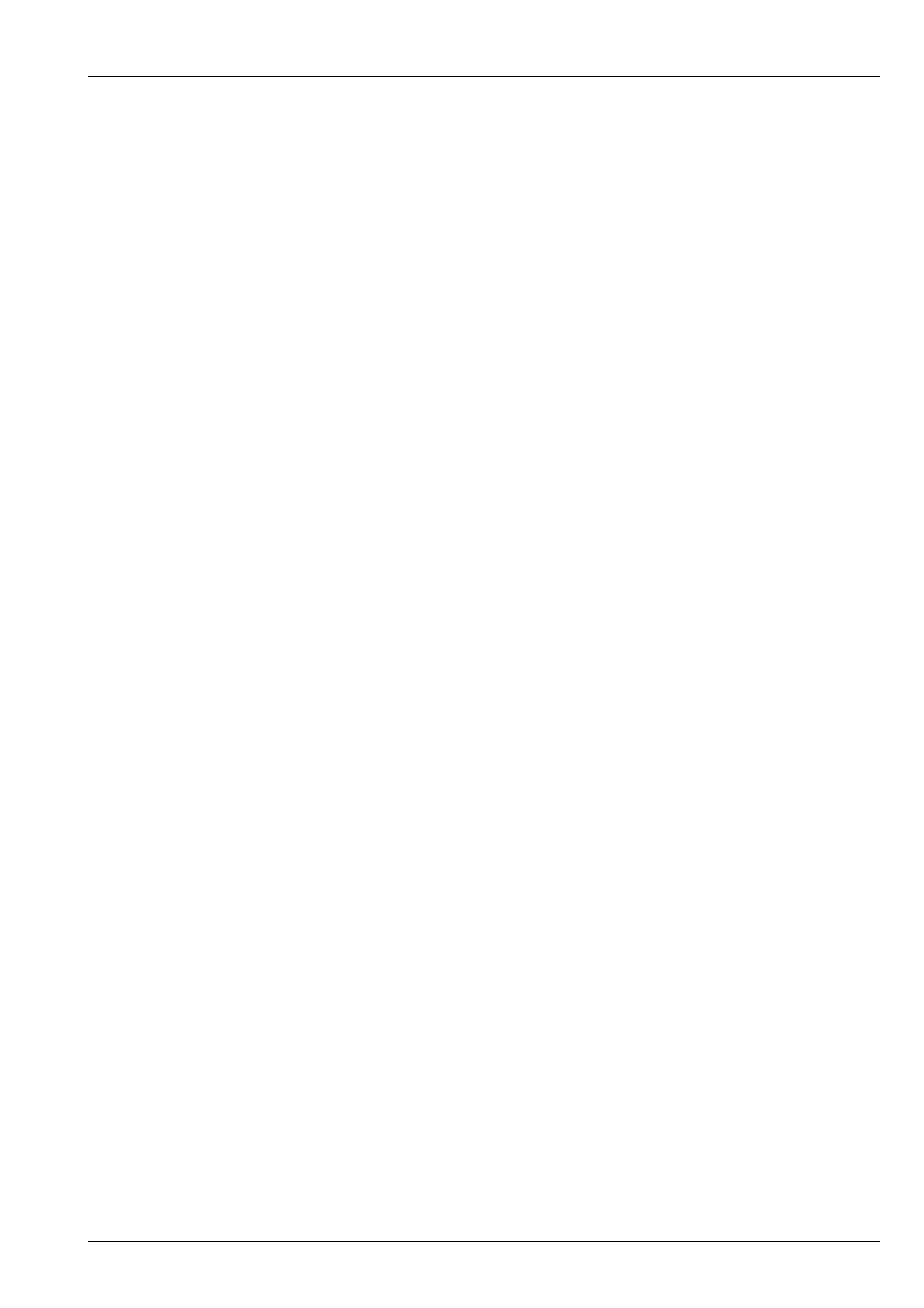
MagicQ User Manual
117 / 355
15.6
Mark Cues
Mark Cues are special cues that are used to pre-load LTP values before the following Cue is executed thus ensuring that, for
instance, moving heads are in the correct position before the Cue executes. Note that Mark Cues only take effect if the corre-
sponding head has intensity set to 0 – otherwise the change would be noticeable.
The Mark Cue only affects LTP values for heads controlled by the Cue Stack which are currently at zero intensity. If these heads
are used in the next Cue then their value will be faded to the value of the next Cue. By default the fade is set to 3 seconds but this
can be modified as required. Note that attributes that are specified as Instant in the personality file will snap to the new value.
The Mark Cue executes as soon as the previous Cue has completed execution.
In the Cue Stack Window press the Mark Cue soft button insert a Mark Cue before the Cue which the cursor is currently on.
Alternatively enter a Cue Id and press Mark Cue to insert a mark before the specified Cue Id.
An entire Cue Stack can be configured to automatically perform the function of marking all Cues - set the Move When Dark
option in View Options in the Cue Stack Options.
When using Marking and Move When Dark attributes of moving lights will be marked even if they have not been previously used
in the Cue Stack. This result is that when a Mark Cue is executed in a Cue Stack, MagicQ will take control of the parameters
used in the Marked Cue from other Cue Stacks even though the Cue is not yet executed.
15.7
The Cue Store and Cue Stack Store
MagicQ stores Cues and Cue Stacks in the Cue Store and Cue Stack Store respectively. Since you can program Cues and Cue
Stacks directly onto playbacks, it is possible to program complete shows without referring to the Cue Store or the Cue Stack
Store.
However, sometimes you may wish to build up a library of Cues or Cue Stacks that are not assigned to playbacks. You might
then assign them to playbacks later, e.g. during a technical rehearsal.
To record a Cue into the Cue Store simply set up the required look in the programmer, open the Cue Store Window, press
RECORD and press an empty Cue in the Cue Store Window.
To record a Cue into a Cue Stack in the Cue Stack Store Window set up the look as above, open the Cue Store Window, press
RECORD and press the Cue Stack you wish to record the Cue into. If the Cue stack is empty then a new Cue Stack will be
generated. Otherwise the Cue will be added to the existing Cue Stack, either at the specified Cue Id, or at the end of the Cue
Stack.
You can test programmed Cues and Cue Stacks in the Cue Store and Cue Stack Store by pressing the appropriate Cue or Cue
Stack. MagicQ searches for an unused playback (from the last playback down) to test the Cue on. Pressing the Cue or Cue Stack
again removes the Cue or Cue Stack from the playback.
You can restart a Cue or Cue Stack that is being tested by pressing the "Retest" soft button. Holding CTRL and selecting a Cue
or Cue Stack also restarts the Cue / Cue Stack.
You can view the contents of a programmed Cue by moving he cursor to the required Cue in the Cue Store Window and pressing
the View Cue soft button. This opens the Cue Window locked to the specified Cue. Pressing the Unlock Cue button returns the
Cue Window to monitoring the current Cue on the currently selected playback.
You can view the contents of a programmed Cue Stack by moving he cursor to the required Cue Stack in the Cue Stack Store
Window and pressing the View Stack soft button. This opens the Cue Stack Window locked to the specified Cue Stack. Pressing
the Unlock Stack button returns the Cue Stack Window to monitoring the Cue Stack on the currently selected playback.
Note that the Cue Id used as a sequence number in the Cue Stack (e.g. 1.00) is different to the QId used in the Cue Store (e.g.
Q5). The Cue Id is the sequence number within the Cue Stack wheras the QId is the reference number in the Cue Store.
Some users prefer to hide the QId and only use and view Cue Ids – use the Setup, Cue Storage Settings – “Hide Cue Store Ids
(Qxxx). When this option is set the Cue Stack window and Cue Window only either show the Cue Ids from within the Cue Stack
– they do not show the Q ids from the Cue Store.