ChamSys MagicQ User Manual User Manual
Page 374
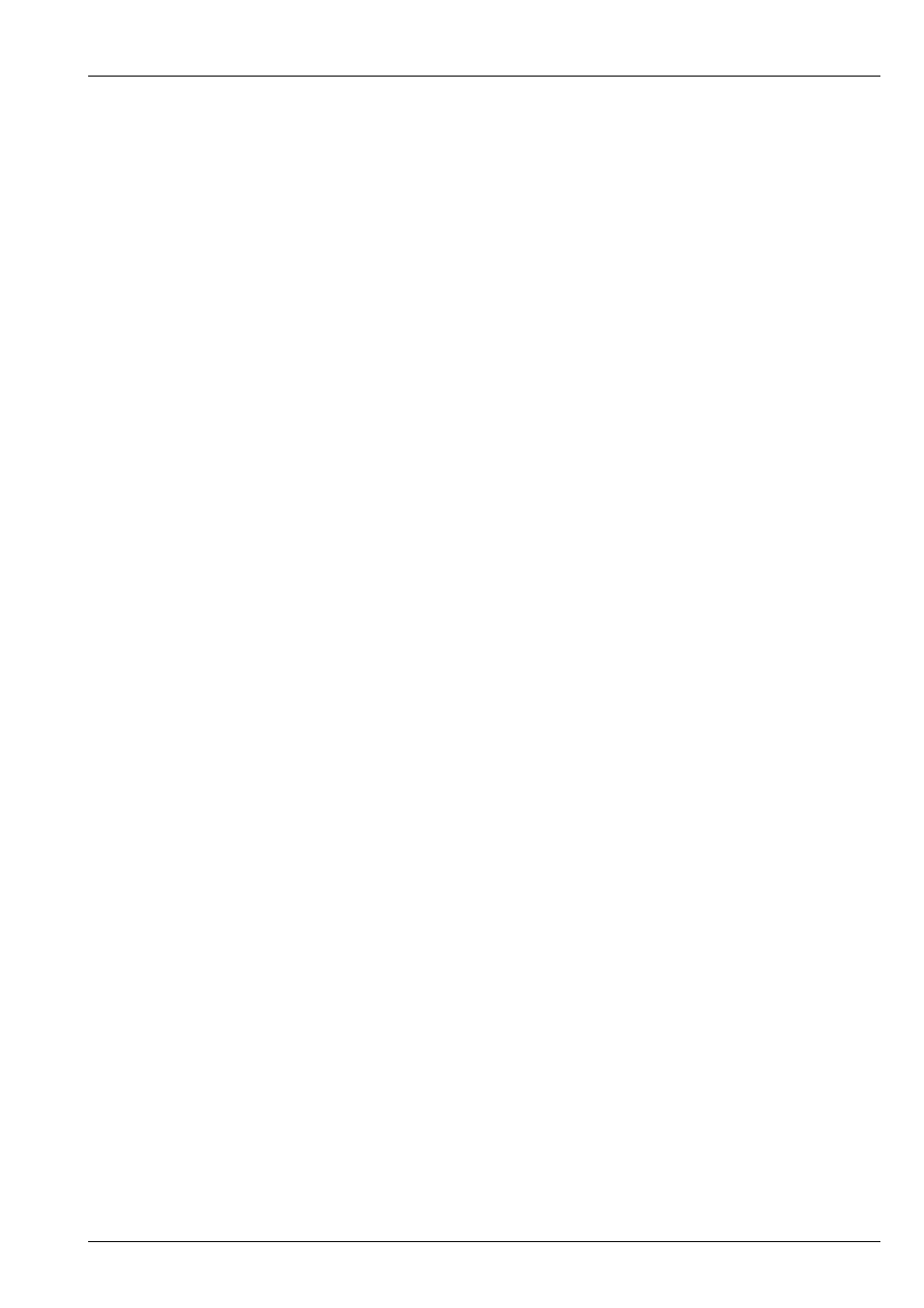
MagicQ User Manual
345 / 355
Pressing and holding the Playbacks button causes the Playbacks Window to be temporarily made the active window until the
button is released.
Cue
This is a Window select button. Pressing this button makes the Cue Window the active window. If the window was not open,
then the window is opened.
The Cue Window is used to view and modify the contents of a
Also see
Pressing and holding the Cue button causes the Cue Window to be temporarily made the active window until the button is
released.
Cue Stack
This is a Window select button. Pressing this button makes the Cue Stack Window the active window. If the window was not
open, then the window is opened.
The
is used to manage the steps in a
. Steps can be recorded, named and removed. Cue timings
and settings can also be configured.
Also see recording of
Pressing and holding the Cue Stack button causes the Cue Stack Window to be temporarily made the active window until the
button is released.
Stack Store
This is a Window select button. Pressing this button makes the Stack Store Window the active window. If the window was not
open, then the window is opened.
The
is used to view all of the
stored on the console. Cue Stacks can be recorded, named,
removed, moved and copied.
Pressing and holding the Stack Store button causes the Stack Store Window to be temporarily made the active window until the
button is released.
Cue Store
This is a Window select button. Pressing this button makes the Cue Store Window the active window. If the window was not
open, then the window is opened.
The
is used to view all of the
stored on the console. Cues can be recorded, named, removed, moved and
copied.
Pressing and holding the Cue Store button causes the Cue Store Window to be temporarily made the active window until the
button is released.
Group
This is a Window select button. Pressing this button makes the Group Window the active window. If the window was not open,
then the window is opened.
The Group Window is used to
. Selected heads can then be
in the Intensity, Position, Colour, and Beam
Windows. The Window supports selecting of heads individually or by group.
Pressing and holding the Group button causes the Group Window to be temporarily made the active window until the button is
released.
Head
This button is used to select one or more heads directly from the keypad. Selected heads can then be
in the Intensity,
Position, Colour, and Beam Windows.
This button is available on the MQ1000. On Compact consoles (MQ40/MQ60/MQ70) press ALT + GROUP.
On any console heads can also be selected by typing the head number(s) followed by @@. The Head button simplifies this
syntax.
Intensity