Kernel recovery, 3 kernel recovery – ChamSys MagicQ User Manual User Manual
Page 356
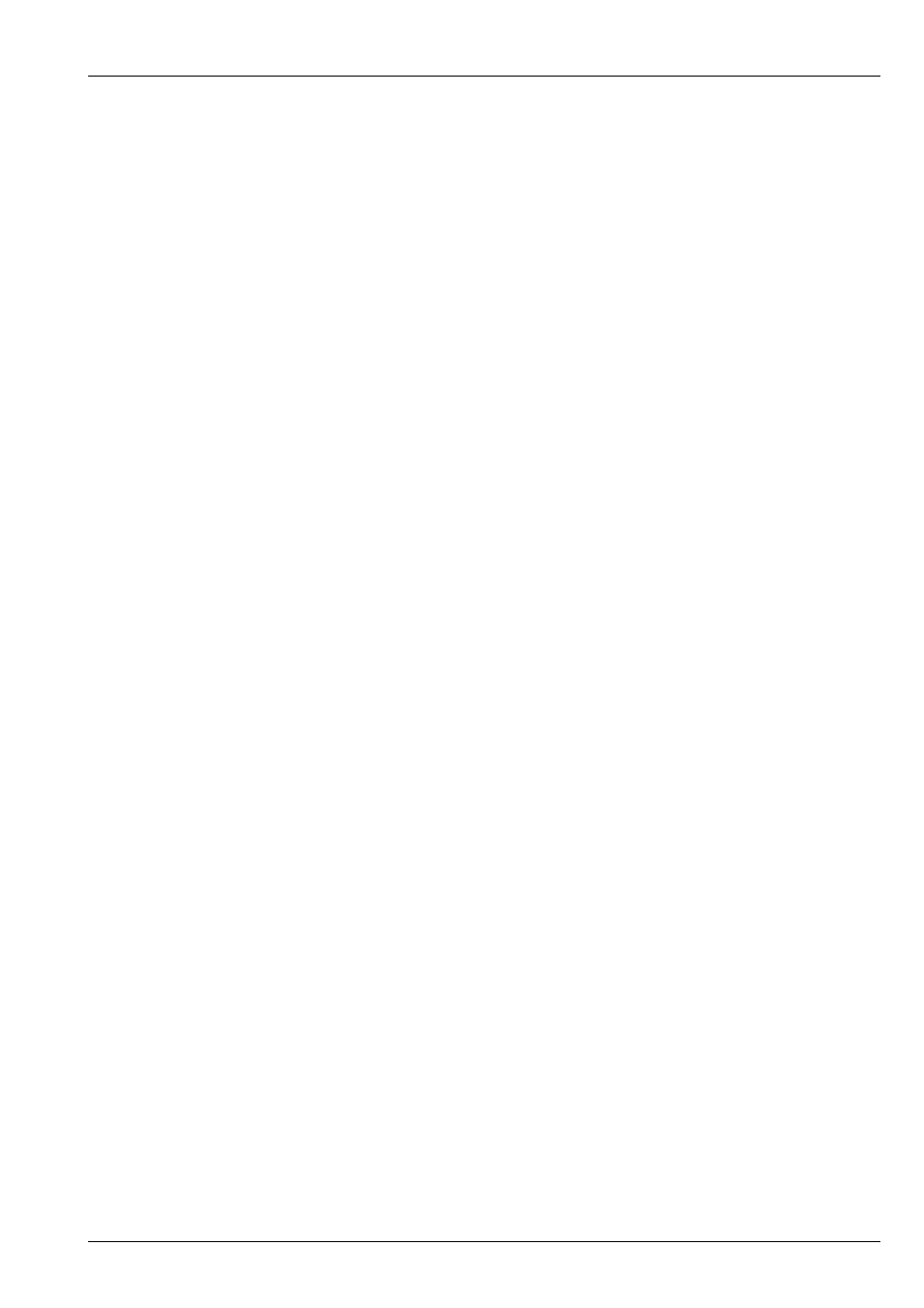
MagicQ User Manual
327 / 355
• Reboot the console fully with the WiFi disabled.
• Confirm that the WiFi adapter is still disabled by checking the Wireless Mode setting is still configured as Disabled
• Download the kernel update file from
• Copy it to a USB stick keeping the same file name
• Insert the USB stick into the console
• In Setup open the File Manager and select View USB
• Locate the kernel installer file and press the COPY button, then click on the file. The command window should then say "Select
Destination"
• Select View HDD softbutton, then click on the box with a single dot in it. This will copy the file to your hard drive.
• Once the file has copied, stay in the file manager window, and click on the installer file.
• A prompt will appear asking you if you want to upgrade the kernel. Select yes.
• MagicQ will then install the new kernel upgrade to the console then will load MagicQ up again.
• To complete the installation of the kernel, you will have to shut downa and restart the console.
• Once restarted, go to Setup, View Status, View System, System tab, and check the status of "Kernel Version" is the latest
version
• Once the new version of the kernel has been installed, you can go back to the WiFi adpater settings and configure this as usual.
44.3
Kernel Recovery
If the console gets stuck at "Waiting for nfsd" when booting, then there was an issue with the network configuration script.
• Turn the power off on the console, and start up with an external keyboard attached to the system.
• If you have a USB keyboard, you may need to enable USB keyboard support in the BIOS. Press the delete key repeatedly when
the system is starting up to enter the BIOS setup. Use the arrow keys and enter key to select Integrated Peripherals, Onboard.
Select Device, USB Keyboard Support and set it to Enabled. Press F10 to save and exit
• As soon as you power the console on, press the ESC key on the keyboard repeatedly. Insteadof MagicQ booting, a new screen
should show up saying GNU GRUB with a list of different kernel versions.
• Use the arrow keys to select the top option "MagicQ Recovery" and then press Enter.
• The console should then start to boot again, and ask a password. Contact ChamSys support to get the password for your system
here.
• You should see some more console output on the screen and then stop with a message of "Give Root Password for maintenance"
near the end of the output.
• Enter the second password given to you by ChamSys Support here, then you should then get a prompt which looks like:
Chamsys176:-#recovering network configuration
If the network configuration is invalid and is stopping the console from starting then you will need to edit the network interface
configuration file. Type:
nano /etc/network/interfaces
You should see several lines at the bottom with things like "Help" "Writeout" "Read file" and a bar at the top starting with "GNU
nano". This file is likely to be blank if the console isn’t starting up correctly or will have some lines at the end which mention
wireless configuration