Editing using update, Direct modification of intensities in cues, Copy heads in cues – ChamSys MagicQ User Manual User Manual
Page 140: 5 editing using update, 6 direct modification of intensities in cues, 7 copy heads in cues
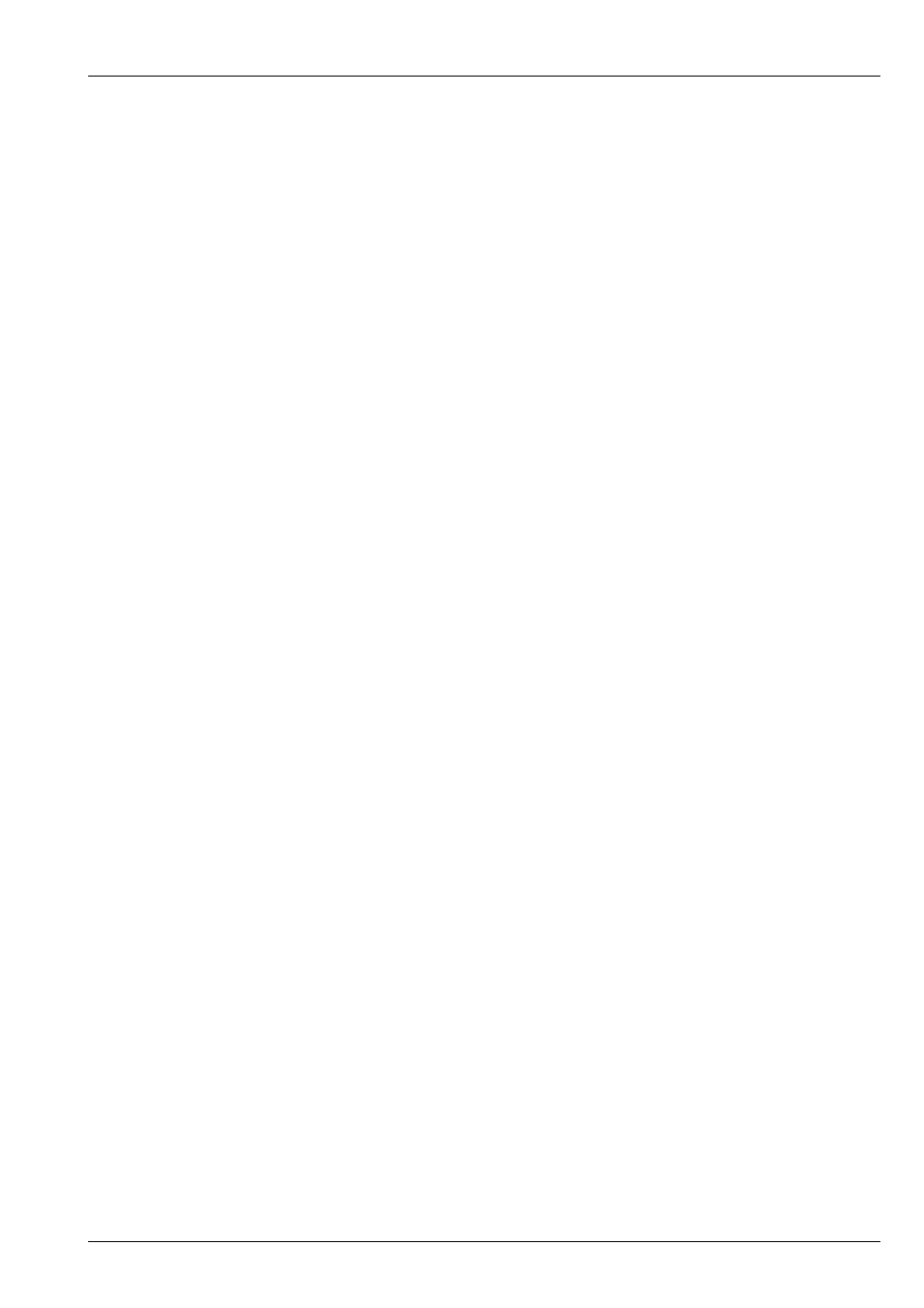
MagicQ User Manual
111 / 355
14.5
Editing using Update
MagicQ supports a function for easy updating of Cues and Palettes without first Including the Cues and Palettes. This is useful
when making modifications to a pre-programmed show.
When you press Update (when not in Include Mode) a list of all the Palettes and Cues that have been over-riden is shown. You
can then choose which of the Palettes and Cues to update by selecting from the select box. One you have finished your selection
press the “Done” button. You can press “Cancel” at any point to cancel the Update.
When using a tracking Cue Stack, MagicQ will show all the Cues that have been overriden in the Stack – hence you can make
an update even if the attributes were used in a previous Cue on that Cue Stack.
Pressing SHIFT + UPDATE forces an update using the above method even if a Cue was previously included.
14.6
Direct Modification of Intensities in Cues
To add or change the intensity of heads (or dimmer channels) recorded into a Cue on a Playback without using the programmer,
press and hold the SELECT button of the Playback with the Cue to be modified. Then use the keypad to adjust the intensity
channels – e.g. typing 1 THRU 4 @ FULL will add channels 1 to 4 at FULL into the current Cue on the Playback. The change
is immediate and permanent. The programmer is not affected.
Setting intensities in a Cue can be absolute - e.g. setting some heads to 50% - or relative, e.g. setting some heads +10% where
they are already used.
To remove a level from the current Cue on a Cue Stack – hold the S button and set the channel at the special level . .
For example, whilst holding S type
1 @ FULL Sets head 1 to FULL in current cue on Playback with S held 1 @ +10 Adjusts head 1 intensity +10% in current cue
on Playback with S held 1 @ FULL THRU Sets head 1 to FULL in all cues on Playback with S held 1 @ +10 THRU Adjusts
head 1 intensity +10% in all cues on Playback with S held 1 @ .. THRU Removes head 1 intensity in all cues on Playback with
S held
Note that in order to use THRU at the end of the syntax line to select all Cues in the Playback the Setup option, View Setup,
View Settings, Keypad, Auto Enter on Intensity Set, must be set to No.
14.7
Copy heads in Cues
To COPY HEADS in a Cue / Cue Stack use one of the following:
• Hold + and COPY
• Press SHIFT + COPY and select the COPY HEADS option
• Press COPY HEADS option from the Copy toolbar (when Always Show Record Options = Yes)
Once in COPY HEADS mode choose the heads to copy by either selecting from the keypad
2 @ 3 ENTER
Or from the Group Window by selecting a source and destination Group.
Finally select an item to copy heads in - for example press the S button of a Playback.
If a Playback has more than one step then MagicQ will offer the choice of copying heads in the Entire Cue Stack or in a specific
Cue. It is also possible to manually enter the steps to copy heads in before pressing the S button.
The process of a selecting a Cue Stack and Cues is similar to the process when record merging or record removing in Cues/Cue
Stacks - just in this case a copy head data operation is carried out instead of a merge/remove from the Cue/Cues.