Manual configuration of multi console operation, Manual configuratuion of hot take-over, Hot takeover mode – ChamSys MagicQ User Manual User Manual
Page 251: 29 manual configuration of multi console operation, 1 manual configuratuion of hot take-over, 1 hot takeover mode, Chapter 29
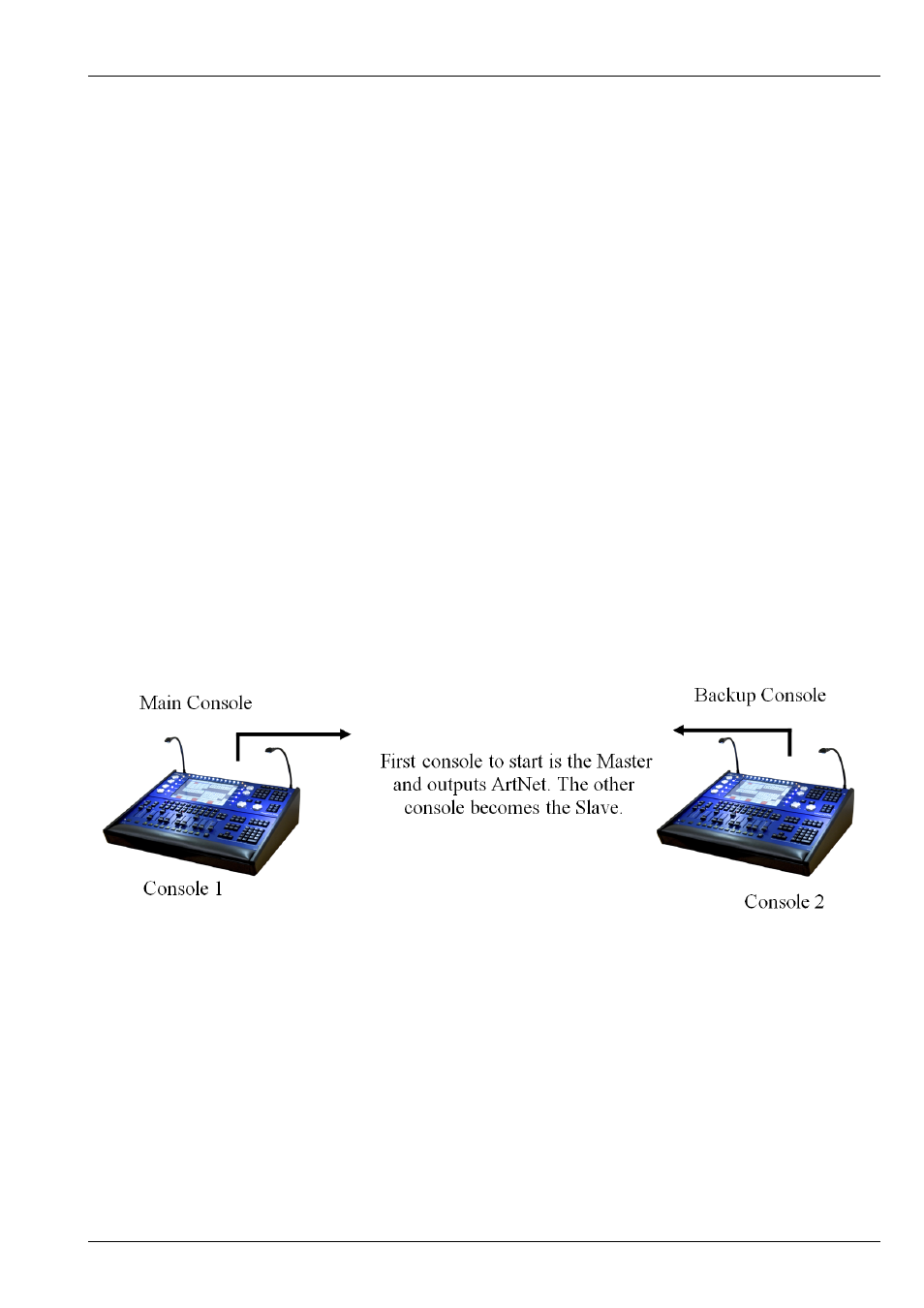
MagicQ User Manual
222 / 355
Chapter 29
Manual configuration of Multi Console operation
From software version 1.5.9.4 we recommend you use network sessions to control hot take-over, show synchronisation and
playback synchronisation. However it can be configured manually as below.
29.1
Manual configuratuion of Hot take-over
Hot take-over allows the use of multiple consoles in case a console stops working. Hot take-over can be used in two ways -
depending on what you wish to happen when the main console becomes available again.
In “Preferred mode” only one of the consoles (or MagicQ PCs) on the network is designated as a back up. All the universes on
the console are set to “Hot take-over”. Whenever there is no ArtNet traffic on the network for a particular universe, the back-up
console starts sending data for that universe. As soon as data reappears, the back-up console stops sending data.
In “Equal mode” all consoles on the network are set to “Hot take-over”. At any one time, one of the consoles will run as the
master, with all universes enabled. If that console fails, one of the others will take over. It is recommended that you set the “Hot
take-over detect time” to different values on each of the consoles to avoid conflict conditions.
The first console to start is the Master and outputs ArtNet. The other console becomes the Slave.
29.1.1
Hot Takeover Mode
Hot Takeover Mode is set in Setup, View Settings, Multi Console. The options are:
• Pref Master Console will always be Master
• Pref Slave Console will only be Master if another console is not detected