Wing settings, Connecting a mini wing, pc wing or maxi wing, Connecting playback wings and extra wings – ChamSys MagicQ User Manual User Manual
Page 314: 4 wing settings, 1 connecting a mini wing, pc wing or maxi wing, 2 connecting playback wings and extra wings
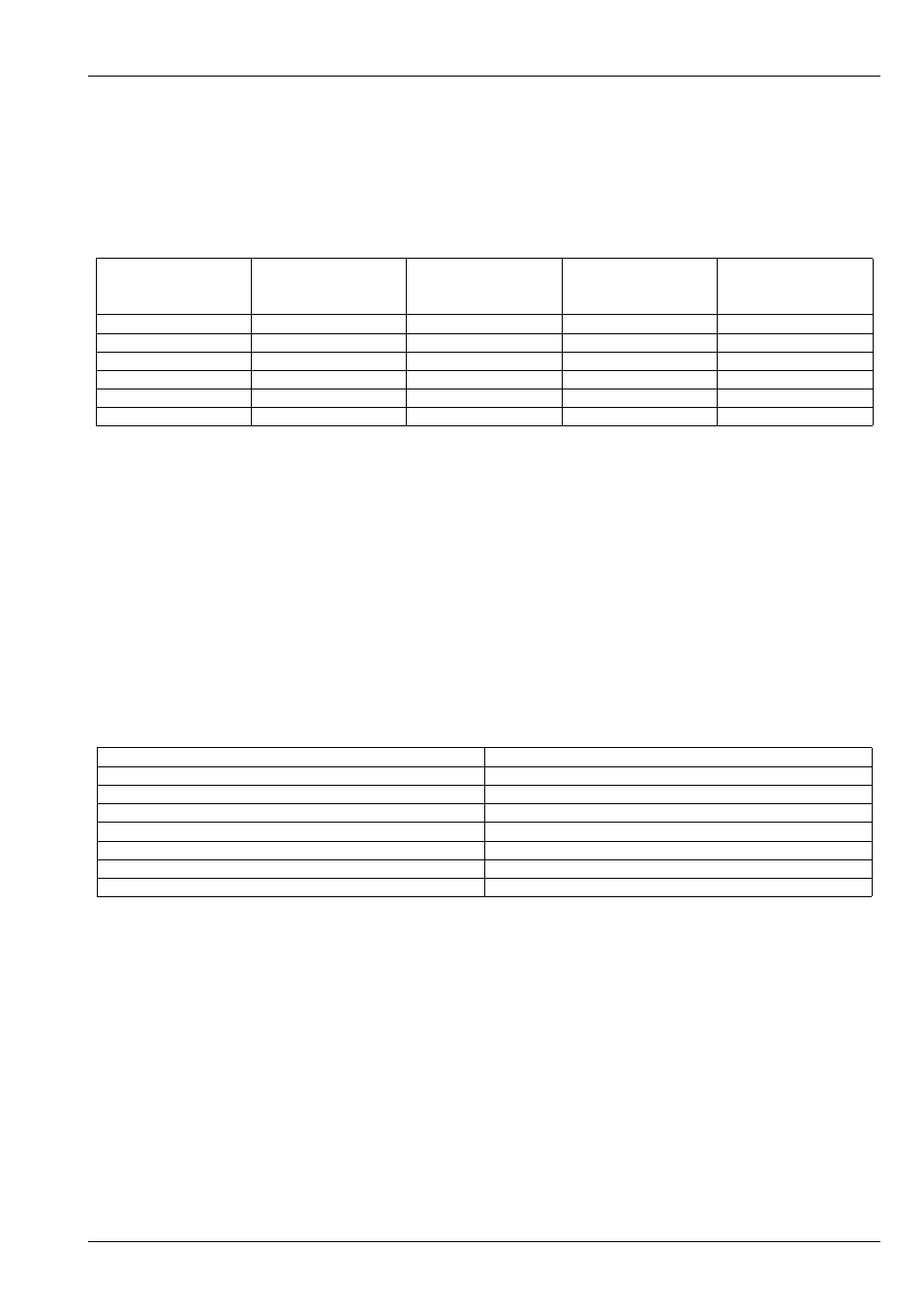
MagicQ User Manual
285 / 355
42.4
Wing Settings
ChamSys manufacture the following wings that connect to PCs, Macs and consoles via USB
Table 42.9: Wings
Product
No of Playbacks
Playback nos.
No of DMX
No of wings
supported per PC /
console
Mini Wing
10
Main (1-10)
1
1
PC Wing
10
Main (1-10)
2
1
Maxi Wing
10
Main (1-10)
4
1
Extra Wing
24
1 * Wing Playbacks
None
8
Playback Wing
24
1 * Wing Playbacks
None
8
Execute Wing
48
2 * Wing Playbacks
None
4
Note that the Mini Wing, PC Wing and Maxi Wing can be connected to a MagicQ console to enable extra DMX outputs from
the console. Note that they duplicate the Main Playbacks (1-10) – they do not enable extra Playbacks.
42.4.1
Connecting a Mini Wing, PC Wing or Maxi Wing
Before you can use the MagicQ PC Wing the
must be installed.
To enable the wing ensure that Setup, View Settings, Ports, MagicQ Wings & Interfaces is set to "Yes (auto DMX)".
The following short-cuts make programming on MagicQ PC Wing easier. The short cuts also work on MagicQ console.
Table 42.10: Programing Wing Shortcuts
Hold ALL and press a playback Select
Selects groups 1 to 10
Hold POS and press a playback Select
Selects position palette entry
Hold COL and press a playback Select
Selects colour palette entry
Hold BEAM and press a playback Select
Selects beam page or beam palette entry
Hold ALL and press Next Head
Selects next group
Hold ALL and press Prev Head
Selects previous group
Hold POS, COL, or BEAM and press Next Head
Selects next range for last encoder changed
Hold POS, COL or BEAM and press Prev Head
Selects previous range for last encoder changed
To connect a Mini, PC or Maxi Wing to a console simply enable the MagicQ Wings and Interfaces option.
42.4.2
Connecting Playback Wings and Extra Wings
To configure Playback Wings and Extra Wings open the Setup Window and choose View System, View Wings view.
In the Type field, choose "Playback / Extra Wing". When the console has detected the Playback wing it will show as "Fitted" in
the status field. If you wish to connect more than one Playback or Extra Wing then enable the required number of Wings.
Make sure you enable enough the same number of wings as you connect to MagicQ. Connecting more Wings to MagicQ than
you enable will cause unpredictable results.