Blind programming, Parking (freezing) channels, 13blind programming – ChamSys MagicQ User Manual User Manual
Page 132: 14parking (freezing) channels, 13 blind programming, 14 parking (freezing) channels
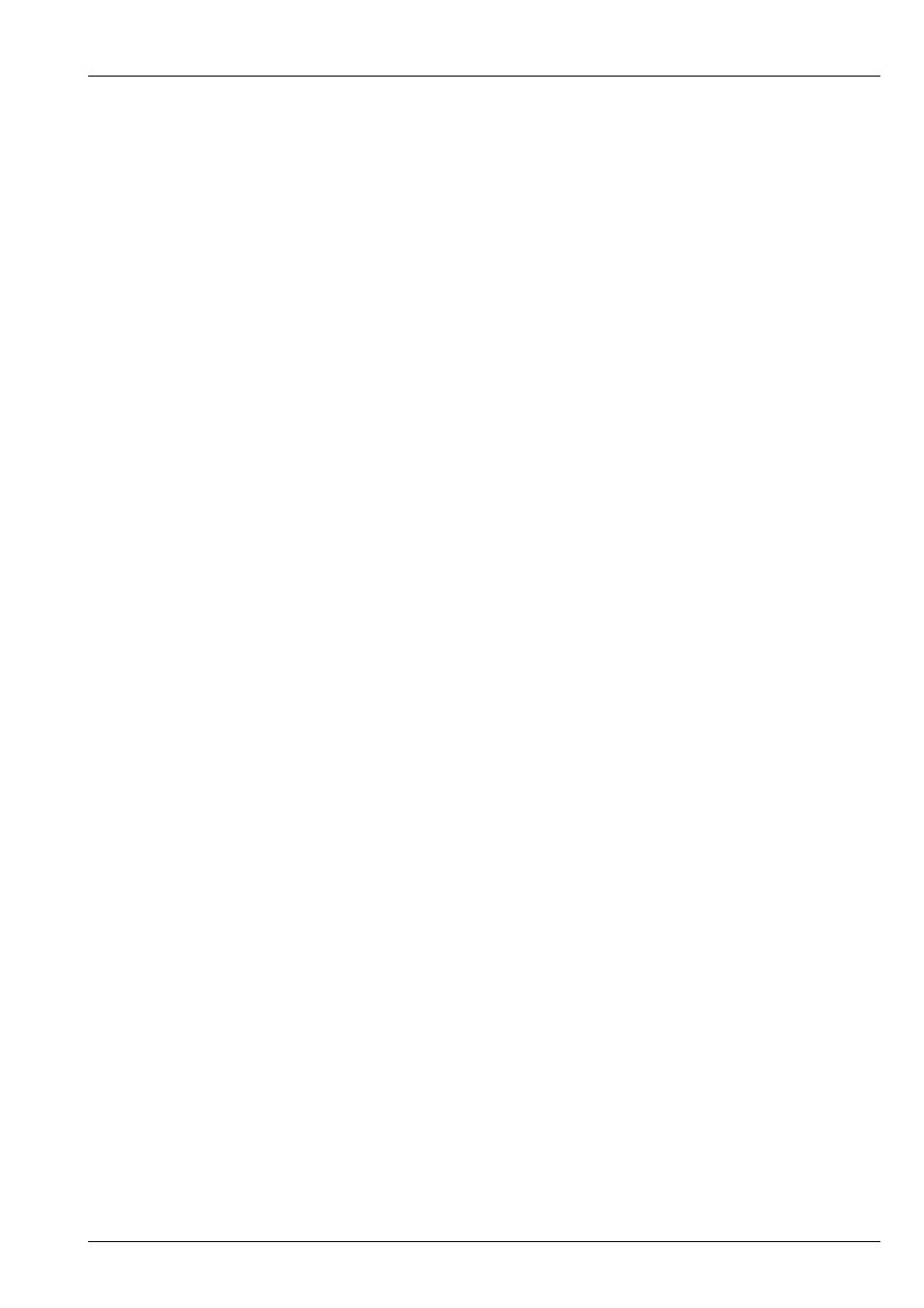
MagicQ User Manual
103 / 355
Copying head data can be used to copy data between different types of head. If the source head is not using a palette then MagicQ
will try to match range information - for example if the source head has a random strobe in the shutter channel then MagicQ will
try to find a random strobe in the shutter channel of the destination head. If no range match can be found then MagicQ simply
uses the hard value from the source head.
In 1.6.7.4 a setting has been added to determine whether copying of heads in the programmer is limited to the attributes that
are in the programmer or whether it includes attributes that are active on playbacks. The setting is in Setup, View Settings, Cue
Storage, Copy Heads Mode. Note that in v1.6.6.9 to 1.6.7.3 MagicQ always copied from both programmer and active playbacks.
Prior to v1.6.6.9 only attributes in the programmer were copied.
Fade times will only be copied if the source head has level data in the programmer. FX data will only be copied between heads
where the source head has FX data in the programmer.
Selected attributes can be copied rather than the entire head, by using SHIFT + COPY instead of COPY and setting the attribute
mask. A shortcut to copy just one attribute type is to hold the attribute type button and press COPY - e.g. to copy just colour,
hold COLOUR and press COPY.
COPY GROUP 1 @ 2 ENTER will copy head data from heads in Group 1 to heads in Group 2.
You can copy from the current selection to other heads by using the COPY @ syntax, e.g. to copy from currently selected heads
to heads 1 and 2:
COPY @ 1 THRU 2 ENTER.
Copying head data in this way respects sub selection on the source - so when sub selection is active then it will only copy from
heads that are sub selected not from all heads that are selected.
12.13
Blind programming
A show can be programmed without affecting the state of the outputs using blind programming mode. In this mode the program-
mer will operate as normal (with the current levels being displayed in the Prog Window) but the contents of the programmer will
not be output.
Enter and exit blind mode by pressing the BLIND button. The button illuminates to indicate blind mode is active and BLIND is
indicated in the status display.
Blind mode is also useful during playback for busking in FX. For example you might wish to set up a FX on some moving heads
using blind mode – configuring the speed and size before you make it live.
You can enter and exit blind mode with times. For example, press 10 BLIND to enter blind mode over 10 seconds.
12.14
Parking (freezing) channels
It is possible to park (freeze) channels using the PARK soft button in the Group Window. Press SHIFT + PARK to unpark
channels.
All attributes of selected heads that are in the programmer are parked/unparked. To make all the attributes of the selected heads
active, go to the Programmer Window and press SHIFT and ACTIVE.
Parking persists over shutdowns and resets. Parking information is stored in the show file.
Parking forces HTP values to the parked value regardless of other playbacks (In Group window, SHIFT + ACTIVE).