Active, Removing channels from the programmer, Removing channels using the remove button – ChamSys MagicQ User Manual User Manual
Page 130: Removing channels using the programmer window, 9 active, 10removing channels from the programmer, 1 removing channels using the remove button, 2 removing channels using the programmer window, 10 removing channels from the programmer
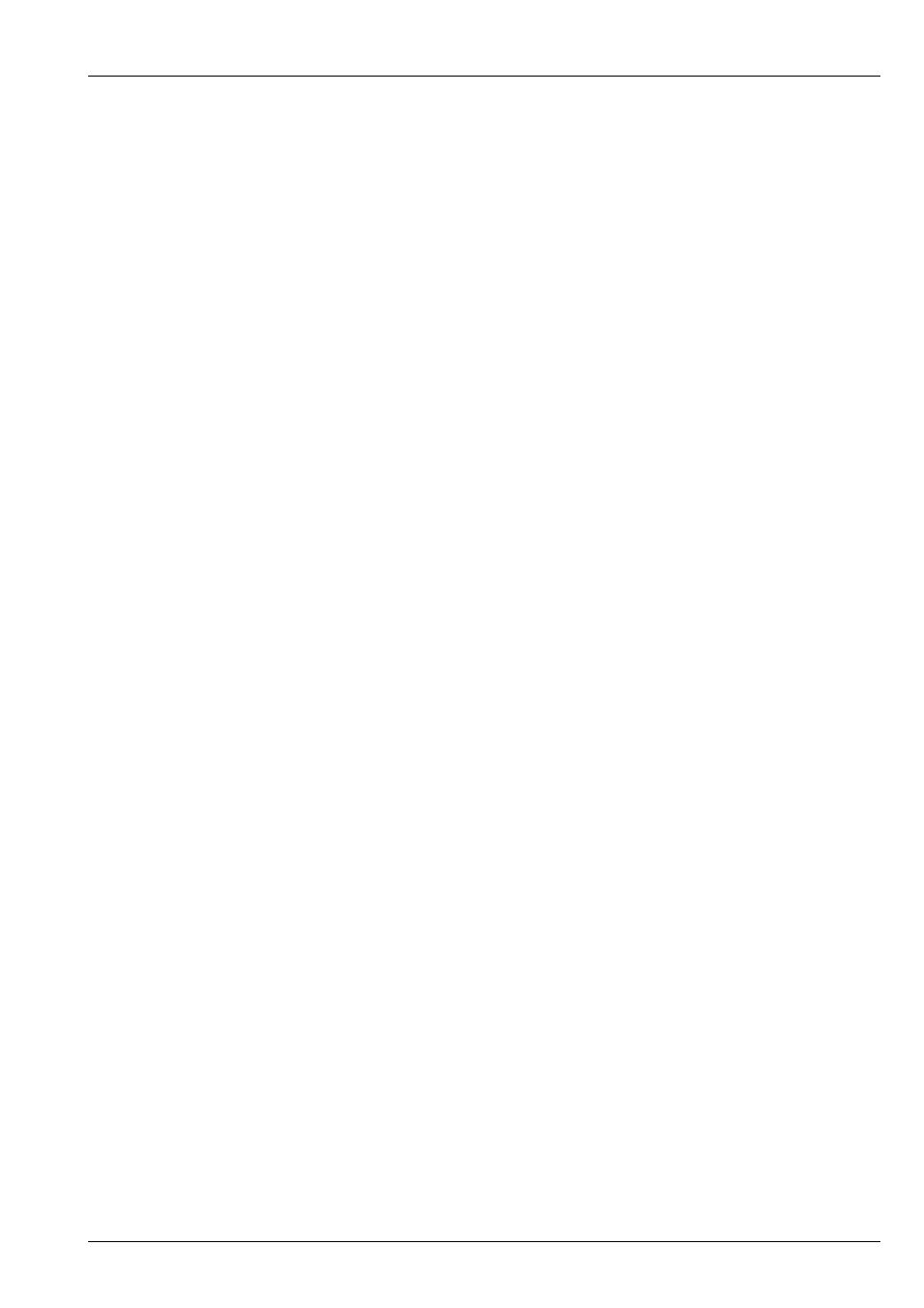
MagicQ User Manual
101 / 355
12.9
Active
MagicQ has an Active function for loading attributes into the programmer at their current value. This can be used to ensure that
the programmer contains all the attributes of the selected heads, or to add in individual attributes to the programmer.
To make individual attributes active in the programmer, hold SET and press the soft button associated with the attribute in the
Intensity, Position, Colour, Beam windows.
It is also possible to make active entire Intensity, Position, Colour or Beam attributes by holding Position, Colour or Beam or
Intensity and pressing SET.
To make all the attributes of a group of heads active, first select the heads you want to control, then hold * and press SET.
Alternatively in the Programmer Window press SHIFT and select ACTIVE.
12.10
Removing channels from the Programmer
12.10.1
Removing channels using the REMOVE button
To remove (knock out) items from the programmer.
• Select the heads you wish to remove attributes from. If no heads are selected then all active heads in the programmer are
affected.
Then choose one of the following methods
• Hold REMOVE and press All, Position, Colour, Beam. This removes all attributes of these of Intensity, Position, Colour or
Beam.
• Hold REMOVE and turn an encoder wheel or press the soft button in the Beam, Colour, Position or Group windows – the
specified attribute will be removed.
• Hold All, Position, Colour or Beam and press REMOVE. This removes all attributes of these of Intensity, Position, Colour or
Beam.
• Hold a soft button in the Beam, Colour, Position or Group windows and press REMOVE. The specified attribute will be
removed.
• Hold * and press REMOVE to remove all attributes of the selected heads.
12.10.2
Removing channels using the Programmer Window
It is also possible to remove attributes from the programmer by editing the spread sheet view in the Programmer Window.
Select the item (s) with the cursor that you wish to remove from the programmer and then press the REMOVE soft button.
For example, to remove the iris attributes for all heads in the programmer:
• Select VIEW LEVELS in the Prog View.
• Select the entire Iris column (move to the top, hold SHIFT and press END)
• Press the REMOVE ATTR soft button.
To remove, all of the attributes of MAC500 head numbers 2 and 3 from the programmer:
• Select VIEW LEVELS in the Prog View.
• Move the cursor to the Head Name column.