Full screen view, Password protection, Automated start – ChamSys MagicQ User Manual User Manual
Page 181: Faders, 2 full screen view, 3 password protection, 4 automated start, 5 faders
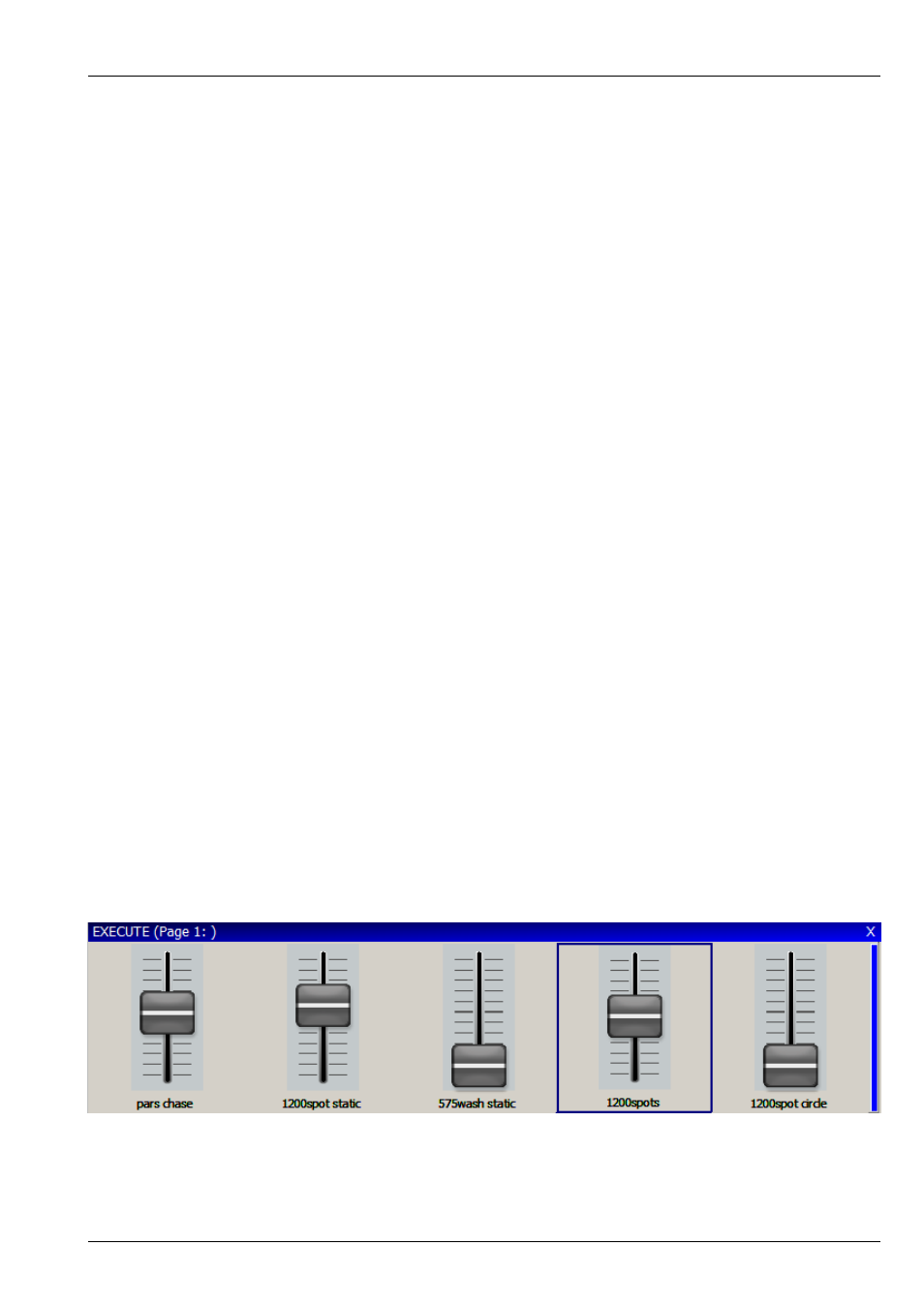
MagicQ User Manual
152 / 355
20.2
Full Screen View
The Execute Window can be run in full-screen mode (View Max), allowing the whole of the screen to be customised. The size
of the full screen Execute Window can be set via the Set Win Size button – this defaults to 1024 by 768 for MagicQ PC/Mac and
800 by 600 for the console.
Selecting the “Run in Execute Window” option in the Setup Window ensures that the MagicQ will start up directly in the Execute
Window. Note that on MagicQ PC/Mac, the buttons on the full screen Execute Window will only work when a MagicQ PC Wing
is connected.
Use the close icon in the title bar to close the Execute Window. Use Assign Special to add a specific Close button into the Execute
Grid. On MagicQ consoles you can press the CLOSE button to return to normal MagicQ windows.
It is possible to have the legends for the 10 main playbacks displayed even when in full screen view - use soft button C, Playbacks
= On. The Playback legends take up the bottom part of the window, thus reducing the total size available for items.
Note that View Max is only supported on the first Execute Window.
20.3
Password Protection
It is possible to protect the Execute Window so that operators only see the Execute Window and can not use the main MagicQ
application windows. From the Execute Window set up a password using the Set Password soft button. If an operator tries to
close the window then they have the choice of shutting down or entering the password to re-enter the main MagicQ application
windows.
For security reasons there is not a master password. To reset the password that is locked, please contact your local dealer.
Protection can be added so that users cannot operate any Execute buttons until they enter a password. A “Key Lock” Special
Function button can be placed in the Execute Window. When pressed the Execute Window is locked and can only be unlocked
by entering the password. If no password has been set, then entering a blank password will unlock the window.
20.4
Automated Start
MagicQ includes several options for automated start of Playbacks and Executes. These options are available on MagicQ consoles
and on MagicQ PC systems when connected to a MagicQ USB Wing or Interface. See Setup, View Settings, Playback, Activate
Playbacks On Start.
20.5
Faders
The Execute Window supports faders as well as buttons. Cue Stacks and Cues can be represented as faders. To set a Cue Stack or
Cue as a fader, move the cursor to the item and press SOFT button E to toggle the Type between button and fader. A ‘F’ appears
in the corner of the item when it is set to be a fader. Faders are only shown in Execute View and Max View, not in Design View.
Faders can be twice as tall as buttons. When setting faders in the Execute Window leave the box below the fader free. The fader
will automatically be adjusted in the Execute View to fill the two boxes.
Use SHIFT or CTRL and the cursor keys to cursor select multiple items to set the type for multiple items in one go.