Merging of palettes from another show, Modifying palettes in the personality, Grabbing palettes from dmx input – ChamSys MagicQ User Manual User Manual
Page 110: Expanding palettes, 13merging of palettes from another show, 14modifying palettes in the personality, 15grabbing palettes from dmx input, 16expanding palettes
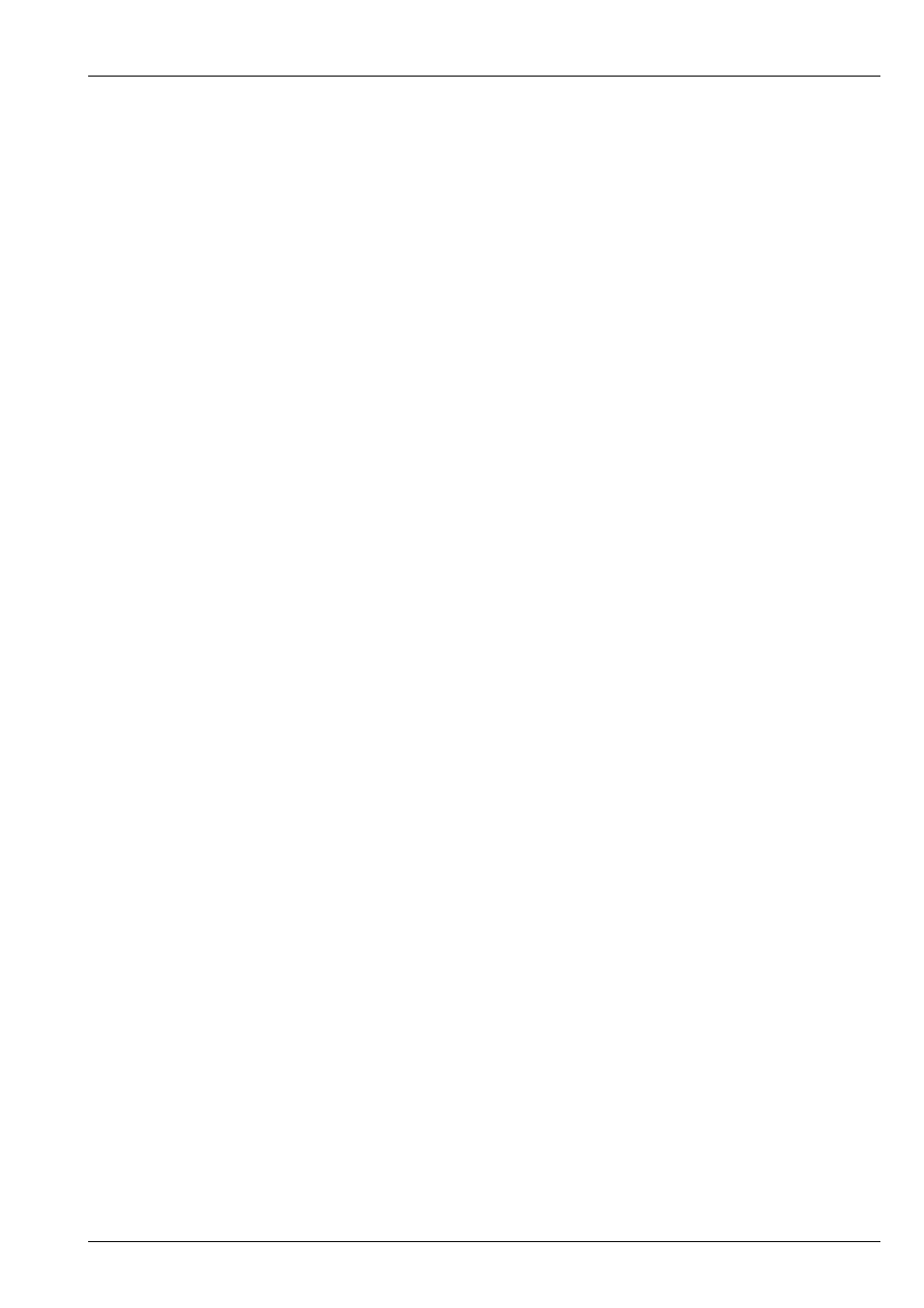
MagicQ User Manual
81 / 355
10.13
Merging of Palettes from another show
It is possible to merge Palettes from any previous show that uses the same type of heads - you can select the palettes from a
specific head or all the heads that match with your current show.
It is possible to select Position, Beam or Colour palettes, or combinations of the three attribute types.
To import the Palettes, press the LOAD PALETTES soft button in the View Palette window.
Alternatively from the Setup Window press the SHIFT + IMPORT SHOW soft button and select Palettes.
10.14
Modifying Palettes in the personality
When palettes are recorded they become part of the show data and can be used during programming of the show. In the normal
mode of operation recording palettes does not affect the personality file. This ensures that changes you make for the purposes of
the show do not affect future shows.
However, it is sometimes necessary to update the personality file - either because the data in the personality file is incorrect, or
to add extra palettes entries to the personality. Pressing SHIFT when you select the palette entry to record, causes the changes to
be copied through into the personality.
When recording through into the personality file, the console takes the first selected head and copies the data associated with the
palette entry you selected into the personality file. If the palette entry is already in the personality file (i.e. there is a palette entry
with the same name as the one you selected) then that palette entry is replaced. Otherwise a new palette entry is created in the
file.
You can examine the personality file, by going into the Patch Window and pressing the Edit Head soft button. Then press the
Select Head button to choose the personality to examine.
10.15
Grabbing Palettes from DMX input
You can program palettes by capturing real DMX data from another consoles. This provides a handy way of converting show
data from one console type to another, or to back up data from one console on another.
To capture real DMX data, first select the heads you are interested in. Then change to the appropriate Palette Window - Intensity,
Position, Colour or Beam. Press CTRL and RECORD then select a Palette entry – this will load the DMX input data for the
selected heads into the programmer and record it into the specified Palette entry.
Alternatively use Include to get the data into the programmer and record the Palette entry in the normal way for recording palette
entries. Press CTRL and INCLUDE and then ENTER. This will include the DMX input data for the selected heads into the
programmer. The data can then be stored into a Palette in the usual way using RECORD.
You can grab all attributes of a moving head by changing to the Group window, pressing CTRL and INCLUDE, then ENTER.
10.16
Expanding Palettes
The Expand Palette function allows data in Cues to be expanded to use all attributes from a Palette. For example, consider a
show that is using fixtures with RGB colour mixing but now has been morphed to fixtures with extra colour wheels. The Cues
programmed into the show do not have the extra colour wheel info - they just have RGB attributes. With Expand Palette it is
possible to program the extra colour wheel attributes into the Palette and then expand the Palettes into all the Cues that use the
Palette.
In View Palettes, select the Expand Palette or SHIFT and Expand All Palettes soft button.
All programmed Cues that contain heads that use the Palette are expanded. Only heads that are already in the Cue, and that
have at least one attribute using the Palette are expanded - it does not affect heads that are not in the Cue or heads that have no
attributes from the Palette in the Cue.