Pixel mapper, 4 pixel mapper – ChamSys MagicQ User Manual User Manual
Page 194
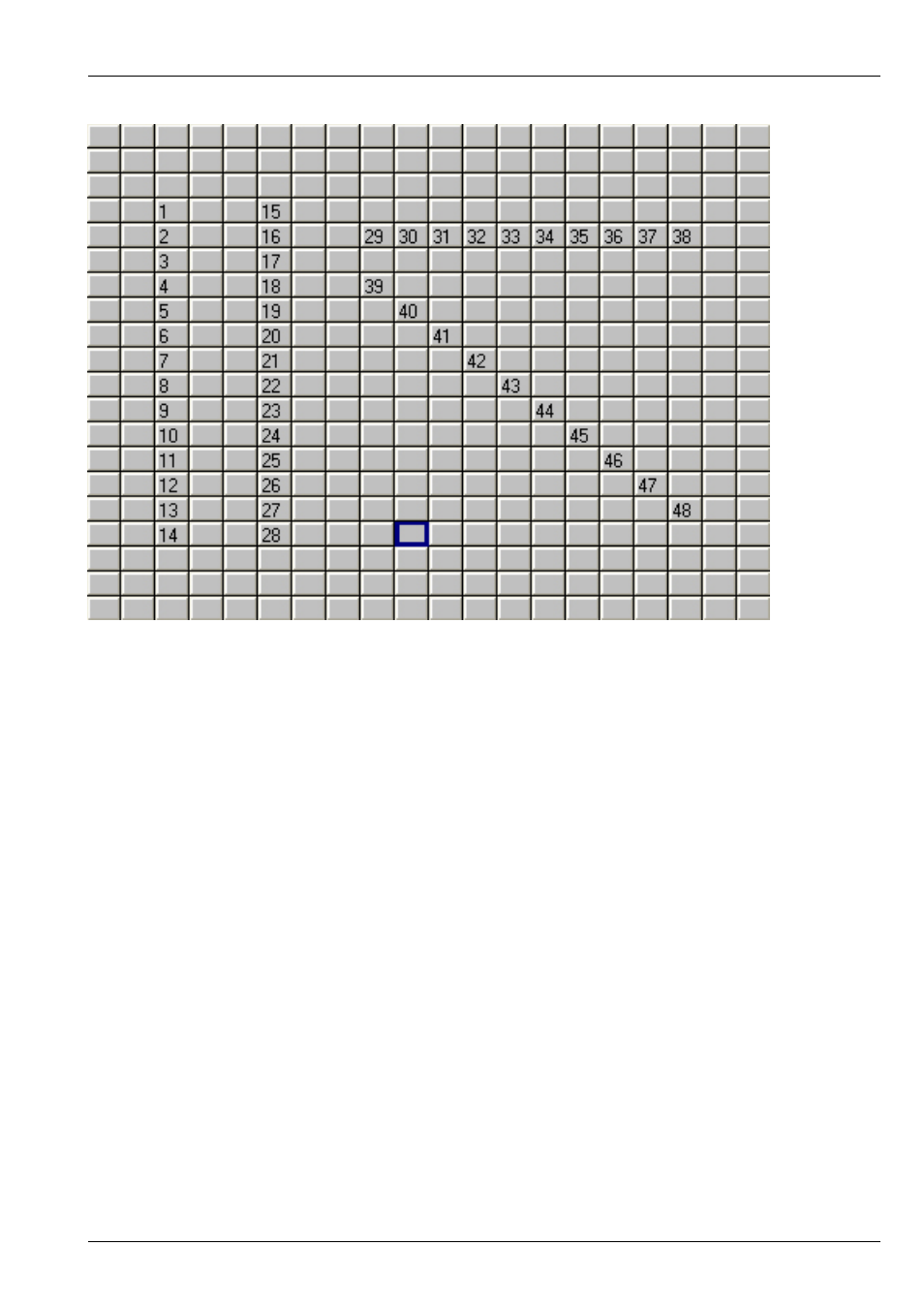
MagicQ User Manual
165 / 355
Once the grid is configured you can then see the Output by pressing the View Colours soft button and the View Grid soft button.
For instance, below you can see the Output when all 400 heads were selected from the Group window (using the All LED3chan
group) and then a RGB FX was played back on them.
You can test the head selected in the grid using the test mode to the Grid selected via soft button C. In test mode the head under
the cursor is tested (located). This enables the grid layout to be easily checked.
22.4
Pixel Mapper
MagicQ software contains an in-built Pixel Mapper that appears as a media server just like an external media server. The Pixel
Mapper can be used to play back images, movies, text and FX on a grid of LED, dimmers or moving lights.
If the heads in the grid have colour mixing then the pixel mapping will operate on the RGB (or CMY). If they have no colour mix
then the pixel mapping will operate on the Colour Wheel or if there is no colour wheel, then on the intensity. The pixel mapping
can be set to always operate on the intensity regardless of head type.
When the Pixel Mapper is patched for a grid then MagicQ sets up the media settings automatically so that the Pixel Mapper
appears in the Media Window.
Once a grid has been designed in the Plan View of the Outputs Window, then pressing the PATCH PIXMAP soft button automat-
ically patches the internal pixel mapper (personality generic bitmapfx2).