Dmx connections, Powering up, Powering down – ChamSys MagicQ User Manual User Manual
Page 34: Resetting the console
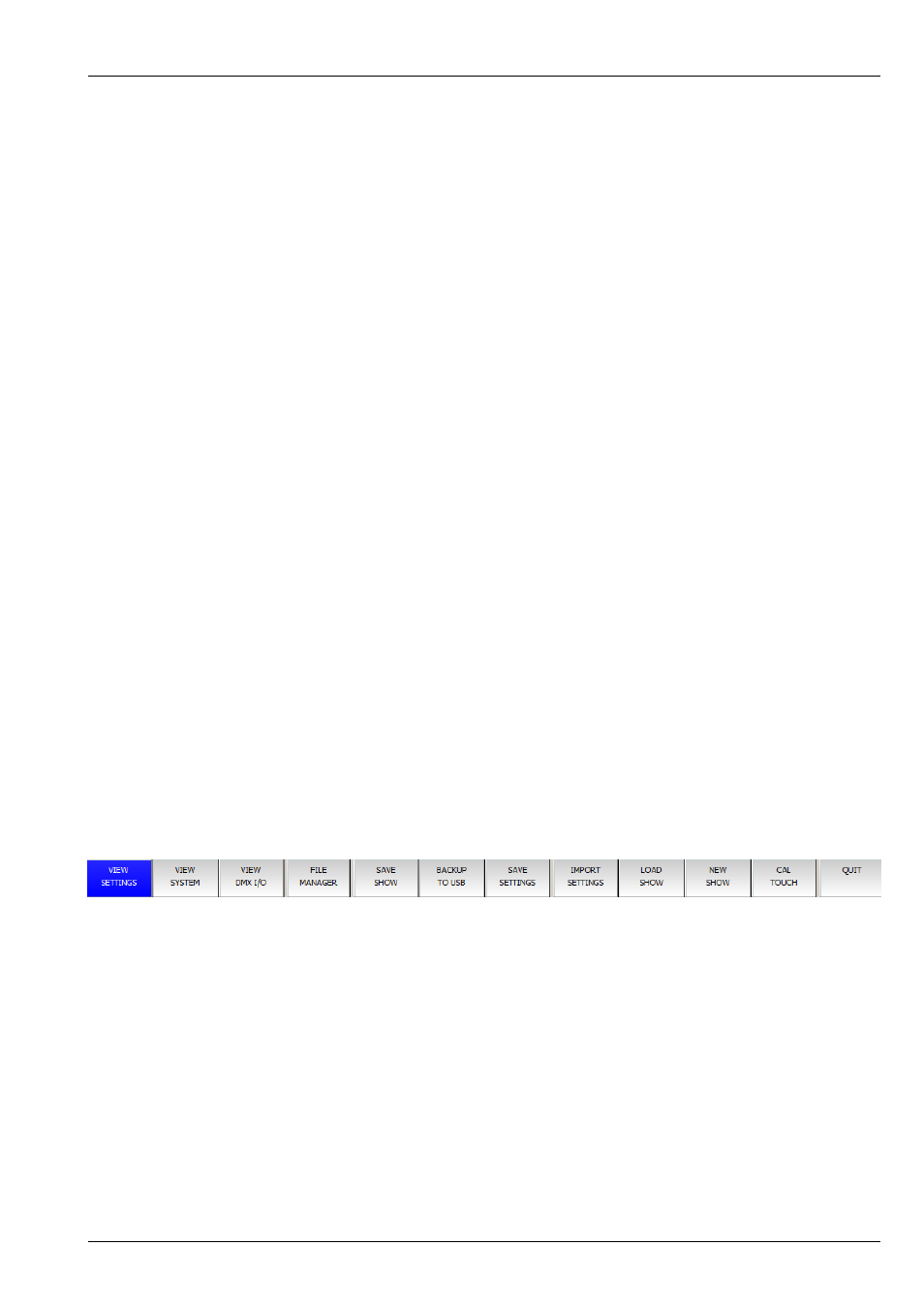
MagicQ User Manual
5 / 355
• Connect the power lead to the power socket labelled LINE INPUT.
• Put the console lamp(s) into the console lamp socket(s)
• Connect the keyboard to the socket on the back panel marked KEYBOARD
MagicQ Pro 2010, Pro 2014 and Compact consoles support USB keyboards and mice. It is not necessary to connect the mouse.
The mouse is only required if the touch screen becomes damaged.
1.6
DMX Connections
The MagicQ Pro, Pro 2010 and Pro 2014 series of consoles have 4 direct DMX outputs on the rear of the panel so you can
connect your DMX cables direct to the console.
Alternatively you can connect to an Ethernet network using the Art-Net, Pathport or ACN Streaming DMX protocols and use
external Ethernet to DMX converters to output the DMX.
The network ports on the Pro 2010, Pro 2014 and Compact series all have auto MDI/MDIX detection so a normal or inverted
network cable can be used to connect to other network devices. Most modern laptops and computers also have auto MDI/MDIX
detection.
ChamSys offer a range of Ethernet to DMX convertors including the SnakeSys T2, B4, R4 and R8 Ethernet to DMX interfaces.
These can be used to convert any of the 64 Art-Net or ACN Streaming DMX universes to be output on DMX512 serial. For
systems requiring all 64 universes on DMX512, multiple interfaces may be used connected via network switches.
1.7
Powering Up
To power up the console press the power switch on the rear panel. The blue LEDs on the ten S buttons will light up in turn. After
a few seconds the screen will come to life and you will see the operating system quickly performing self tests. Once the self tests
are completed the MagicQ application is started.
1.8
Powering Down
To power down the console it is necessary to quit the MagicQ application. The console operating system then performs an
automatic shutdown and turns itself off when complete. To quit the MagicQ application, press the SETUP button and then the
QUIT soft button. When asked for confirmation, press the YES.
Note that just removing the power cord to the console will not have the desired effect since the internal UPS continues to provide
power.
If for some reason you are unable to power off the console then you may need to reset it as below.
1.9
Resetting the Console
Under rare circumstance it may be necessary to reset the console.
To reset the console, press SETUP to go to the Setup Window and press SHIFT and QUIT. This performs an immediate soft reset
of the console - the MagicQ application will be running the show again within about 2-3 seconds.
If for some reason the console does not respond to button presses then try pressing CTRL BREAK on the external keyboard (hold
CTRL whilst pressing BREAK).