Disc repair, 4 disc repair – ChamSys MagicQ User Manual User Manual
Page 357
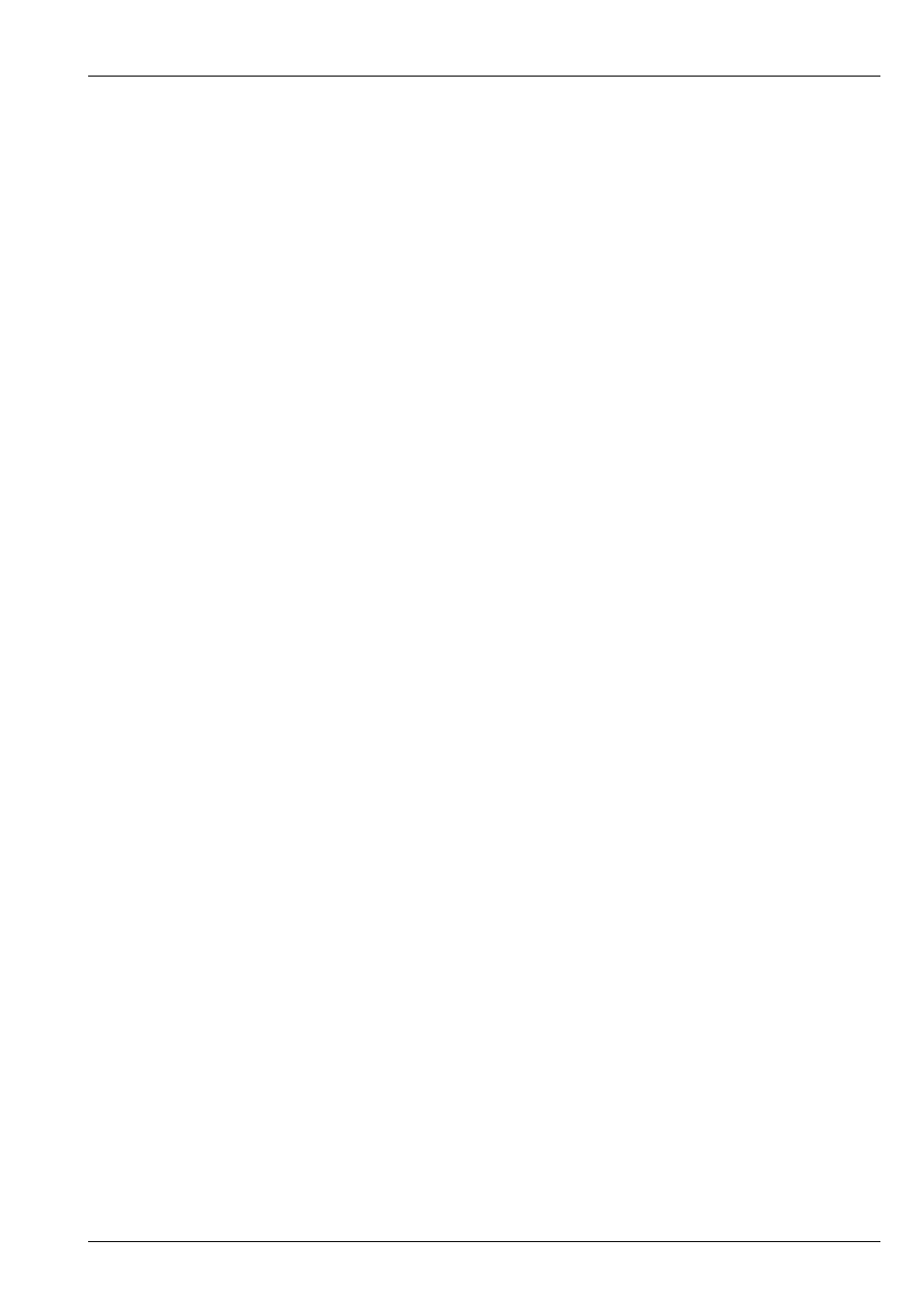
MagicQ User Manual
328 / 355
If the file is blank, then you can just type in here now to enter the default configuration into the file. Copy the following lines into
the file:
auto lo iface lo inet loopback auto eth0 iface eth0 inet static address 2.9.200.197 netmask 255.0.0.0
If the file already has the above text in it, but with wireless configuration at the bottom, use the arrow keys to goto the first line
which says "auto wlan0", then press F9 on the keyboard to delete each line after and including that, so the content of the file
should be left with just the lines above. Press control then X to close the program, then press Y to confirm you want to save
the changes, and then hit enter to confirm the filename you want to write them to. To restart the console safely, and let it boot
normally type:
init 6
44.3.1
Recovering "No more processes left in this runlevel"
If MagicQ fails to boot with the message "No More processes left in this runlevel" then it is likely that the upgrade has not
completed correctly. The may occur if the power has been removed before the hard drive has had time to write all the data.
Connect an external keyboard to the console over USB or PS2.
Enter the recovery mode on the console by pressing the up arrow key repeatedly on the external keyboard, just after powering on
the console.
After a while, you should see a blue screen with "GRUB" written at the top. If not, use the white button on the back to reset the
console and try again. It sometimes takes a couple of times to get into this mode if you accidentally miss it the first time around.
Once in this prompt, use the arrow keys to select the top item called "Recovery" and hit enter. It should continue to boot and then
ask you for a password. Contact ChamSys support for the password.
Then enter the following commands (NOTE: spacing and capitalisation are very important here so double check every command
before you run it!):
mount /dev/sda1 /mnt mount /dev/sda7 /mnt/home chroot /mnt cd /opt/magicq/ ./tigstartuprun
This will then ask you to hit any key to enter the software update utility, and you can just press the enter key when this prompt
comes up. This will allow you to manually reinstall reselect the software version. You have about a second gap in which to do
this before it will time out.
Once the software has been reinstalled, press control + d, and then type "init 6" and hit enter. This should then restart the console
into MagicQ.
44.4
Disc Repair
MagicQ consoles periodically carry out a disk check to check the integrity of the disc. Normally it will repair errors, but if it
unable to repair errors then it may halt and request the root password. It will stop in the boot sequence with the black screen with
white text and will say "run fsck manually" followed by a request to enter the root password.
MagicQ Expert and Pro consoles have 2 partitions - /dev/hda1 and /dev/hda3 - the problem may be with one or both of these
partitions. MagicQ Pro 2010 and Pro 2014 consoles only have one partition /dev/hda1. Note which partition is requested to
check before entering the root password.
Contact support for the root password. After entering the password you will see the command prompt - this is the username of
the console followed by :~#, e.g.
chamsys176:~#
The command prompt allows commands to be entered manually by typing the operating system command followed by the enter
key. Enter one of the two commands below depending on which partition has errors
fsck /dev/hda1
or
fsck /dev/hda3