2 output mode [output mode, Output mode – IDK MSD-54 Series User Manual
Page 107
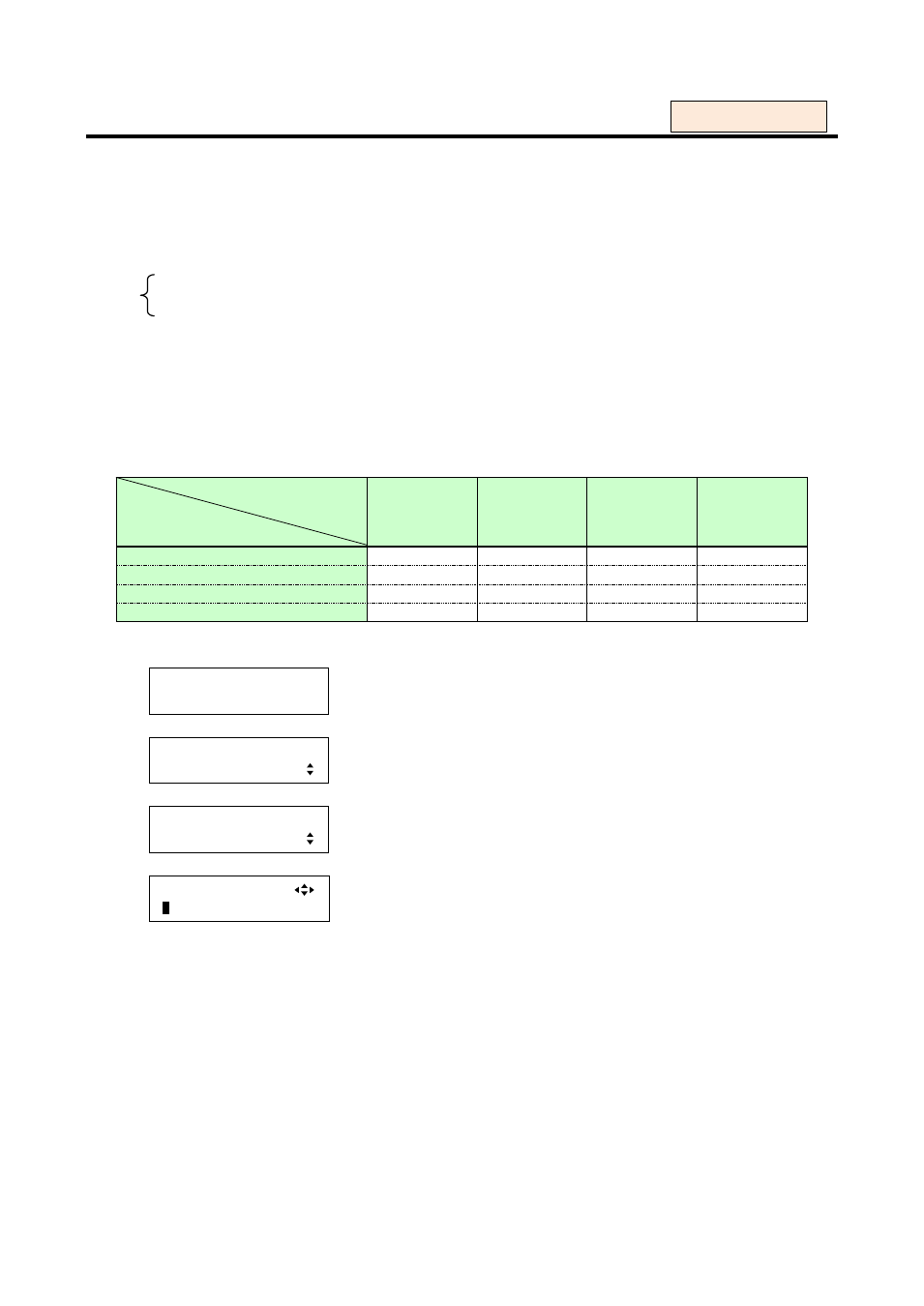
107
8.7.2 Output mode [OUTPUT MODE]
You can select the output mode of HDMI output connectors manually.
Set the mode to “HDMI YCbCr4:4:4 MODE” to output video with the optimal mode automatically even if a
display device that does not support HDMI component signals or DVI signals is connected. If you want to
output video with HDMI RGB signals or DVI signals forcibly, set the mode using this menu.
“HDMI YCbCr4:4:4 MODE” > ”HDMI YCbCr4:2:2 MODE” > ”HDMI RGB MODE” > ”DVI MODE”
・DVI MODE ・HDMI YCbCr4:2:2 MODE
・HDMI RGB MODE ・HDMI YCbCr4:4:4 MODE [Default]
Notes:
● “DVI MODE”: digital audio is not output.
● “YCbCr MODE”: used only for TV output resolutions (480i, 576i, 720p, 1080i, 1080p)
● “HDMI RGB MODE” and “DVI MODE”: used for PC resolutions.
[Table 8.4] Output mode priority
Signals supported by display
device
Output mode
DVI
HDMI
RGB
HDMI
YCbCr4:2:2
HDMI
YCbCr4:4:4
DVI MODE
1st
-
-
-
HDMI RGB MODE
2nd
1st
-
-
HDMI YCbCr4:2:2 MODE
3rd
2nd
1st
-
HDMI YCbCr4:4:4 MODE
4th
3th
2nd
1st
1. To set the output mode using menu:
MSD-5404
Top
↓ SET key
[FUNCTION SELECT]
OUTPUT SETTING
▲▼keys: Select “OUTPUT SETTING”.
↓ SET key
[OUTPUT SETTING]
OUTPUT MODE
▲▼keys: Select “OUTPUT MODE”.
↓ SET key
[OUT1 MODE]
H
DMI YCbCr4:4:4 MODE
▲▼keys: Select the desired mode.
◄►keys: Select the desired output (OUT1 to OUT4).
↓ ESC key: Returns to the previous screen.
2. To set the output mode using commands:
@SDM: Set output mode
@GDM: Get output mode
For each output