8 output contrast [output contrast, Output contrast – IDK MSD-54 Series User Manual
Page 81
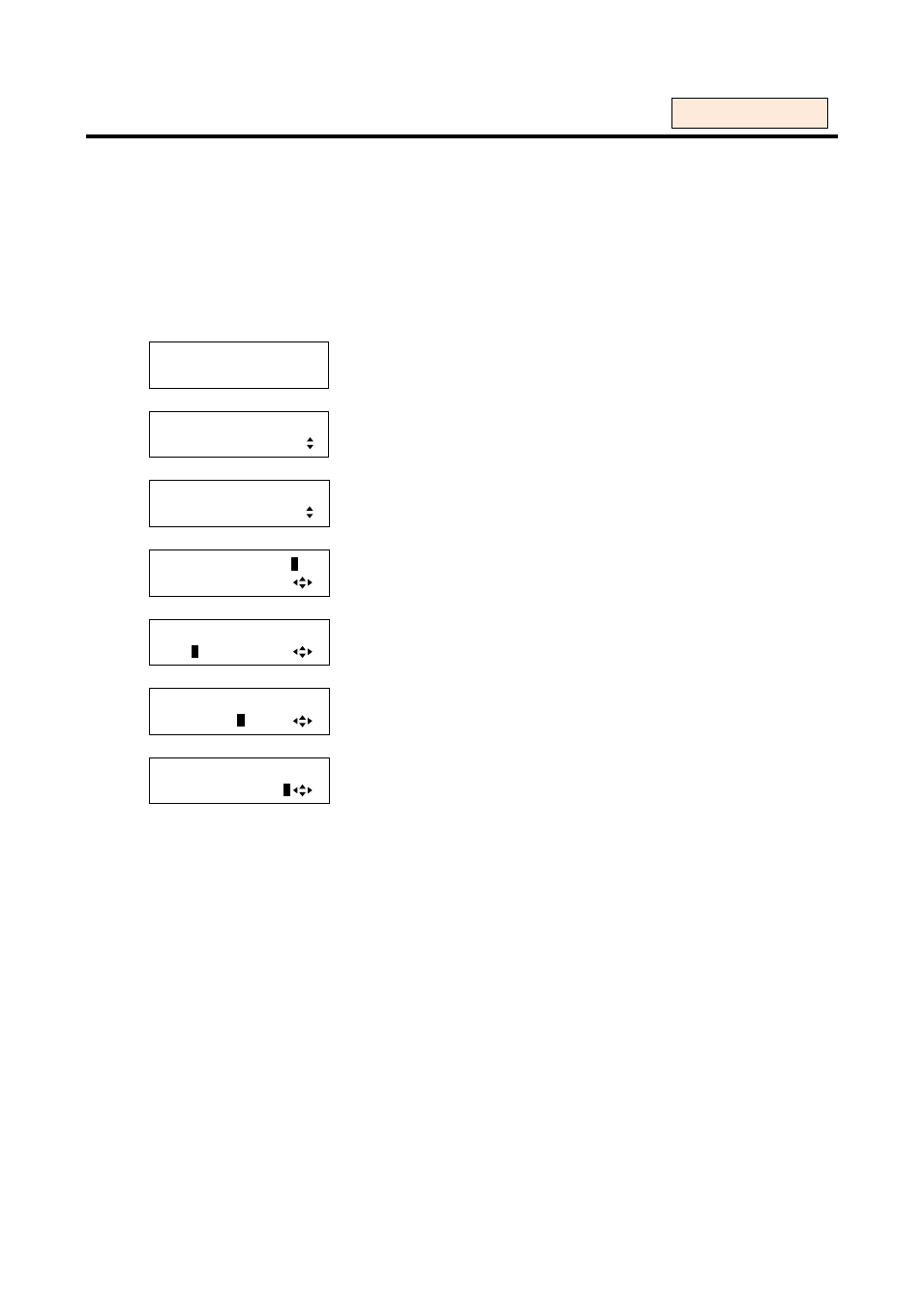
81
8.4.8 Output contrast [OUTPUT CONTRAST]
You can set Red, Green, and Blue separately.
・Contrast (Red): 0% to 200% [Default]: 100%
・Contrast (Green): 0% to 200% [Default]: 100%
・Contrast (Blue): 0% to 200% [Default]: 100%
If you reduce the set value, the amplitude decreases and if you increase the value, the amplitude
increases.
1. To set the output contrast using menu:
MSD-5404
Top
↓ SET key
[FUNCTION SELECT]
IMAGE EFFECT
▲▼keys: Select “IMAGE EFFECT”.
↓ SET key
[IMAGE EFFECT]
OUTPUT CONTRAST
▲▼keys: Select “OUTPUT CONTRAST”.
↓ SET key
[OUT1 CONT] LINK:
O
N
R:100 G:100 B:100
▲▼keys: Select “LINK” of R&G&B (OFF, ON).
*1
↓
◄►keys
[OUT1 CONT] LINK:ON
R:10
0
G:100 B:100
▲▼keys: Set the contrast of Red for OUT1 (0% to 200%).
↓
◄►keys
[OUT1 CONT] LINK:OFF
R:100 G:10
0
B:100
▲▼keys: Set the contrast of Green for OUT1 (0% to 200%).
*2
↓
◄►keys
[OUT1 CONT] LINK:OFF
R:100 G:100 B:10
0
▲▼keys: Set the contrast of Blue for OUT1 (0% to 200%).
*2
↓
◄►keys
↓ ESC key: Returns to the previous screen.
*1
If you set “LINK” to “ON”, you can set only Red (R). Settings of Green (G) and Blue (B) are also changed
associated with the settings of the Red (R). For example, if you increase Red (R) +2, Green (G) and Blue
(B) are also increased (+2). If one of these three colors reaches the limiting value, it cannot be changed
any further.
*2
Only if you set “LINK” to “OFF”, you can set the contrasts of Green and Blue.
2. To set the output contrast using commands:
@SOC: Set output contrast
@GOC: Get output contrast
For each output