5 tcp port number [port number, Tcp port number, 5 tcp port number – IDK MSD-54 Series User Manual
Page 152
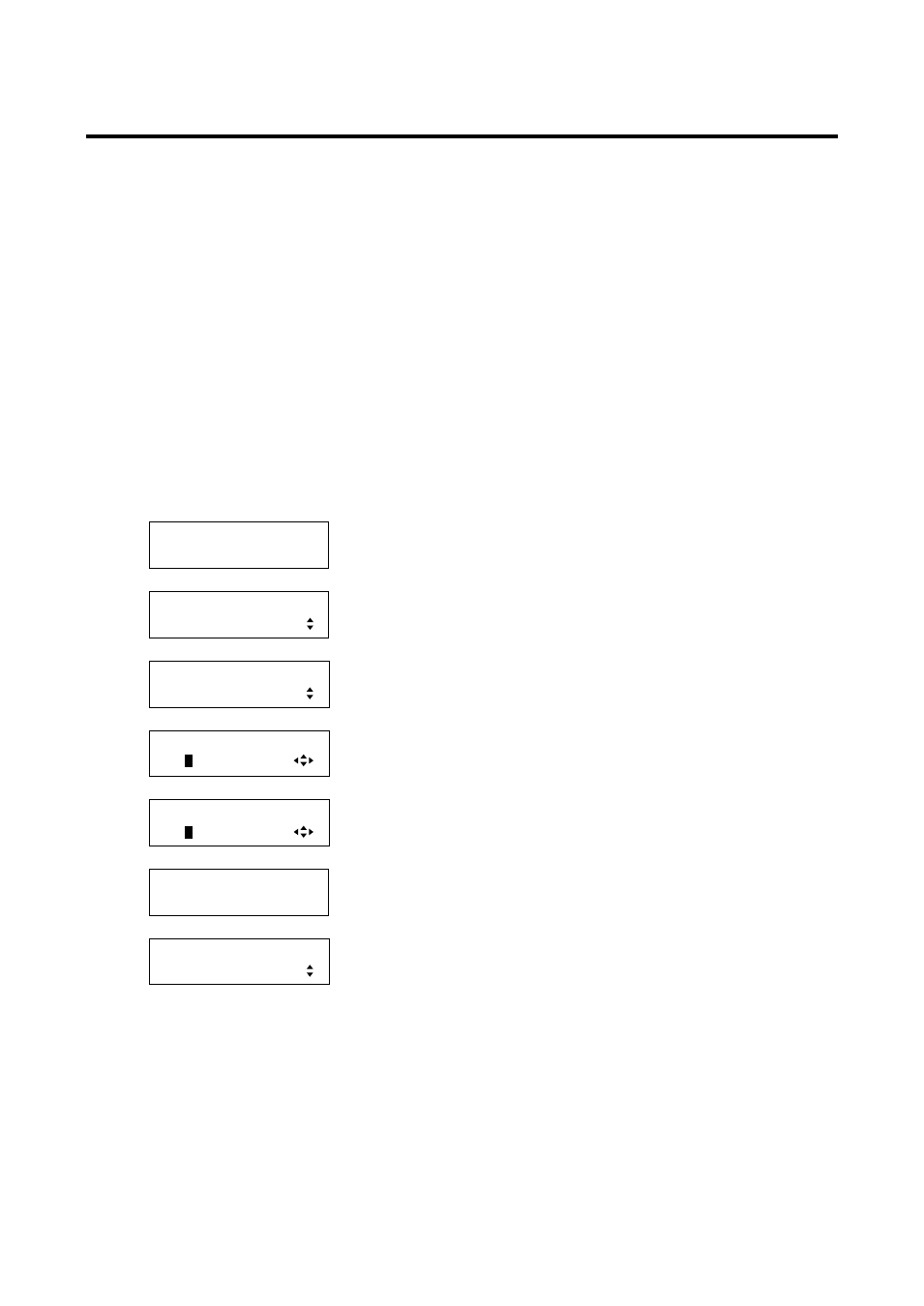
MSD-54 SERIES User’s Guide
152
8.11.5 TCP port number [PORT NUMBER]
You can set the TCP port number to control the MSD externally.
The MSD supports up to eight connections at once. Connections are assigned either communication
command control or browser control according to the set port numbers. By factory default, six connections are
assigned for communication command control while two connections are for browser control. Settings of port
numbers depend on the setting of “8.11.4 Operation mode” (“RECEIVER” or “TRANSMITTER”). For the
“RECEIVER” mode, use this menu to set the port number; for “TRANSMITTER” mode, use “8.11.4 Operation
・Port number: 23, 80, 1100, 5000 to 5999, 6000 to 6999
[Default]: Connections 1 to 3 = 1100,
Connections 4 to 6 = 23,
Connections 7 to 8 = 80
Set connections for communication command control to any of 23, 1100, and 6000 to 6999. Set connections
for browser control to any of 80 and 5000 to 5999.
1.
To set the TCP port number using menu:
MSD-5404
Top
↓ SET key
[FUNCTION SELECT]
LAN
▲▼keys: Select “LAN”.
↓ SET key
[LAN]
PORT NUMBER
▲▼keys: Select ”PORT NUMBER”.
↓ SET key ↑ ESC key: Cancels the setting and returns to the previous screen.
[CONNECTION1 PORT]
110
0
▲▼keys: Set the port number of CONNECTION1 (23, 80, 1100, 5000
to 5999 , 6000 to 6999).
↓
◄►keys
[CONNECTION2 PORT]
110
0
▲▼keys: Set the port number of CONNECTION2 (23, 80, 1100, 5000
to 5999 , 6000 to 6999).
↓ SET key: Applies settings.
[PORT NUMBER]
NOW UPDATE...
The message is displayed for one second and then previous screen is
displayed automatically.
↓
[LAN]
PORT NUMBER
Note:
If you do not press the “SET” key, the TCP port number is not changed. Make sure to press the “SET” key.
2. To set the TCP port number using commands:
@SLP: Set TCP port number
@GLP: Get TCP port number