8 hdcp output mode [hdcp output mode, Hdcp output mode – IDK MSD-54 Series User Manual
Page 115
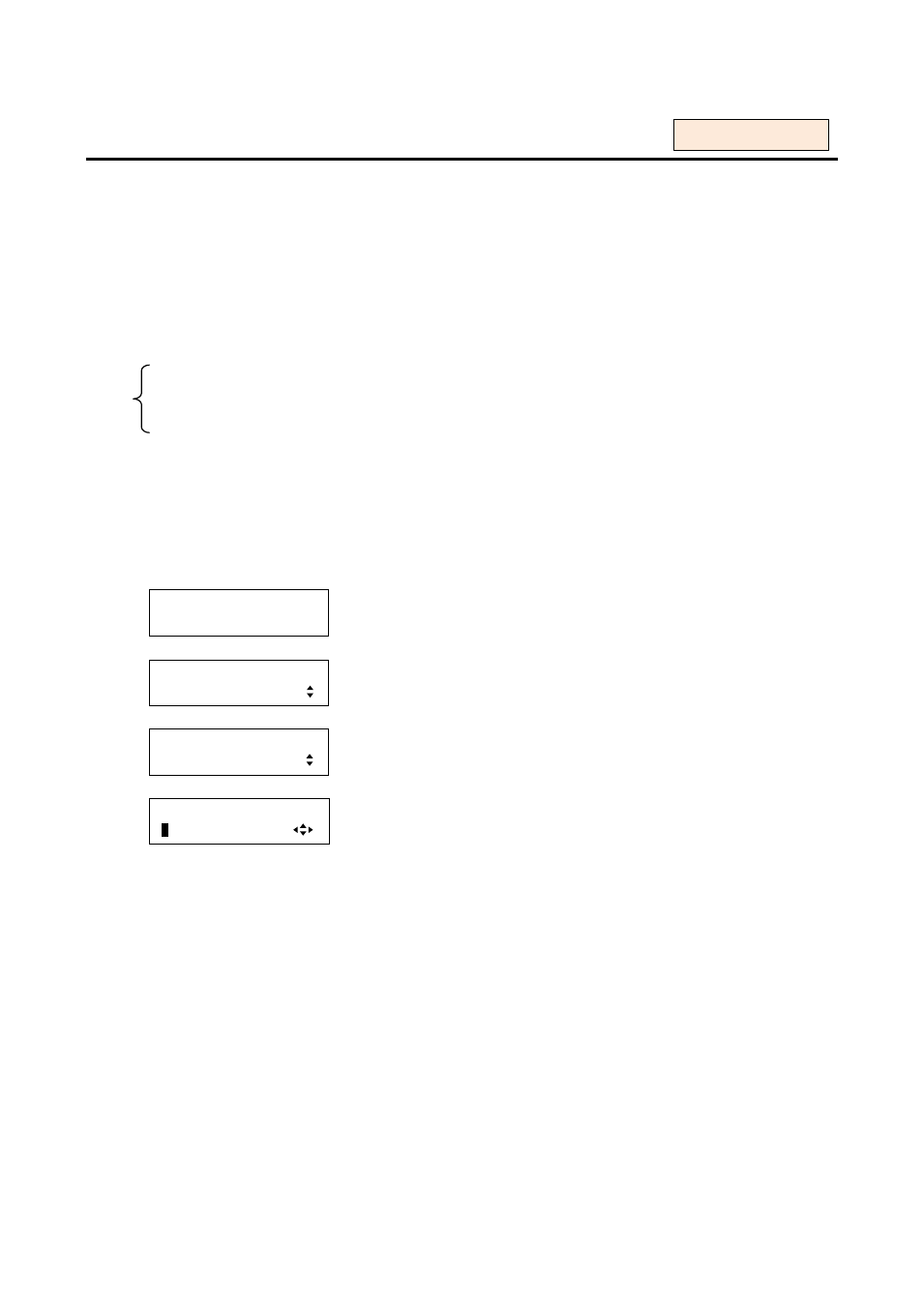
115
8.7.8 HDCP output mode [HDCP OUTPUT MODE]
You can set the HDCP output for when a display device that supports HDCP is connected.
“ALWAYS”: HDCP is output at all times regardless of status of input signals.
“HDCP INPUT ONLY”: HDCP is output only if the input signal has HDCP. However, some display devices
may not output video and audio temporarily due to failure of the HDCP authentication when HDCP is switched
from OFF to ON.
“DISABLE”: only video and audio without HDCP are output, because HDCP is not authorized.
When a display device without HDCP is connected, only video and audio without HDCP are output regardless
of the setting of this menu.
・HDCP is output only if input signals are with HDCP: HDCP INPUT ONLY
・HDCP is output at all times: ALWAYS [Default]
・HDCP is not authorized: DISABLE
Note:
Normally, select “ALWAYS”. If you connect a distribution amplifier supporting HDCP for output of the MSD
and a display device without HDCP is connected from the output of the distribution amplifier, signals without
HDCP are not output to the display device. In such a case, select “HDCP INPUT ONLY”.
1. To set the HDCP output mode using menu:
MSD-5404
Top
↓ SET key
[FUNCTION SELECT]
OUTPUT SETTING
▲▼keys: Select “OUTPUT SETTING”.
↓ SET key
[OUTPUT SETTING]
HDCP OUTPUT MODE
▲▼keys: Select “HDCP OUTPUT MODE”.
↓ SET key
[OUT1 HDCP MODE]
A
LWAYS
▲▼keys: Select the desired HDCP output mode (HDCP INPUT
ONLY, ALWAYS, or DISABLE).
◄►keys: Select the desired output (OUT1 to OUT4).
↓ ESC key: Returns to the previous screen.
2. To set the HDCP output mode using commands:
@SEN: Set HDCP output mode
@GEN: Get HDCP output mode
For each output