3 background color [background color, Background color – IDK MSD-54 Series User Manual
Page 224
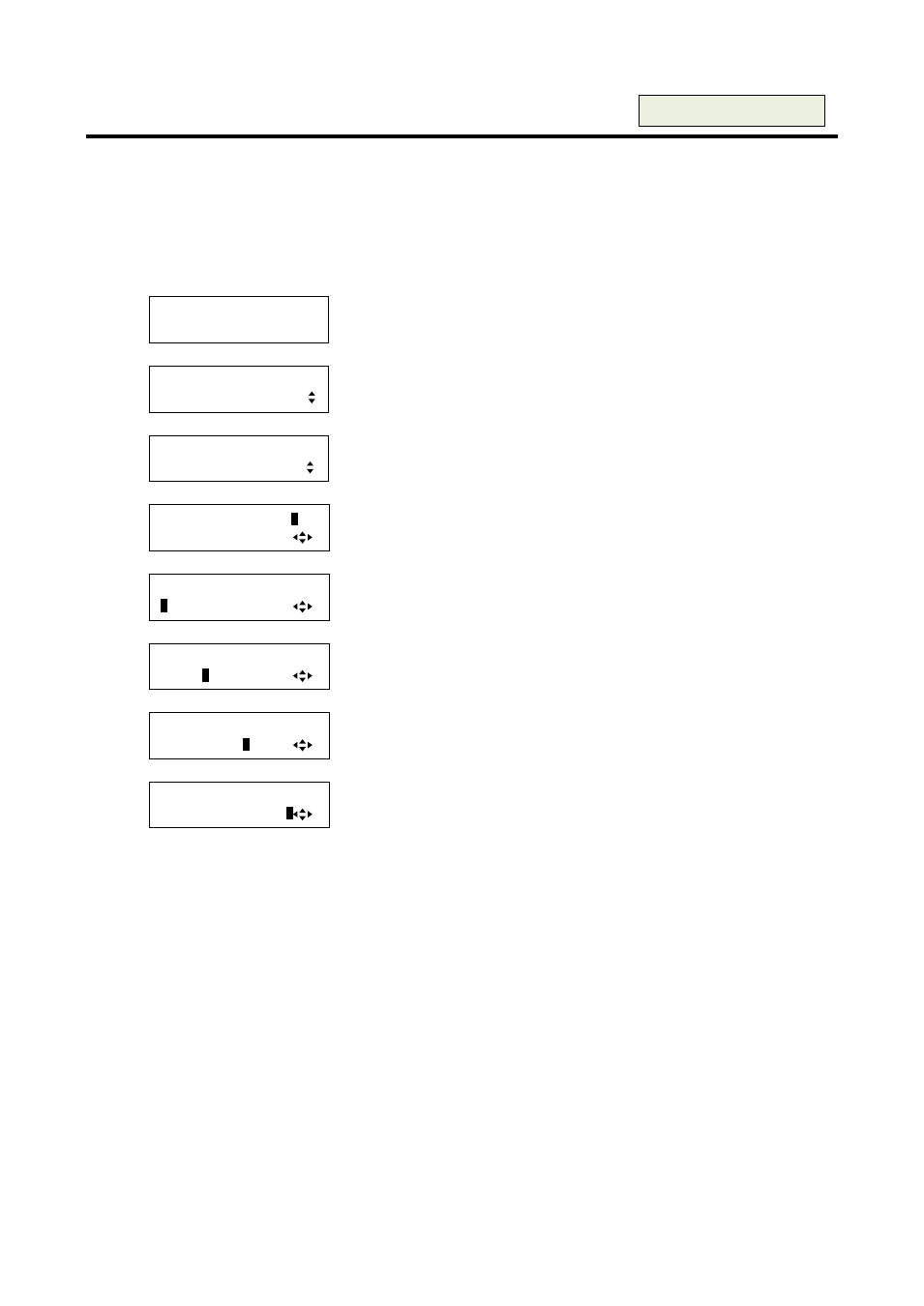
MSD-54 SERIES User’s Guide
224
8.16.3 Background color [BACKGROUND COLOR]
You can select the background color from approximately 16.7 million color combinations of red, green, and
blue.
・BACKGROUND COLOR (R): 0 to 255 [Default]: 255
・BACKGROUND COLOR (G): 0 to 255 [Default]: 255
・BACKGROUND COLOR (B): 0 to 255 [Default]: 255
1. To set background color using menu:
MSD-5404
Top
↓ SET key
[FUNCTION SELECT]
BITMAP
▲▼keys: Select “BITMAP”.
↓ SET key
[BITMAP]
BACKGROUND COLOR
▲▼keys: Select “BACKGROUND COLOR”.
↓ SET key
[OUT1 COLOR]LINK:
O
N
1 R:255 G:255 B:255
▲▼keys: Set “LINK” of R&G&B to “OFF” or “ON”.
*1
↓
◄►keys
[OUT1 COLOR]LINK:ON
1
R:255 G:255 B:255
▲▼keys: Select the desired bitmap number (1 to 4).
*2
↓
◄►keys
[OUT1 COLOR]LINK:ON
1 R:25
5
G:255 B:255
▲▼keys: Set the background color (Red) for OUT1 (0 to 255).
↓
◄►keys
[OUT1 COLOR]LINK:OFF
1 R:255 G:25
5
B:255
▲▼keys: Set the background color (Green) for OUT1 (0 to 255).
*3
↓
◄►keys
[OUT1 COLOR]LINK:OFF
1 R:255 G:255 B:25
5
▲▼keys: Set the background color (Blue) for OUT1 (0 to 255).
*3
↓ ESC key: Returns to the previous screen.
*1
If you set “LINK” to “ON”, you can set only Red (R). Settings of Green (G) and Blue (B) are also changed
according to the setting of the Red (R). For example, if you increase Red (R) +2, Green (G) and Blue (B)
are also increased (+2). If one of these three colors reaches the limiting value, it cannot be changed any
further.
*2
This is displayed only if you register several bitmaps. Select the bitmap number you want to set.
*3
Only if you set “LINK” to “OFF”, you can set the background color for Green and Blue individually.
2. To set background color using commands:
@SBB: Set background color
@GBB: Get background color
For each output/bitmap