12 output masking [output masking, Output masking, G “ 8.3.12 – IDK MSD-54 Series User Manual
Page 68
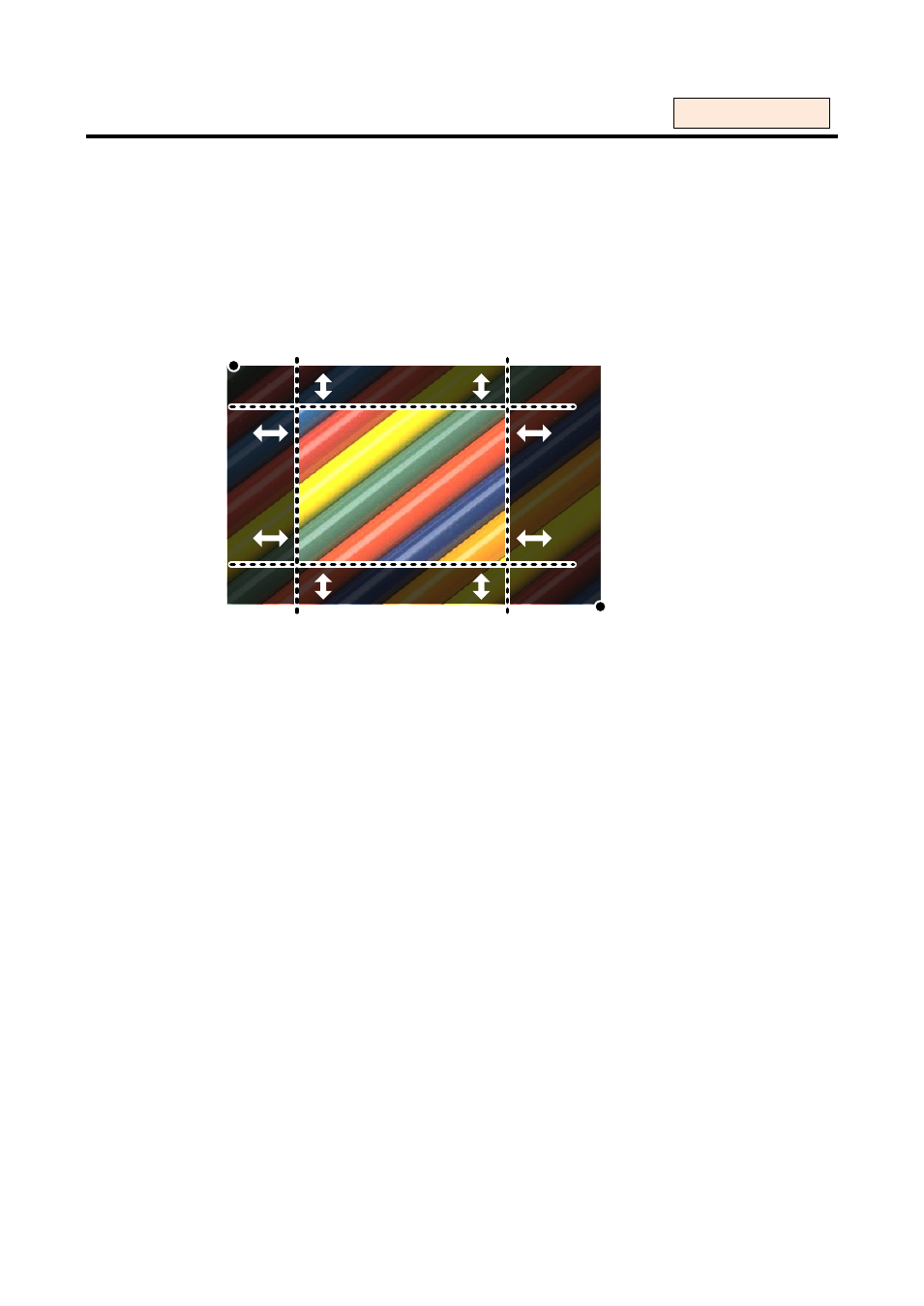
MSD-54 SERIES User’s Guide
68
8.3.12 Output masking [OUTPUT MASKING]
Unnecessary part (top/bottom and right/left) can be hidden by setting masking.
You can set masking for each input by following the “8.3.8 Input masking” menu or for each output using this
menu. Normally, set masking of each input in the settings of each input. If you want to limit the display area on
the output screen, set the masking for each output.
▪ Left side masking: Masked in a unit of pixel [Default]: 0
▪ Right side masking: Masked in a unit of pixel [Default]: Horizontal output resolution
▪ Top side masking: Masked in a unit of line [Default]: 0
▪ Bottom side masking: Masked in a unit of line [Default]: Vertical output resolution
( 0, 0 )
( Horizontal size, Vertical size)
Bottom masking
Top masking
Left
masking
Right
masking
[Figure 8.25] Output masking
The range of set values depends on settings of “8.3.1 Output resolutions”, “8.3.10 Output position”, “8.3.11
Output size” and masking. If you change the output resolution, position or size, the display range before that
change is kept and the settings of masking are automatically changed. Default values (no masking) of the left
and top sides are 0 while that of the right and bottom sides are the input size.
For each output