5 overscan [input over scan, Overscan – IDK MSD-54 Series User Manual
Page 58
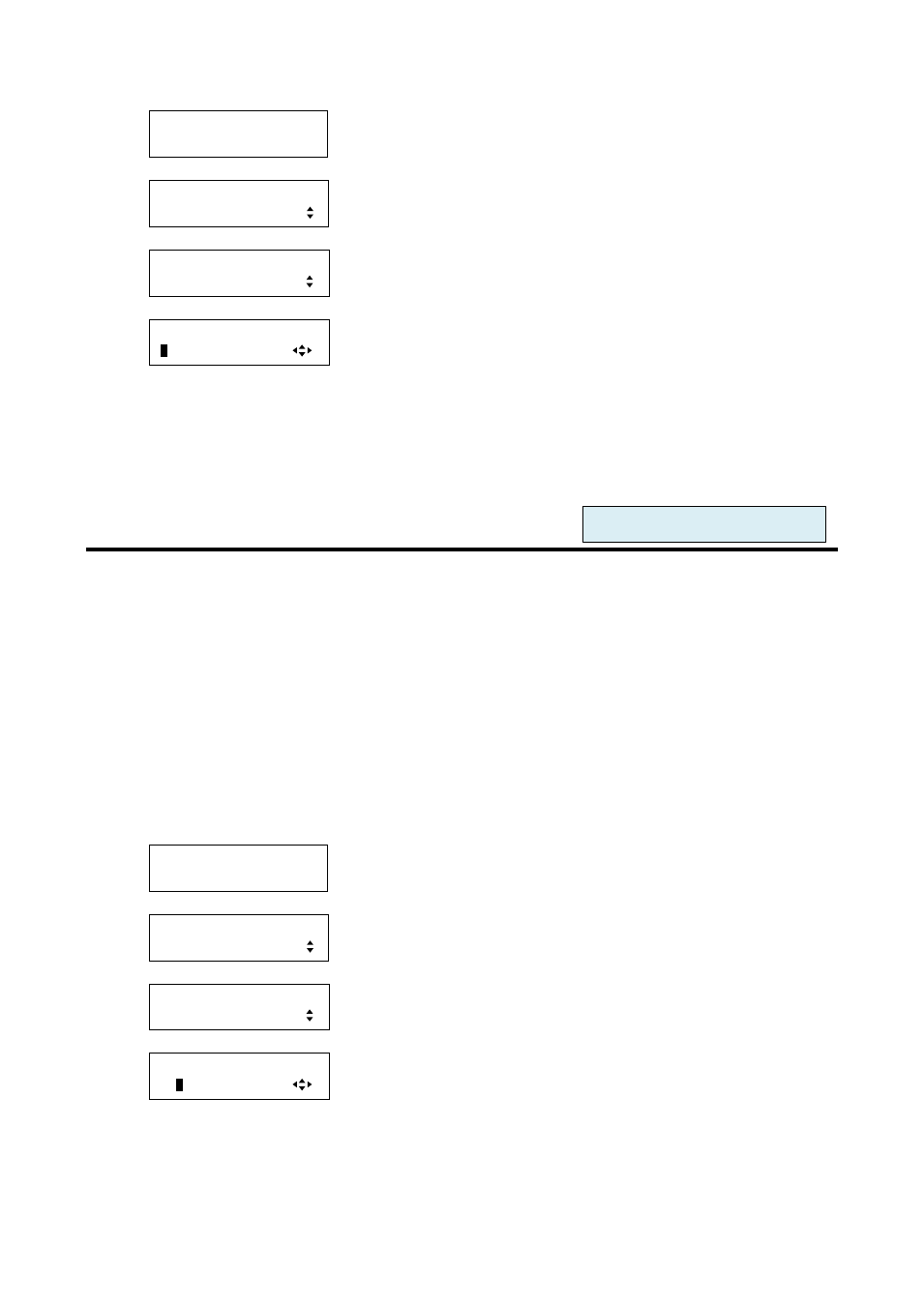
MSD-54 SERIES User’s Guide
58
1. To set processing for restoring aspect ratio using menu:
MSD-5404
Top
↓ SET key
[FUNCTION SELECT]
OUTPUT TIMING
▲▼keys: Select “OUTPUT TIMING”
↓ SET key
[OUTPUT TIMING]
ASPECT PROCESS
▲▼keys: Select “ASPECT PROCESS”
↓ SET key
[IN1 PROCESS]
L
-BOX/S-PANEL
▲▼keys: Select “ L-BOX/S-PANEL” or “S-CUT/TB-CUT”.
◄►keys: Selecting the desired input (IN1 to IN9).
↓ ESC key: Returns to the previous screen.
2. To set processing for restoring aspect ratio using commands:
@SAR: Set aspect ratio restoration
@GAR: Get aspect ratio restoration
8.3.5 Overscan [INPUT OVER SCAN]
・The enlargement rate: 100% to 115%
[Default values]:
105% for NTSC/PAL/SDTV
100% for HDTV/VESA: On the full screen
The effective display areas of NTSC/PAL/SDTV are narrowed slightly during edit. If they are displayed without
any change, areas without videos (usually black bars) are displayed on edges. To avoid this problem, input
videos are enlarged slightly, called Over can.
HDTV and VESA are displayed on the full effective display area. (Some HDTV signals include areas which
display black bars on the edges depending on sources.)
1. To set the overscan using menu:
MSD-5404
Top
↓ SET key
[FUNCTION SELECT]
OUTPUT TIMING
▲▼keys: Select “OUTPUT TIMING”
↓ SET key
[OUTPUT TIMING]
INPUT OVER SCAN
▲▼keys: Select “INPUT OVER SCAN”
↓ SET key
[IN1 OVER SCAN]
10
5
%
▲▼keys: Select the desired overscan rate (100% to 115%).
▲▼keys: Select the desired input (IN1 to IN9).
↓ ESC key: Returns to the previous screen.
For each input port/input signal