5 output lip sync [output lip sync, Output lip sync – IDK MSD-54 Series User Manual
Page 126
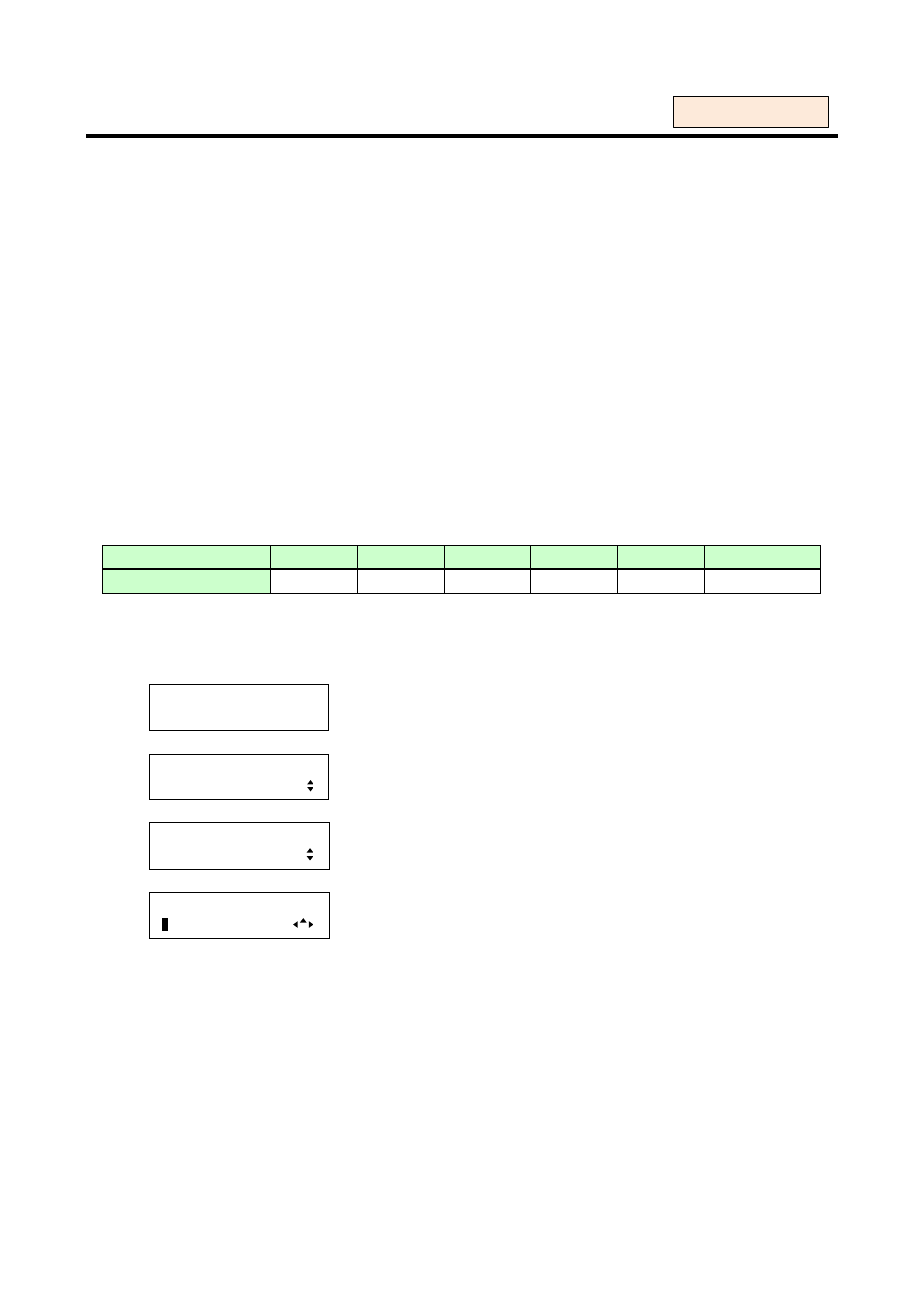
MSD-54 SERIES User’s Guide
126
8.8.5 Output lip sync [OUTPUT LIP SYNC]
Since video signals and audio signals are processed on different circuit, time lag between the lip movement
and audio is developed. The time lag can be corrected by the lip sync correction function.
With this menu, you can set the lip synch value to delay the audio in order to match it with the video. The MSD
can delay audio signals by one frame.
You can set this function for each output using this menu and for each input by following ”8.8.6 Input lip
sync”. Normally, set it for each output to delay audio depending on the video delay amount of the display
device. In case the video source itself contains the gap between the video and audio, or video is delayed by
connecting a frame synchronizer for input, set lip sync for each input.
・Lip sync: 0 to 8 frames [Default]: 0 frame
Note:
Up to eight frames using lip-sync can be set for each output and input, but if the total number of frames for
output plus input exceeds eight frames, the maximum number of delayed frames is limited to eight frames. If
sampling frequency of the audio signals (sampling frequency of input signals or digital input; the set value of
“8.8.7 Sampling frequency of analog audio input“ for analog input) is 88.2 kHz or more, the amount of
delay is also limited. For example, if sampling frequency is 192 kHz, only two frames are delayed even though
lip-sync is set to three frames or more.
Sampling frequency
32 kHz
44.1 kHz
48 kHz
88.2 kHz
96 kHz
192 kHz
Max. delay
8 frames
8 frames
8 frames
5 frames
*
5 frames
*
2 frames
* If vertical synchronous frequency of ”8.3.1 Output resolutions” is 50 Hz (576i@50, 576p@50, 720p@50,
1080i@50, 1080p@50), the maximum delay is four frames.
1.
To set the lip synch value to delay the audio using menu:
MSD-5404
Top
↓ SET key
[FUNCTION SELECT]
AUDIO
▲▼keys: Select “AUDIO”.
↓ SET key
[AUDIO]
OUTPUT LIP SYNC
▲▼keys: Select “OUTPUT LIP SYNC”.
↓ SET key
[OUT1 LIP SYNC]
0
FRAME
▲▼keys: Set the output lip-sync (0 to 8 frames).
◄►keys: Select the desired output (OUT1 to OUT4).
↓ ESC key: Returns to the previous screen.
2.
To set the lip synch value to delay the audio using commands:
@SLO: Set output lip sync
@GLO: Get output lip sync
For each output