9 input image capture [video capture, Input image capture – IDK MSD-54 Series User Manual
Page 233
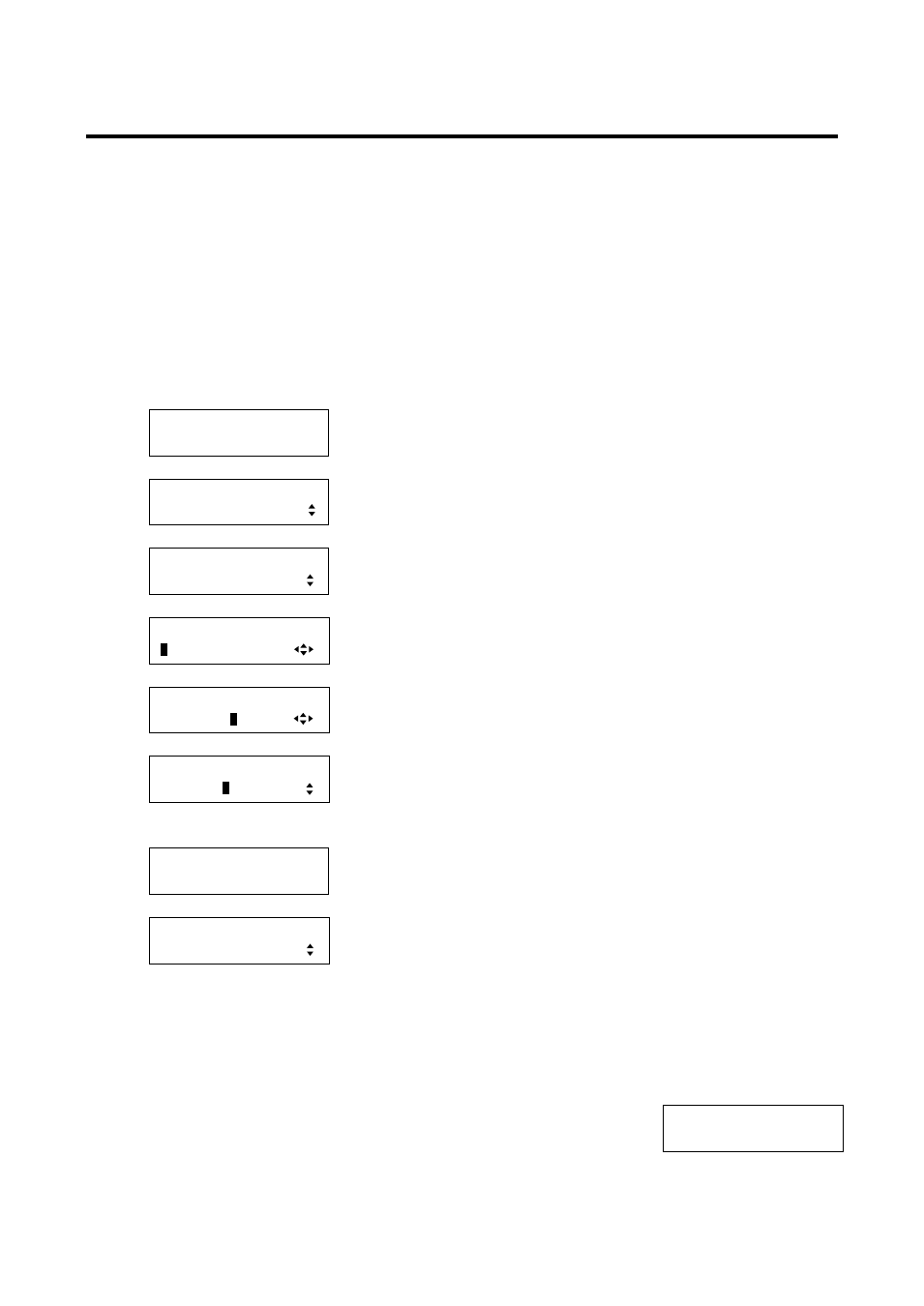
233
8.16.9 Input image capture [VIDEO CAPTURE]
An input video can be treated as a bitmap by capturing the input video. The maximum resolution has to be
[Horizontal resolution x Vertical resolution x 3 (the number of bytes per pixel; “3” is fixed)] = 8,388,608 bytes or
less. If you register several bitmaps and captured video, the total resolution of all bitmaps and captured videos
has to be 8,388,608 bytes or less (aspect ratio does not matter).
Captured images can be displayed in the same size or enlarged size but not in the reduced size. Larger
resolutions require a longer writing time ; it may take approximately six seconds at a maximum to write a
bitmap. Register images with lower resolution than that of the display device. (If an input image is larger than
the output image, capture it with reduced image size. If an input image is the same size or smaller, capture
the image without changing its size. You can register images with lower resolution by setting “8.3.1 Output
resolutions” to smaller value and capture the images.)
1. To capture input video using menu:
MSD-5404
Top
↓ SET key
[FUNCTION SELECT]
BITMAP
▲▼keys: Select “BITMAP”.
↓ SET key
[BITMAP]
VIDEO CAPTURE
▲▼keys: Select “VIDEO CAPTURE”.
↓ SET key
[VIDEO CAPTURE]
O
UT1 No.1
▲▼keys: Select the desired output for capturing the video (OUT 1 to
OUT 4).
↓◄►keys
[VIDEO CAPTURE]
OUT1 No.
1
▲▼keys: Set the capture registration number (1 to 4).
*1
↓ SET key: Displays the confirmation screen. ↑ ESC key
*2
[VIDEO CAPTURE]
SURE? =
N
O
▲▼keys: Select “YES” or “NO”.
↓ To execute capture registration: Select “YES” and press the “SET” key.
To return to the menu without registration: Select “NO” and press the “SET” key.
CAPTURE NOW
PLEASE WAIT...
Returns to menu automatically after executing registration
↓
[BITMAP]
VIDEO CAPTURE
*1
Displayed only if memory area is divided into several sections.
*2
To freeze the input video temporarily, press the “SET” key. To register the frozen video, select “YES” and
then press the “SET” key again. To release freeze, press the “ESC” key. It can be released automatically
when an input is switched or input signal changes.
If resolution of input video is too large against the reserved memory area and it
causes a memory shortage, a message shown on the right is displayed after you
press the “SET” key. In such a case, registration will not be executed.
MEMORY SIZE OVER