Effect inserts – Teac GigaStudio 4 User Manual
Page 121
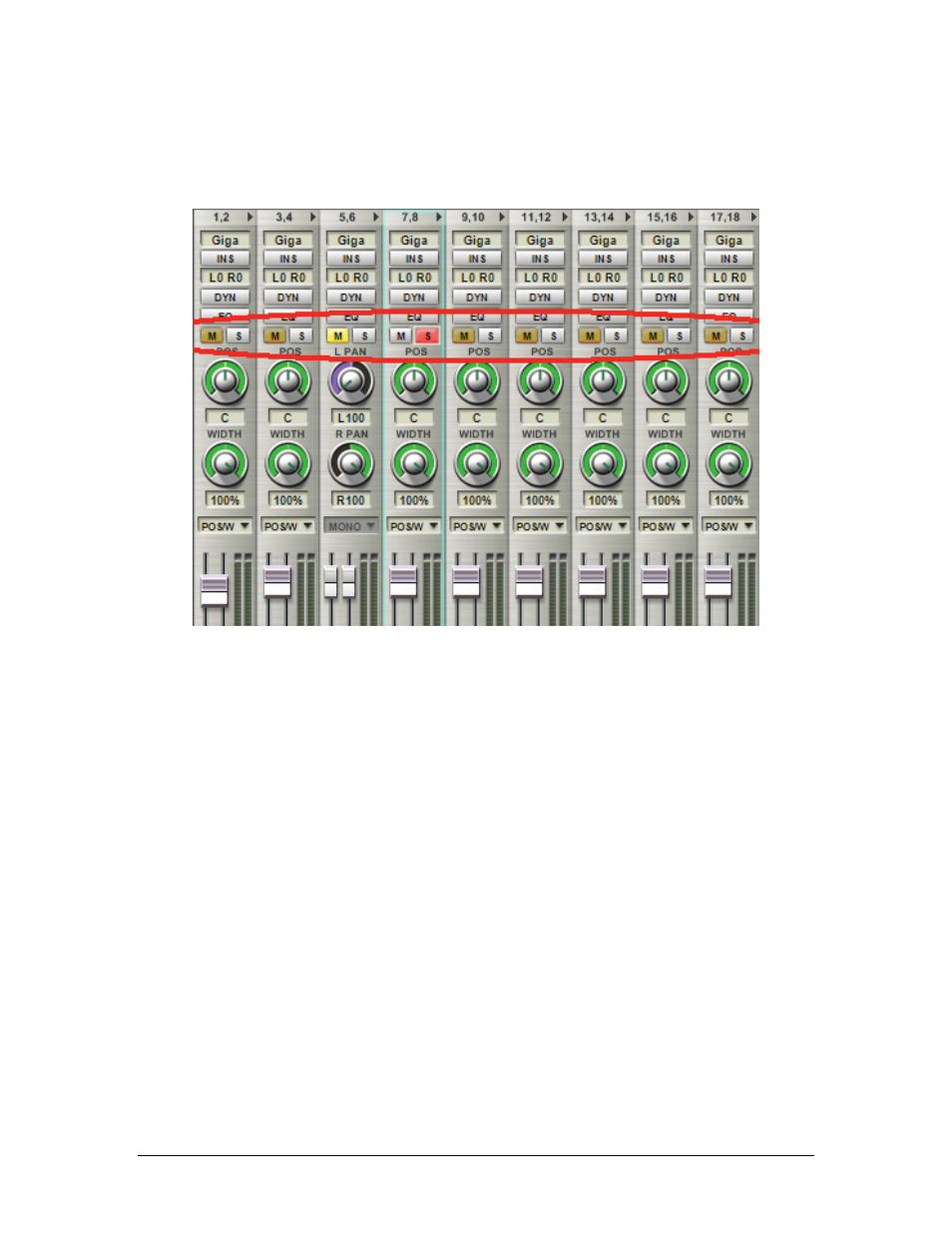
GigaStudio 4 Reference Manual
121
Mute and Solo Switches
The Mute and Solo buttons are located directly above the top panning-related control. They are visible in both
wide and narrow mode. Click on M for mute and S for solo. Ctrl-click to enable multiple Mute or Solo
buttons.
Selecting Solo on a channel automatically enables Mute on all other channels (unless you ctrl-click on one or
more to Solo them as well). If a Mute button is bright yellow, that channel will be muted regardless of the
status of other channel Solo buttons. A dark yellow Mute button indicates the channel is muted only because
another channel is currently Soloed.
Effect Inserts
Each DSP Station channel can have up to four insert effects for processing the signal going through the
channel.
Insert an effect:
Click on an insert field and choose NFX (Native GigaStudio 4 effects) or VST effects, then
choose the desired effect from either sub-menu. Upon inserting the effect, the plug-in name appears in the
Insert effect field, and its GUI appears. Note: Effects must be inserted sequentially, from the top field to the
bottom field.