Teac GigaStudio 4 User Manual
Page 31
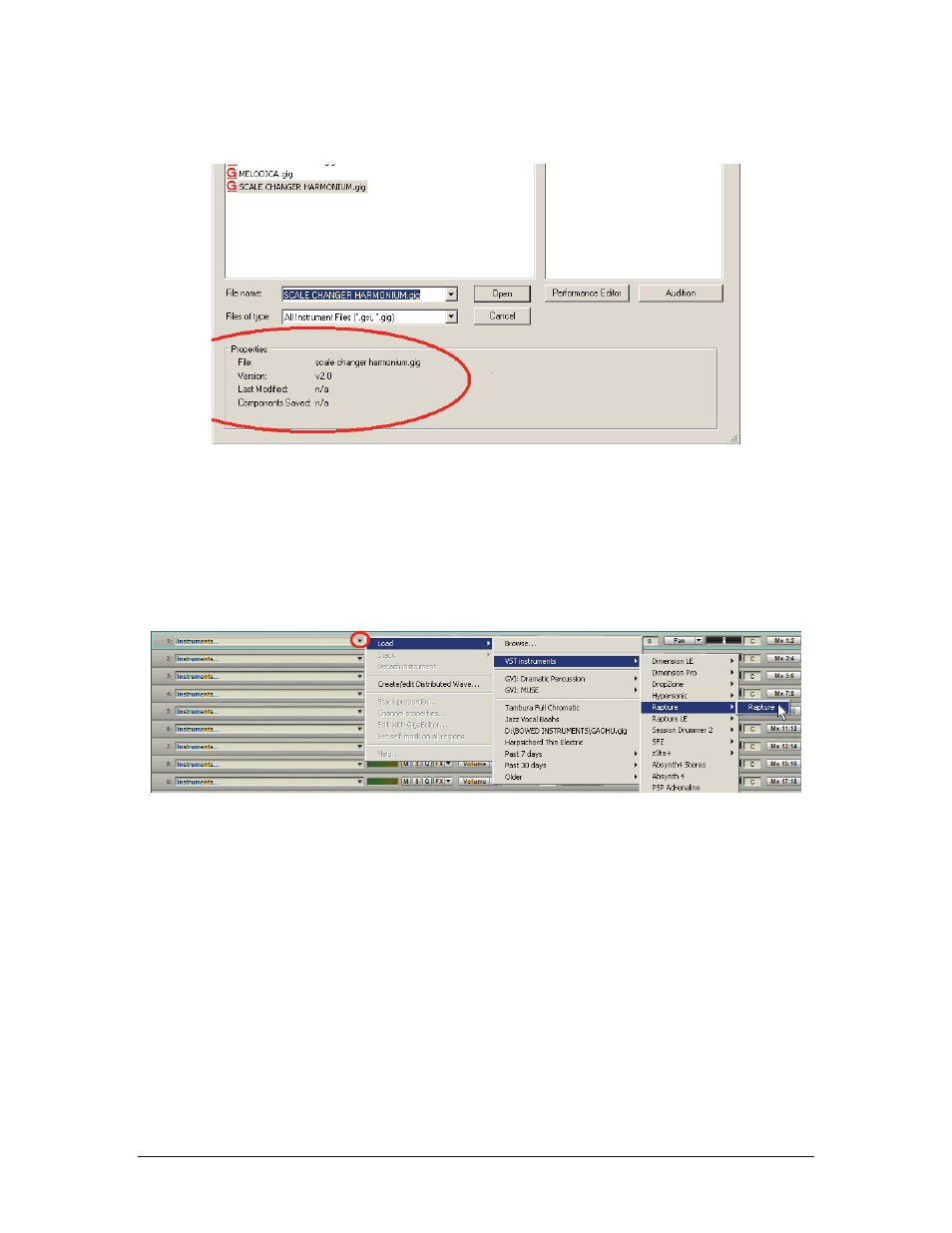
GigaStudio 4 Reference Manual
31
The Properties section shows the file name, version, and other information.
Once you’ve selected the instrument(s) you want to load, click on Open. This closes the “Open” dialog and
loads the selected Instrument(s) into GigaStudio.
Loading VST Instruments
The second section of the Channel Load Menu lists all available VST Instruments. Here you can select any
Giga-compatible VST instrument that’s installed on your computer. Note that for a VSTi to appear in this
menu, it must be included in the VSTi search paths as defined in the Giga Configuration Manager’s
Rewire/Plugins tab.
Loading GVI Compatible Virtual Instruments
The third section of the Channel Load Menu Lists all the GVI wrapped content that is installed on your system.
It is possible to load GVI based third-party protected and non-protected content (e.g., Sonivox Muse,
DigitalSoundWorks Dramatic Percussion, Ilio Plectrum, etc.) directly into GigaStudio to take advantage of
extended functionality and Kernel mode performance. Once loaded into Giga, these Instruments behave in the
same fashion as traditional .GIG instruments.
Like VSTi’s, wrapped GVI search paths are specified in the Rewire/Plugins section of Configuration Manager.
Each GVI wrapped instrument installer will give you the option of where to install, however, the default
directory is:
C:\Program Files\Tascam\Instruments
Wrapped GVI instruments installed into this directory will automatically be added to the GS4 channel load
menus. If you choose to install a wrapped GVI instrument in a directory other than the default, it will be