Chapter 7: quickedit, Opening quickedit – Teac GigaStudio 4 User Manual
Page 70
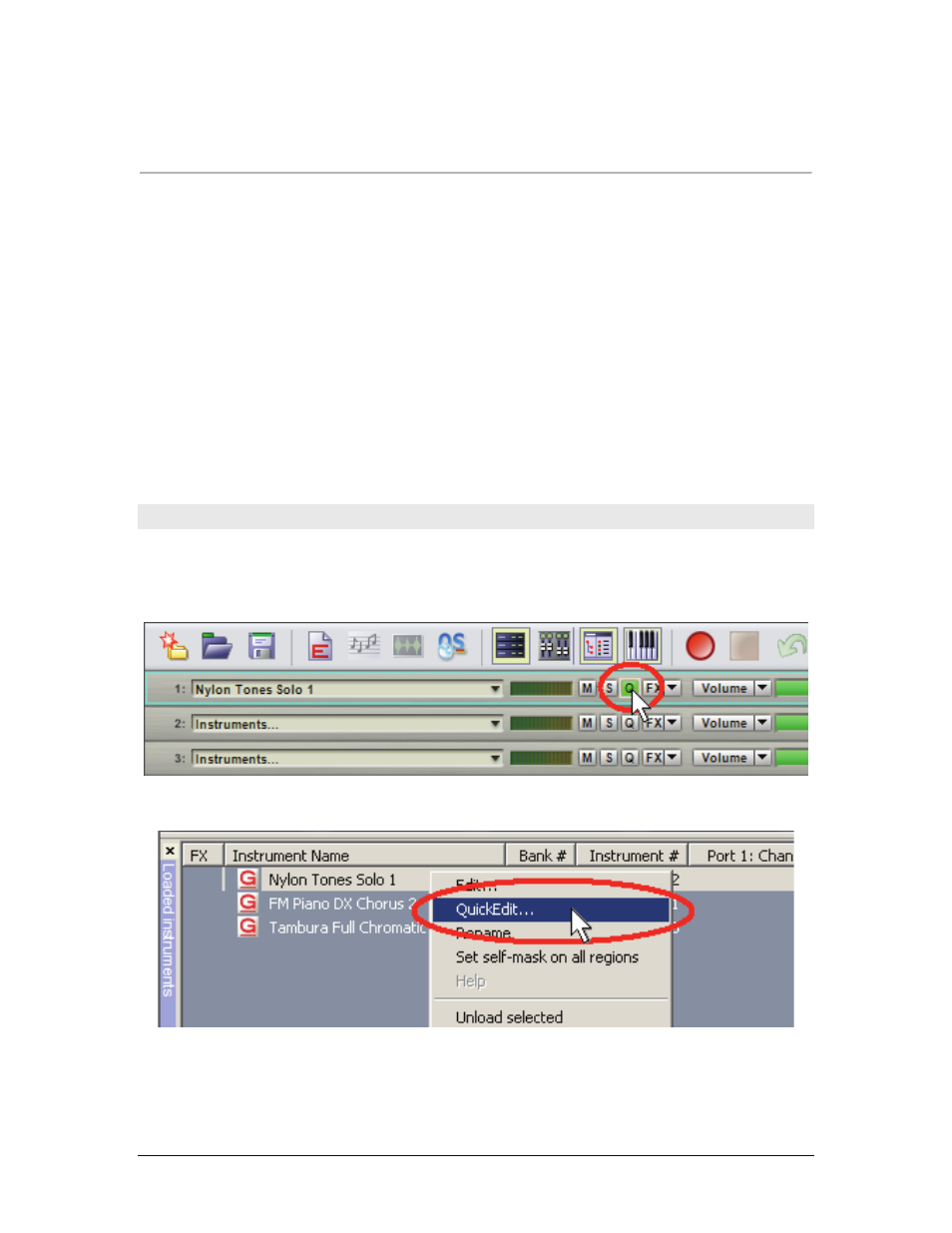
GigaStudio 4 Reference Manual
70
CHAPTER 7: QUICKEDIT
The QuickEdit interface lets you view, select, and edit various parameters of loaded instruments. Any edits
made with QuickEdit can be saved at the performance level in either a .GSI or .GSP file; the original .GIG file
instrument is not changed. There are three ways to save your edits to an instrument:
•
The recommended method is to use QuickEdit and save your edits with a custom instrument level
performance (.GSI). This creates a performance that can be loaded as an instrument to any port/channel
while retaining the existing session environment.
•
Use QuickEdit and save your edits with the session performance (.GSP). This will save the entire
GigaStudio environment along with the edits you performed to any instrument(s) with QuickEdit. You
might use this to create a session template.
•
Use the GigaStudio Instrument Editor to make permanent edits to an instrument. You can make edits to
Instruments using the Giga Editor by selecting “Edit” after right-clicking on an Instrument in the Loaded
Instruments window. Please see the GigaStudio Editor manual for additional details.
Opening QuickEdit
There are two ways to call up QuickEdit.
•
Click the green ‘Q’ button on the associated MIDI Mixer channel slot.
•
Right-click on an instrument in the Loaded Instruments list and select QuickEdit.