Midi mixer parameters – Teac GigaStudio 4 User Manual
Page 25
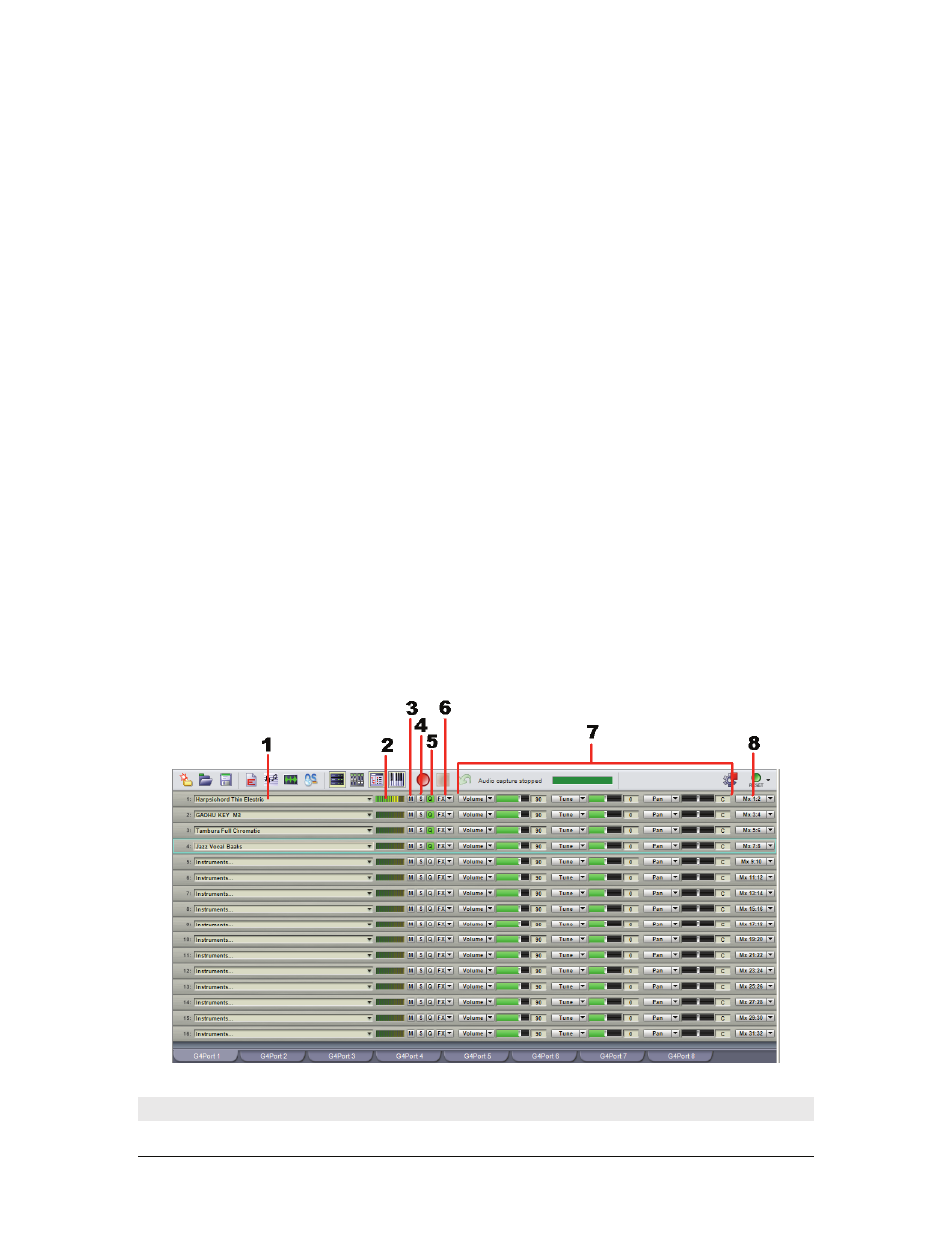
GigaStudio 4 Reference Manual
25
channel-specific menu that allows you to Load, Stack, or Detach instruments, edit Stack and Channel
properties (keyboard mapping), and more.
2.
MIDI activity meter: Illuminates when the channel receives MIDI data, with higher velocities causing
more meter segments to light.
3.
Mute: Silences the channel’s incoming MIDI so it produces no sound. This affects all sub-channels.
4. Solo:
Silences all channel’s Incoming MIDI other than the soloed channel. This affects all sub-channels.
5. Q(uickEdit) button:
When a MIDI channel contains an instrument, the Q button turns bright green
(active). Clicking the Q button opens the QuickEdit View for the instrument loaded on that particular channel.
Multiple QuickEdit views for multiple instruments can be open simultaneously.
6. FX:
For instruments that have an embedded convolution effect using the GigaPulse Convolution Processor
included with GigaStudio, this button will be bright green. Clicking on the FX button displays the GigaPulse
view. If the instrument has more than one embedded instance of GigaPulse, a popup menu appears that allows
you to select the desired instance.
7. Assignable MIDI sliders:
The three available MIDI sliders default to controlling a channel’s Volume,
Tune, and Pan, but can be assigned to any MIDI controller from 1 to 119 as well as program change, fine tune,
and course tune via the controller name’s drop-down menu. This provides a convenient way to adjust MIDI
continuous controller (CC) data from the main MIDI Mixer view. Note that changing a slider assignment does
not alter the value of any previous assignment. Example: If you use a slider to set a channel’s volume level,
then change the slider to control LFO modulation, the volume level remains where you set it.
8. Output assign:
This allows assigning a channel to a specific input of the DSP Station mixer. GigaStudio 4
defaults to the DSP Station having 32 channels (16 stereo), but this can be changed by opening Configuration
> Mixer and selecting the Mixer tab. Usually, the default of one stereo DSP input for each of Port 1’s MIDI
channels is the most convenient setup, where MIDI Mixer channel 1 goes to DSP Station inputs 1+2 MIDI
Mixer channel 2 goes to DSP Station inputs 3+4, etc.