Teac GigaStudio 4 User Manual
Page 65
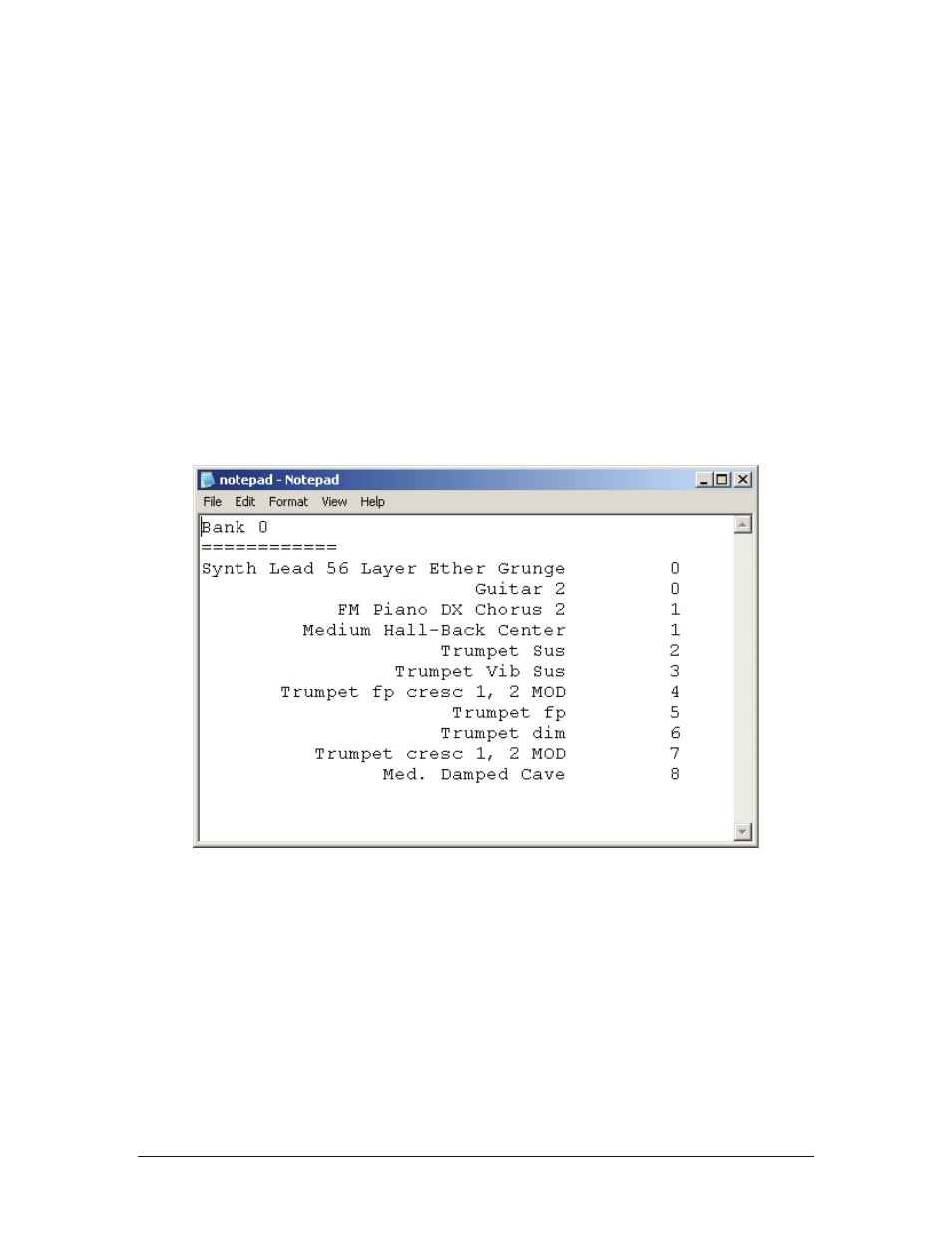
GigaStudio 4 Reference Manual
65
Note that all selected patches will have the same Bank number, but for program changes, the patch numbers
go sequentially from the highest patch in the list to the lowest, up to one below the patch number.
Example: If there are 10 instruments loaded and you Ctrl-click on the first three and select Patch #34, the
first three patch numbers will be 31, 32, and 33, going from the highest position on the list to the lowest.
Patch Conflict Rules
If you create a patch assignment that conflicts with a previous patch assignment, you have two options:
Move old instrument to next available patch, on bank: Enter the new Bank number in the Bank field
by highlighting the existing number in the field and typing over it, or using the increment/decrement
buttons toward the right. The old patch with the conflicting assignment will be moved to the new Bank.
Move new instrument to next available bank/patch: GigaStudio 4 looks for the next unassigned patch
number (or if all patches in a Bank are assigned, to the next Bank that contains unassigned patches) and
moves the assignment for the conflicting instrument to the new patch and/or bank.
Export Patches to File
Click to create a Notepad document, similar to the one shown here, that contains the Bank/Patch
assignments for all the currently loaded instruments in your performance.
If you also want this document to include Port and Channel data, check the Port/Channel Detail box.
Commit Changes
After reviewing the Bank and Patch assignment data, if you are satisfied with the results, click on Commit
Changes to close the window and proceed. If you do not want to make the changes, click on Cancel.