Wave display – Teac GigaStudio 4 User Manual
Page 79
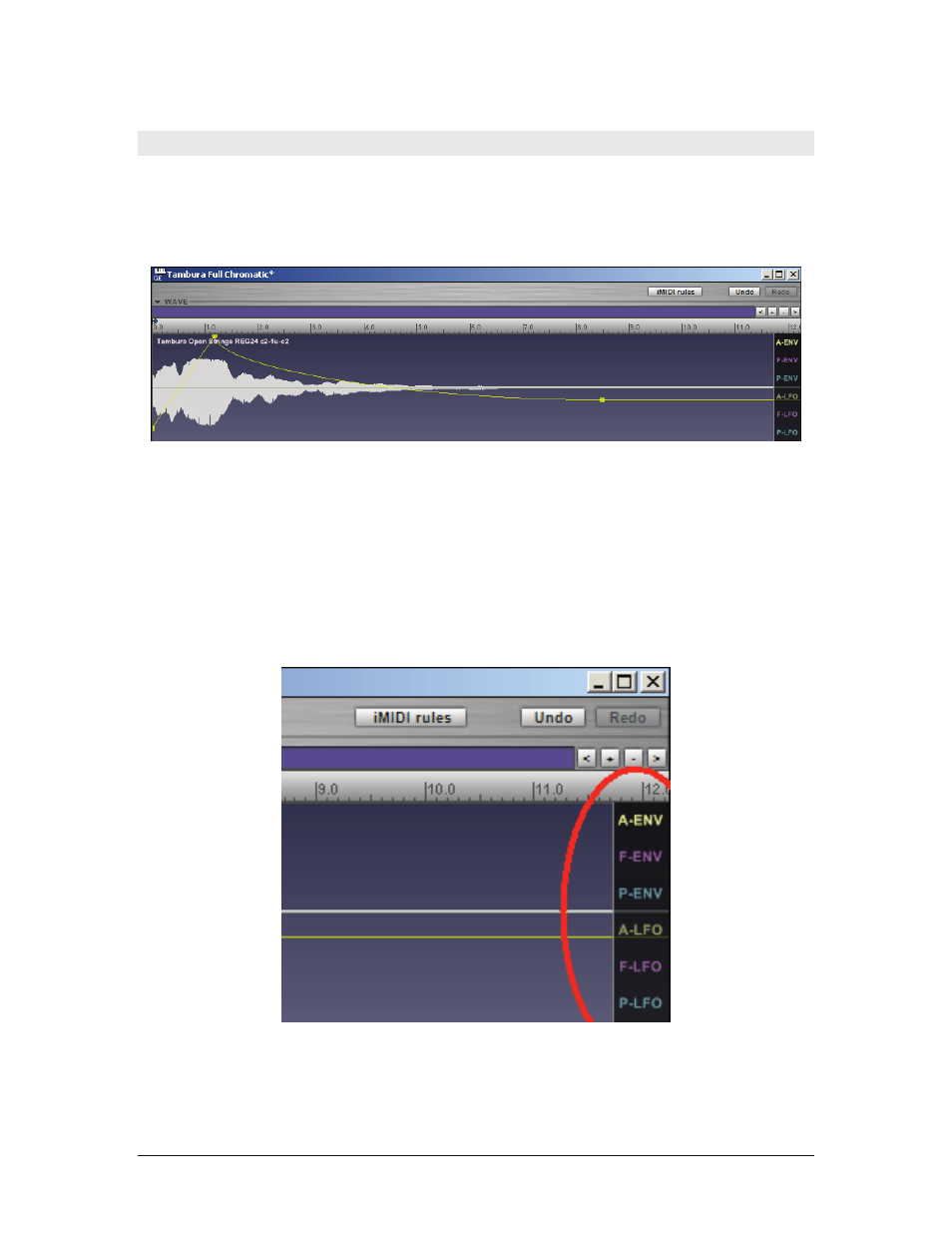
GigaStudio 4 Reference Manual
79
Wave Display
The Wave display at the top of the QuickEdit window allows for drag-and-drop editing of envelope, filter, and
LFO parameters. Click on a parameter control knob, or anywhere within one of the control sections (e.g.,
Amplitude LFO), and the Wave view will show its displayed nodes and graphic envelope. You can also click on
one of the labels toward the right of the Wave (A-ENV, F-ENV, etc.) to show and edit the corresponding
envelope.
Each control type has a corresponding color and line style for editing purposes. These lines exist on top of the
wave view, with node points for dragging to adjust their values. The color and style for the different control
types are:
Amplitude Envelope (A-ENV):
Yellow lines connect the envelope nodes.
Filter Envelope (F-ENV):
Purple lines connect the envelope nodes.
Pitch Envelope (P-ENV):
Blue lines connect the envelope nodes.
Amplitude LFO (A-LFO):
Yellow sine wave with a single adjustment node.
Filter LFO (F-LFO):
Purple sine wave with a single adjustment node.
Pitch LFO (P-LFO):
Blue sine wave with a single adjustment node.
To adjust the envelopes and LFOs, select a control type and drag the node(s) in the wave view to adjust
individual parameters. The edits are immediate, and saved with the performance. These are non-destructive
edits (i.e., the original .GIG instrument is not affected by the QuickEdit functions). To make a permanent edit
to a .GIG instrument, load it into the GigaStudio 4 Instrument Editor.