Removing a previous installation of gigastudio – Teac GigaStudio 4 User Manual
Page 8
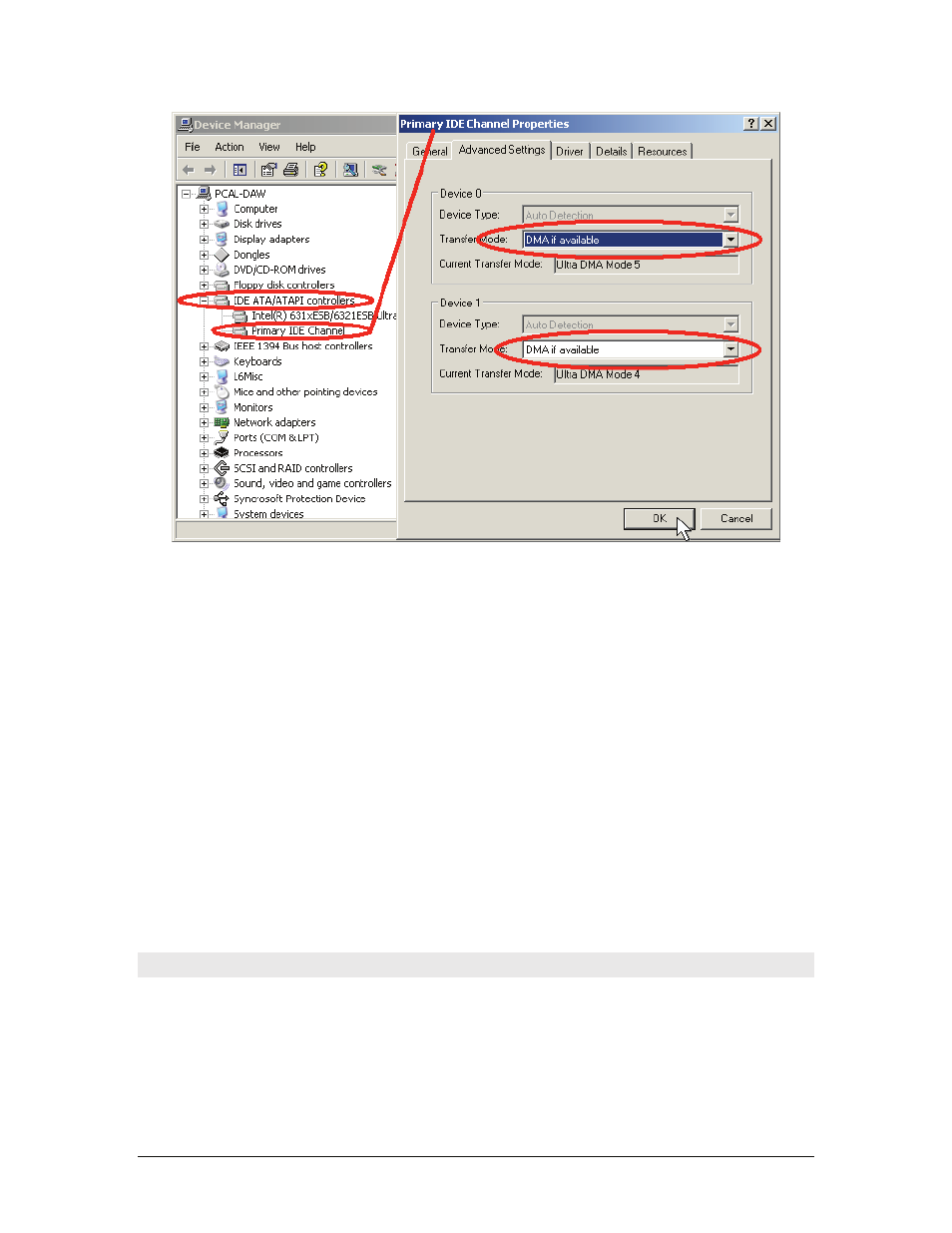
GigaStudio 4 Reference Manual
8
9.
Click OK to close the Device Manager dialog.
10.
Close the System Control Panel.
Once you have restarted, follow steps 1-6 above once again to make sure “DMA” is in fact still set to enabled.
If your computer is unable to keep this setting or your computer doesn’t allow enabling DMA, and you are
having problems running GigaStudio, you (or one of your technically-minded friends) may need to change a
setting in your system BIOS (Basic Input Output System).
To access your computer’s BIOS you must restart your computer. During the initial startup your computer
will tell you which key to press in order to enter the setup program. Typically, repeatedly pressing either the
[Delete] or [F2] key during the initial stages of the boot process will access the BIOS on most (but certainly not
all) motherboards. Refer to your motherboard manual for manufacturer specific BIOS commands. Press the
corresponding key during startup. You should see an “Entering Setup” message. If present, make this change
to your computer’s BIOS:
Allow PCI Bus Masters = Enabled
In addition to checking the BIOS if DMA is not available, you can also check in device manager under “Hard
disk controllers” and make sure that you have the IDE controller and not the ATA controller. If you have an
ATA controller, update the hard disk controller driver to “standard dual IDE controller.”
Removing a Previous Installation of GigaStudio
Before installing GigaStudio 4, you will need to remove any previous version of GigaStudio from your
computer. If you attempt to install GigaStudio 4 without removing a previous version, you’ll see a screen that
tells you a previous version of GigaStudio 4 is installed, and will be removed.
However, you may have performance (.GSP), articulation (.ART), and/or instrument (.GIG) files saved in the
same directory as you GigaStudio installation. Any .GSP, .ART, or .GIG files that show up under either of