Resetting user interface settings, Fader, knob, and slider adjustments – Teac GigaStudio 4 User Manual
Page 21
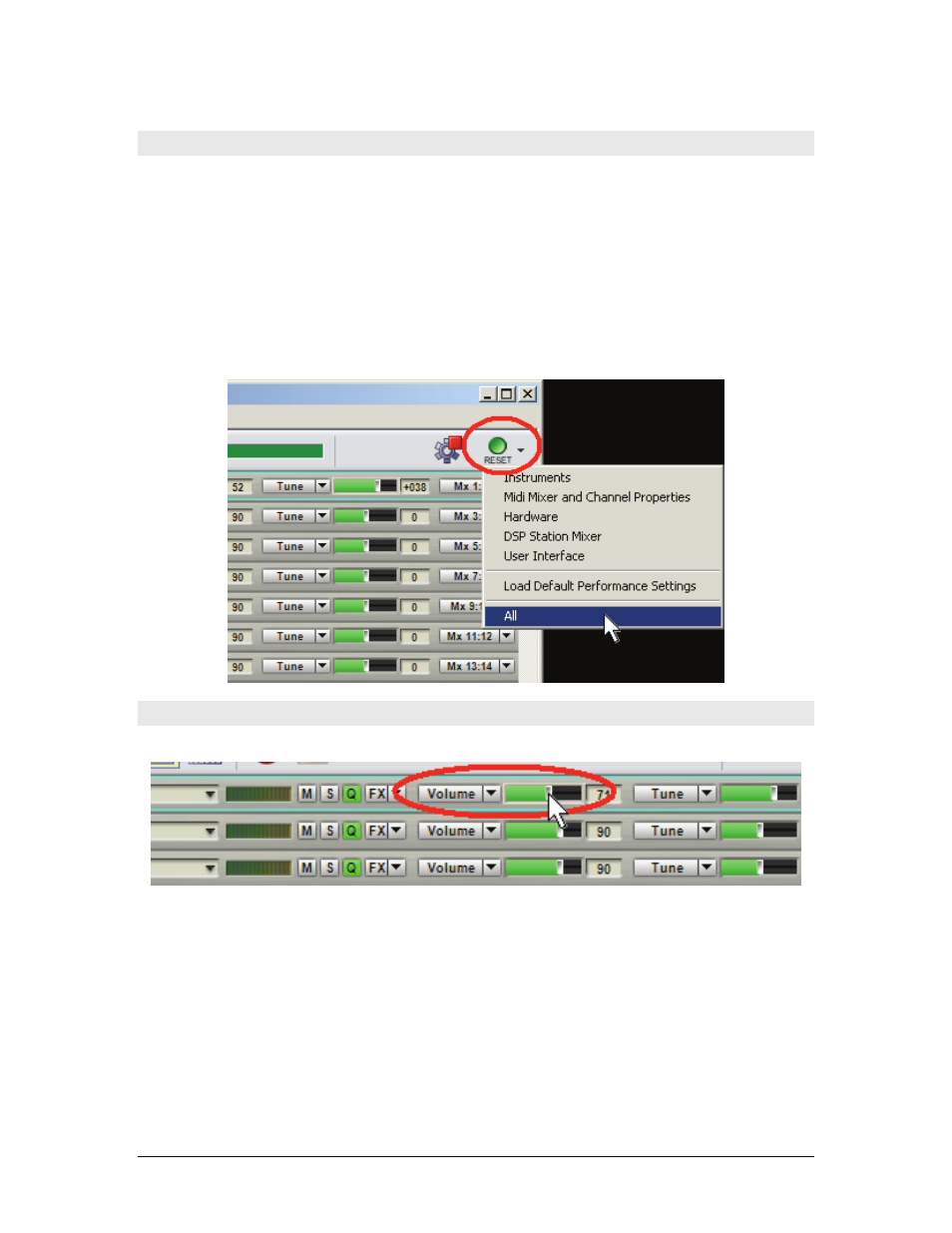
GigaStudio 4 Reference Manual
21
Resetting User Interface Settings
There are several user-defined options from the adjacent drop-down menu.
•
Reset just Instruments (unloads all instruments from memory)
•
MIDI Mixer and Channel Properties (returns mixer to the default state)
•
Hardware (re-establishes audio connection)
•
DSP Station Mixer (returns DSP Station to the default state)
•
User Interface (returns window sizes and positions to the default state)
•
Load Default Performance Settings (loads user-defined default settings).
•
All (resets all of the above options to the default state). All will likely reset any instruments you may
have loaded, so you will be asked if you want to save anything before the reset occurs.
Fader, Knob, and Slider Adjustments
To adjust the various control widgets in GigaStudio 4, click directly on the control and drag.
As soon as you drag the mouse, the cursor will disappear so you can see the widget movement as well as its
displayed value. If you prefer that the cursor not disappear, go Configuration > GigaStudio Settings > General
tab and under Visual Preferences, uncheck the “Auto hide cursor” option.