Teac GigaStudio 4 User Manual
Page 129
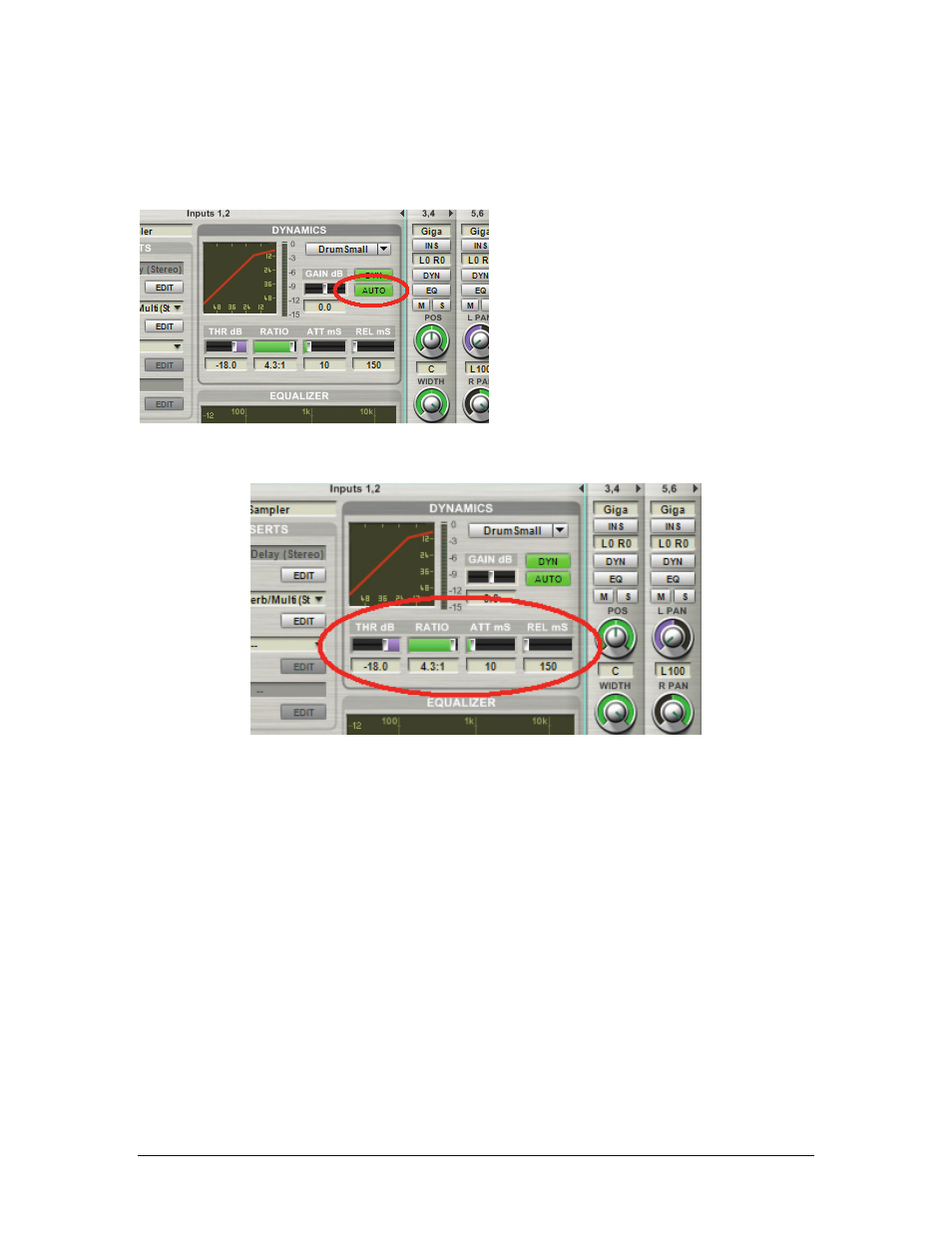
GigaStudio 4 Reference Manual
129
Auto Button
Click on the Auto button (it turns bright green when enabled), and the Dynamics processor calculates the
make-up gain required so that the output is roughly the same volume as the input, whether dynamics is active
or bypassed. You can still use the output Gain dB control to further fine-tune the output level.
Dynamics Controls
Threshold:
This sets the level above which compression starts to take effect. Lower settings create more
compression. A numeric display below the slider indicates the threshold setting (in deciBels) within a range of
-60dB to 0dB, in 1dB steps.
Ratio:
Determines the ratio of the change in output signal versus a change in input signal. Example: With a
ratio of 2:1, and assuming the input signal is about the threshold, a 2dB increase at the input is compressed to a
1dB increase at the output. A numeric display below the slider indicates the ratio, from 1:1 (no compression)
to INF:1 (limiter).
Attack:
Use this to set an amount of time the signal remains uncompressed before compression kicks in. A
numeric display below the slider indicates the attack time (in milliseconds) within a range of 0 to 100mS, in
1mS steps. Example: Set an attack time of 10ms with a drum sound to let through the first 10 milliseconds of
the drum’s attack, thus maintaining some degree of “punch” before the compression takes effect.
Release
: This sets how long it takes for compression to stop affecting the signal after it falls below the
threshold. A numeric display below the slider indicates the release time (in milliseconds) within a range of 5
to 5000mS (or 5 seconds), in 1mS steps.