Teac GigaStudio 4 User Manual
Page 7
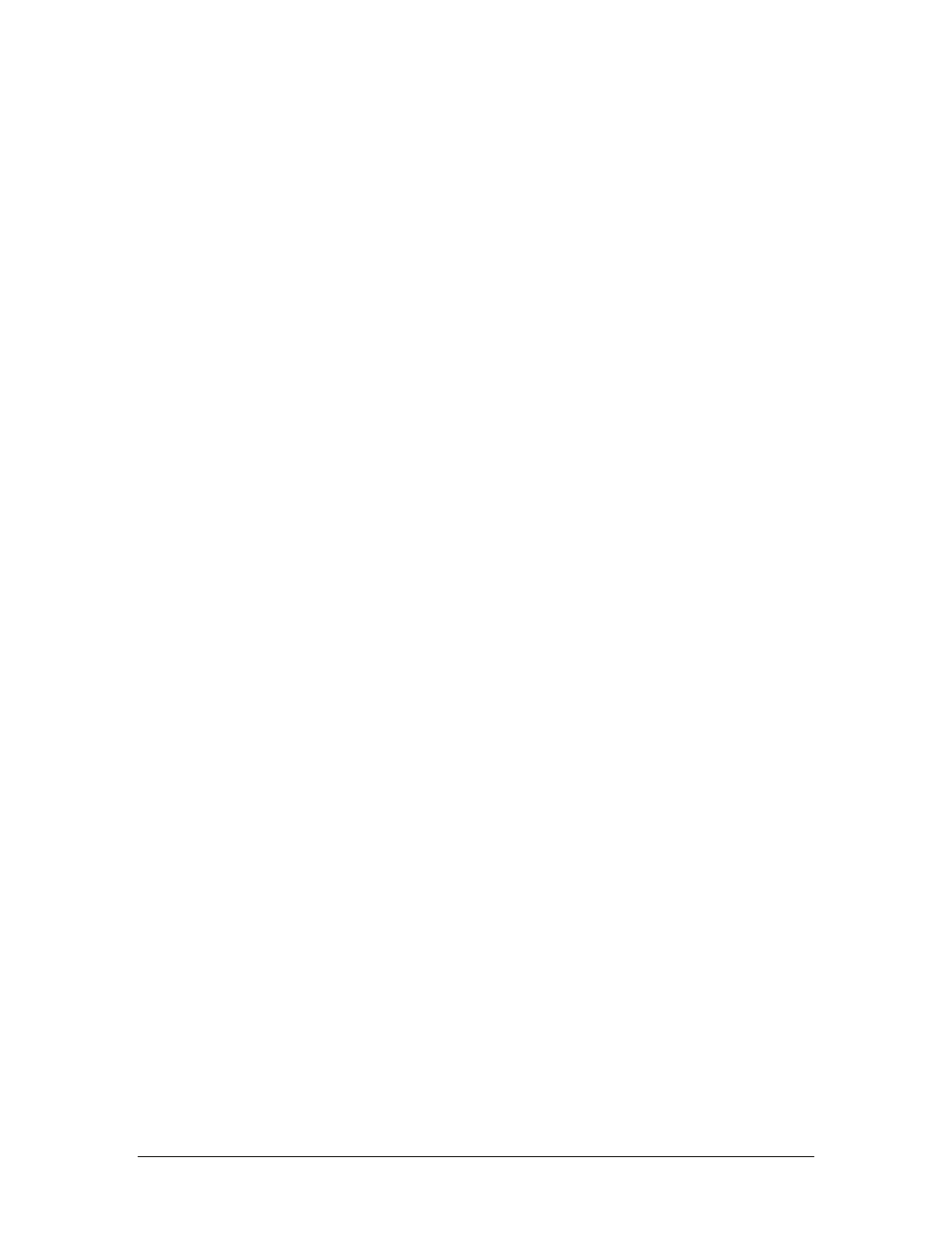
GigaStudio 4 Reference Manual
7
As all these processes are hard disk-intensive, dividing the load over different drives allows for
more complex projects, with more stable operation. Creating a separate audio partition on the
same drive as your OS and programs is not satisfactory; this causes the OS drive to work even
harder, as it is simultaneously seeking application data in one partition and streaming audio data
from another. A dedicated drive for your content frees up both drives to separately access the
program data and the audio data.
If your motherboard has only two IDE or SATA connectors, you would normally connect the
system drive to the primary connector (IDE 1 or SATA 1) and the audio drive to the secondary
connector (IDE2 or SATA 2). Set each hard drive’s jumper to master (a diagram on the drive itself
will show where to place the jumper to select master mode). Configure your CD or DVD drive as
the slave device on IDE1 or SATA1, and make sure that it is sharing the system drive connection
ribbon cable and not the audio drive connection ribbon cable to which your dedicated audio drive
connects. This will insure uninterrupted data flow to and from the more critical audio drive. If
your motherboard has a separate IDE or SATA controller(s), your setup will be more flexible as
well as allowing for more physical drives.
The impulse content should ideally be placed on yet another separate drive from the .Gig content,
or on the system drive with the OS and programs.
Also, each IDE drive must have DMA enabled (System > Control Panel). To do this in Windows
XP:
1.
Right-click My Computer, located on the Desktop or in the start menu, and choose Properties.
2.
Select the Hardware tab.
3.
Click the Device Manager button.
4.
Double-click on the IDE ATA/ATAPI Controllers entry to expand it.
5.
Locate and double-click the device for your IDE/ATA controller channel.
6.
In the Properties dialog, click the Advanced Settings tab.
7.
Under Transfer mode, select DMA if available, and click OK.
8.
Repeat for any additional IDE/ATA drives.