Teac GigaStudio 4 User Manual
Page 80
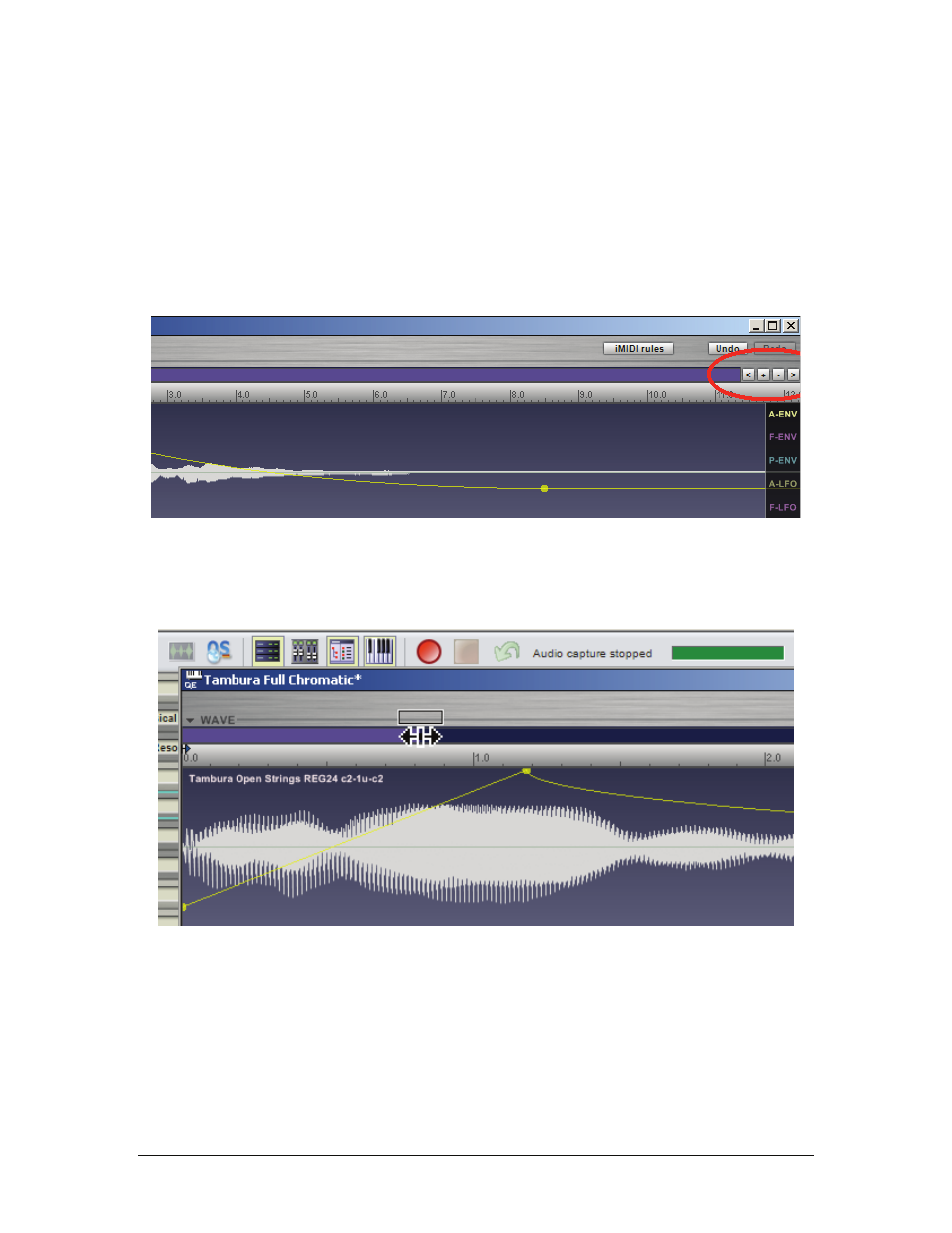
GigaStudio 4 Reference Manual
80
You can zoom in and out on the waveform (from seeing a single sample to seeing the entire waveform), as well
as scroll forward and backward through it. This is essential on the Loop Page, but is also very useful for fine-
tuning envelope parameter settings. There are two ways to navigate; the first method uses the navigation
buttons.
< Scrolls toward the beginning of the waveform
+ Zooms in on the waveform (greater magnification)
- Zooms out on the waveform (less magnification)
> Scrolls toward the end of the waveform
The second method is to use the “elastic overview” strip located to the left of the navigation buttons. The strip
represents the length of the sample. The section shown in the waveform display is represented by a purple
block. When you move your cursor over this block, the cursor turns into a double-ended arrow. You can now
navigate in three ways.
•
Click in the block and drag left or right to see a different part of the waveform.
•
Click on the block’s left edge. Dragging right zooms in, with the right side of the block (and therefore the
right side of the waveform) remaining stationary. Dragging left zooms out, all the way to the beginning if
desired.
•
Click on the block’s right edge. Dragging left zooms in, with the left side of the block (and therefore the
left side of the waveform) remaining stationary. Dragging right zooms out, all the way to the end if
desired.
•
Double click on the purple portion of the “elastic overview” strip to zoom out to the full waveform.