Chapter 2: user interface basics, Selecting midi ports, Selecting components with the toolbar – Teac GigaStudio 4 User Manual
Page 13
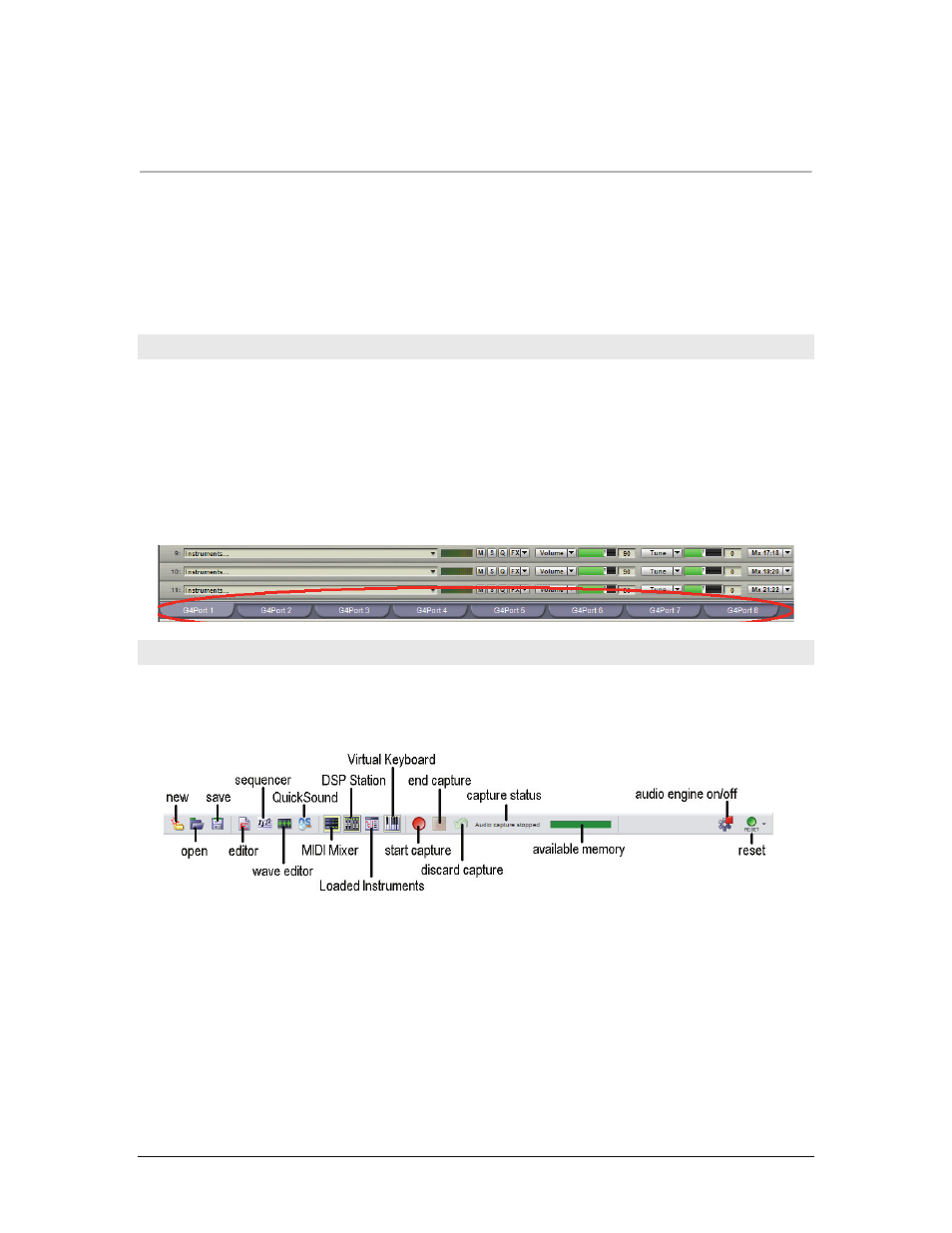
GigaStudio 4 Reference Manual
13
CHAPTER 2: USER INTERFACE BASICS
The user interface has many user-definable features that let you customize GigaStudio 4’s look and feel for the
way you like to work. As with any set of tools, as your experience increases you’ll be able to refine
GigaStudio’s look and feel to best fit your working style.
GigaStudio consists of many components that can be resized, selected, hidden, and further configured and
manipulated in multiple ways.
Selecting MIDI Ports
At the bottom of the MIDI Mixer Port window are tabs for each of the eight available MIDI Ports. (Note: Your
MIDI interface hardware may not support eight independent ports.) Each port allows up to 16 MIDI channels
of instruments, and you can stack up to 128 instruments per channel. So, with a sufficiently powerful
computer, it’s theoretically possible to have 16,384 instruments loaded simultaneously.
Click on a port’s tab to view the 16 MIDI channels of the selected MIDI Port. Or, use the keystroke Alt + n
where n is the number of a MIDI Port. Example: Alt + 3 selects the Port 3 view and brings its 16-channel
display to the front. (For a complete list of keystroke shortcuts, see the Keystroke Appendix.)
Selecting Components with the Toolbar
The toolbar selects various views and functions; clicking on a button calls up a particular function. When you
hold your mouse cursor over a button, a tooltip text tells you the button’s function. From left to right, these
buttons are:
New Performance:
Creates a new GigaStudio 4 performance (alternate: Go File menu > New Performance or
type Ctrl-N)
Open Performance:
Opens a browser to find a GigaStudio 4 performance (alternate: Go File menu > Open
Performance or type Ctrl-O).
Save Performance:
Save the current GigaStudio 4 performance (alternate: Go File menu > Save Performance
or type Ctrl-S).
Launch Giga Editor:
Opens GigaStudio 4’s Instrument Editor.
Launch Sequencer:
Opens the sequencer program specified when configuring GigaStudio 4.
Launch Wave Editor:
Opens the wave editing program specified when configuring GigaStudio 4.