Teac GigaStudio 4 User Manual
Page 74
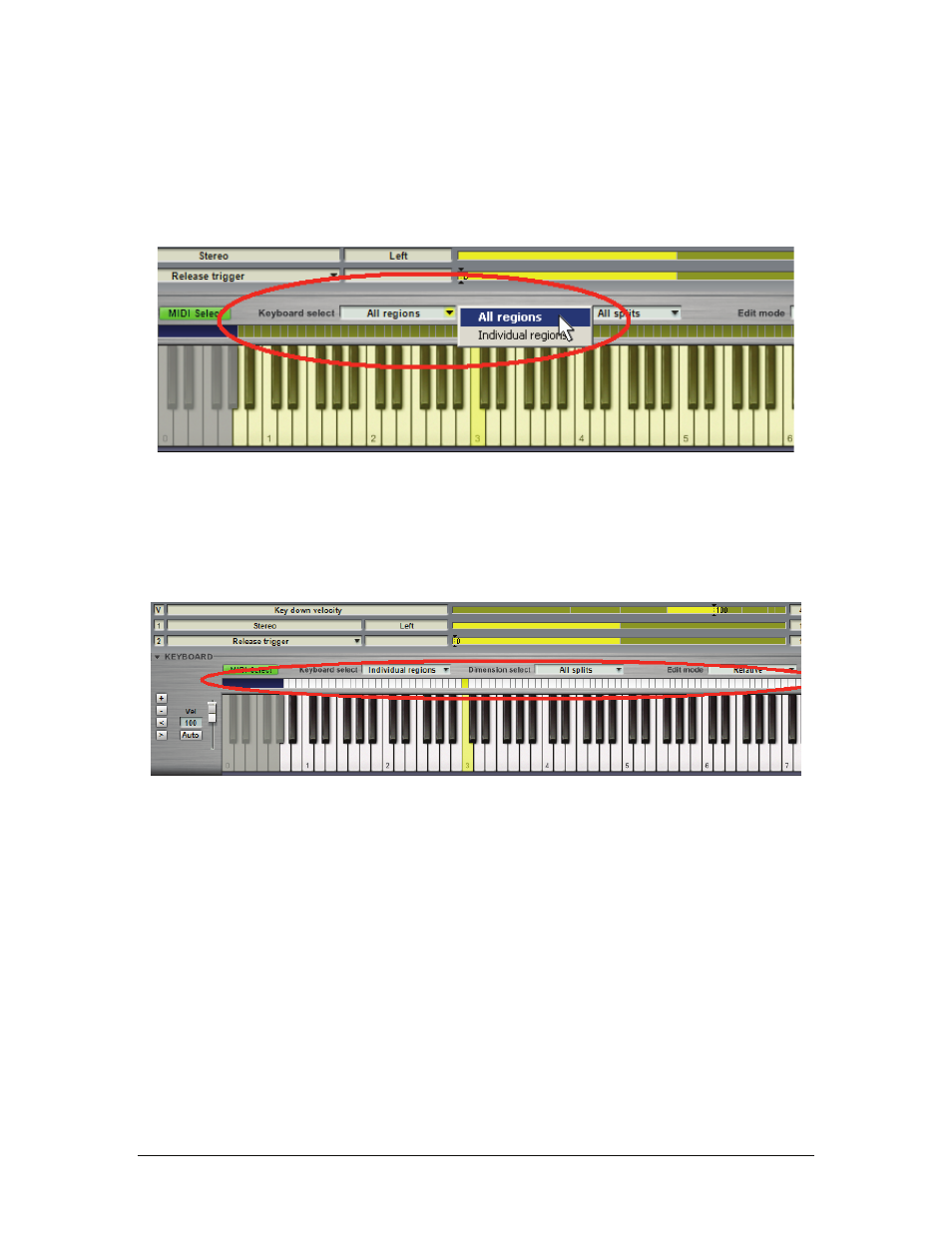
GigaStudio 4 Reference Manual
74
Keyboard Select Drop-Down Menu
Before performing edits, you should specify whether they will affect All Regions of an Instrument (i.e., all
notes over the full range of the instrument) or Individual Regions (i.e., notes that cover a particular range of
the Instrument). If you select Individual Regions you will then need to choose the regions to be edited. For
example, you might want to reduce the high frequency response for the entire Instrument, or only for an
individual region that seems excessively bright.
All Regions:
Edits all regions within an Instrument’s complete note range.
Individual Regions:
Edits selected regions.
With Individual Regions selected, a graphic appears above the keyboard that shows each region as a white
“box” directly above the keys making up the region. Remember that an alternative to selection by clicking (as
mentioned below) is to enable MIDI Select and send MIDI note messages to GigaStudio 4.
Click on region:
Selects region. The selected region “box” turns from white to yellow.
Click on region and Shift-click on another region:
Selects all regions in between the clicked regions.
Ctrl-click on region:
Adds a region to the regions to be edited. This region need not be contiguous with other
regions.
You can also combine Shift-click and Ctrl-click operations to select a range of regions along with individual,
non-contiguous regions.