Teac GigaStudio 4 User Manual
Page 208
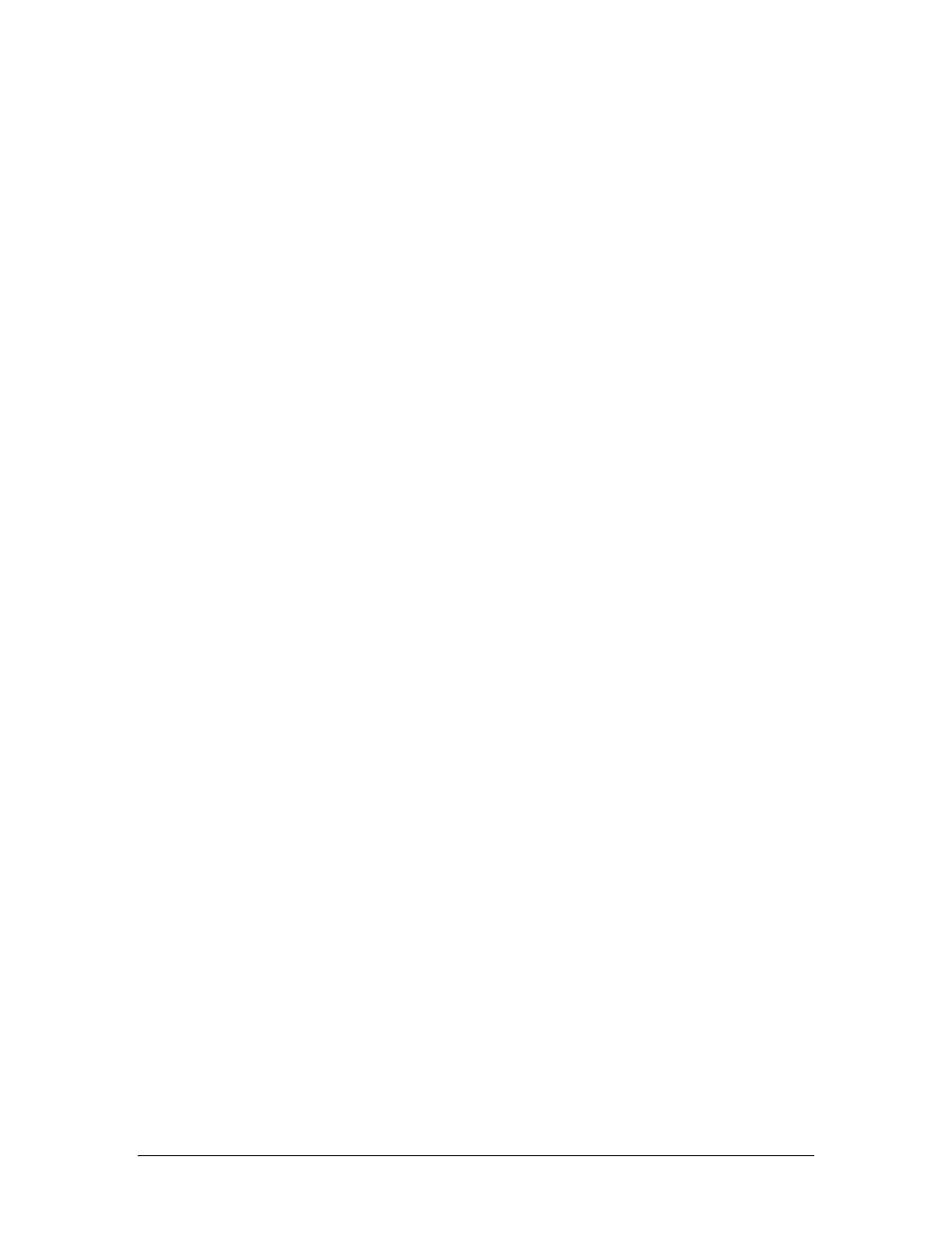
GigaStudio 4 Reference Manual
208
"My system worked great in Giga 2.54, but GS3 (or GS4) has given me problems."
Try running the diagnostics report command by going to System Settings > Troubleshoot tab > "Generate and
View Diags." You'll see a page of code, but what you're looking for is something that says "Found Old
Binaries." If you see this, then you have old code on the system and you have to reinstall GigaStudio.
Open the Control Panel, and choose "Add/Remove Software." Remove GigaStudio 2 and GigaStudio 3, then
install GigaStudio 4. Finally, check the TASCAM website for any updates. If that doesn't clear things up, then
you may have an old video card driver or something else that's mucking things up.
Hearing pops and clicks
The first thing to look at is the buffer setting in your audio card control panel, the lower the audio buffer
setting, the greater the chance of pops and clicks. Keep in mind that the higher you set the buffer setting the
more latency you will experience. You may want to start with a setting of about 256 and adjust accordingly for
your system.
The other issue may be the hard drive. First make sure you have a second drive just for the .gig samples to be
streamed from and that your drive meets our spec (7200 rpm or above and a seek time of 8.9 ms or better).
The next thing to look at is how the drive is connected to the computer, If you are using IDE drives make sure
that you don’t have the drive slaved to anything or have anything slaved from it. The drive must be on its own
IDE buss set as a master.
The Ideal set up with two IDE drives and a DVD-Rom would be set up like this, The system (boot drive)
would have the DVD-Rom slaved from it and the Second drive with your .gig samples on it would be on the
second IDE buss set as a master.
One more thing to look at if it’s not these two issues would be word clock. Check with your audio card
manufacture to make sure you have the proper word clock setting.
Here is test to narrow down your problem between the audio card or Hard drive.: Use the audio capture in
Giga to record the sound that you hear the clicks and pops on. When you play it back, if the pops and clicks are
there then it is your Hard Drive. If they aren’t then it has to do with your sound card driver.
GigaStudio crashes during splash screen
GigaStudio 4 now supports both VST and VSTi-style plugins. At startup the software will interrogate all the
plugins in the search paths defined in the ‘ReWire/Plugins’ section of this manual. If a plugin crashes during
this interrogation, the GigaStudio software could also crash. The easiest way to determine if there is an invalid
plugin in the system is to launch Giga Configuration Manager (standalone, not from the GigaStudio
application), disable the VST search paths and restart the GigaStudio application. Also, the plugin’s name will
be display in the splash screen it is being interrogated. This name can help locate the problem plugin.
QuickSound database is too slow
If QuickSound is acting very slow – it takes 1-2 seconds to do anything – turn off "monitor file activity" in the
Edit Settings menu. See the Quicksound chapter for more on this setting.
Major QuickSound database problems
If QuickSound is crashing or hopelessly confused, open "C:\Program Files\Tascam\GStudio\bin" and delete
everything in the folder. Launch QuickSound again and rebuild your database from scratch.
Windows Registry Problems
This section is reserved for Windows specialists, or when you have abandoned all hope and things couldn't
possibly get worse...